1. Identity Server Service definition
You can access to the definition
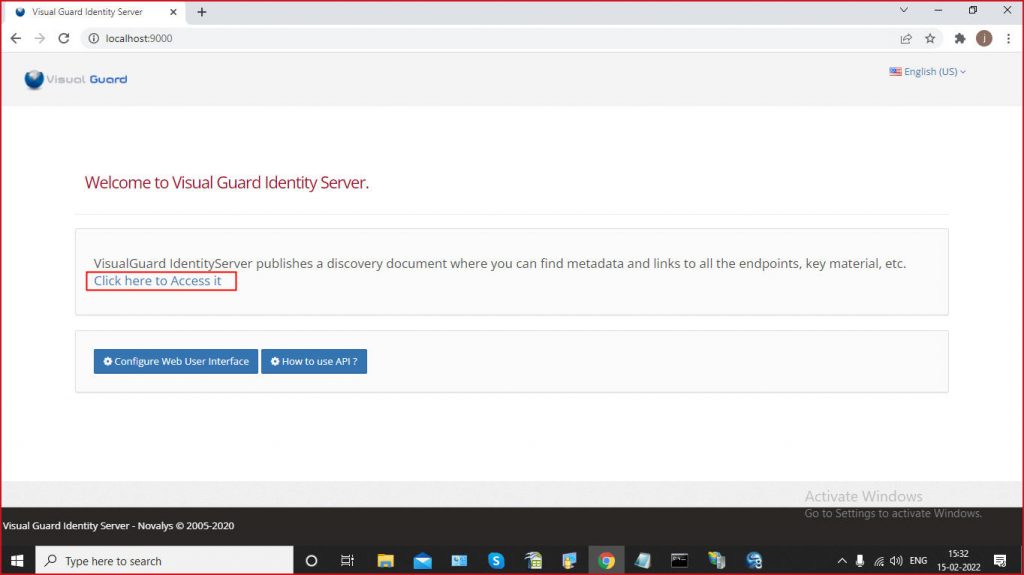
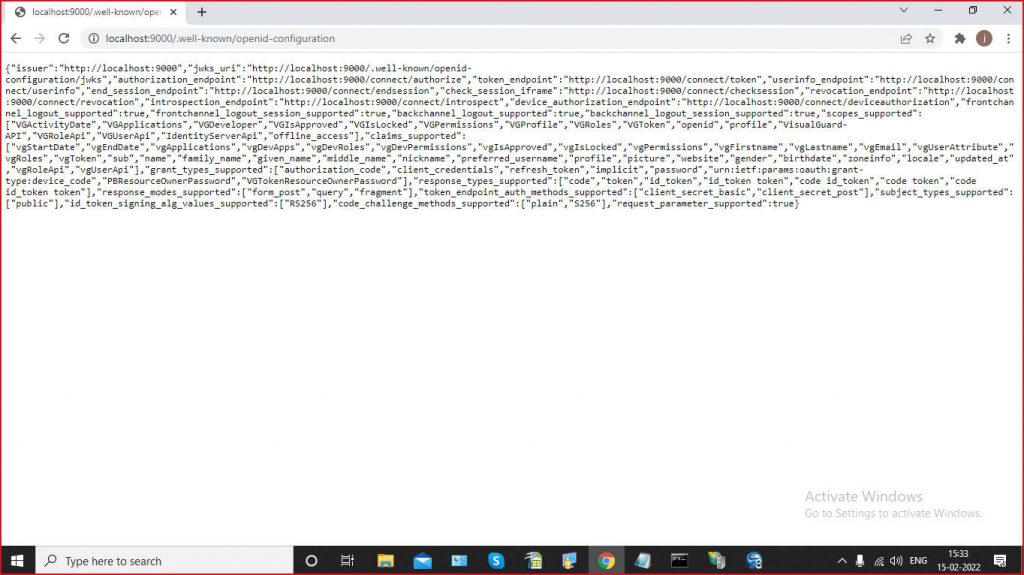
You can access to the definition
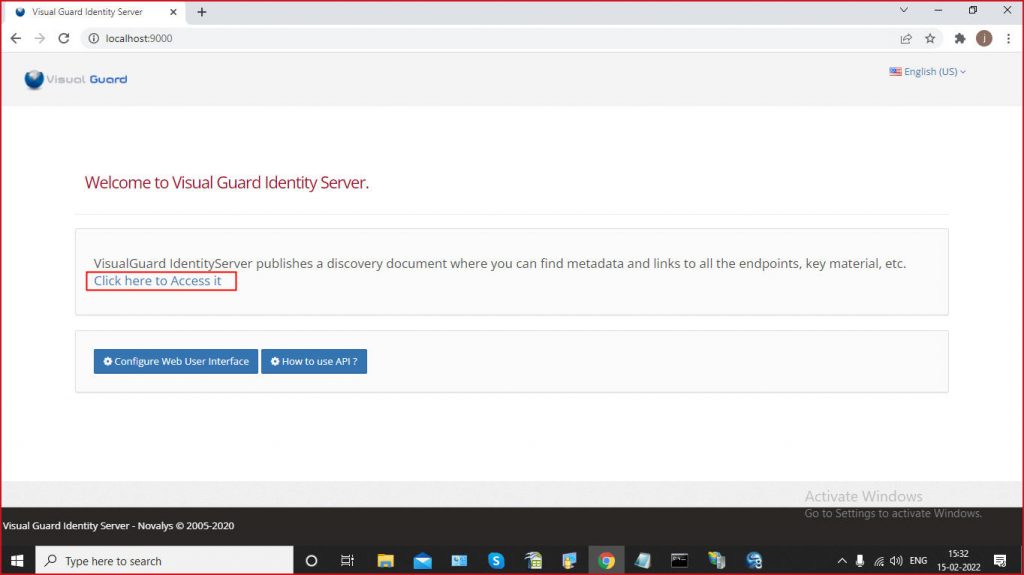
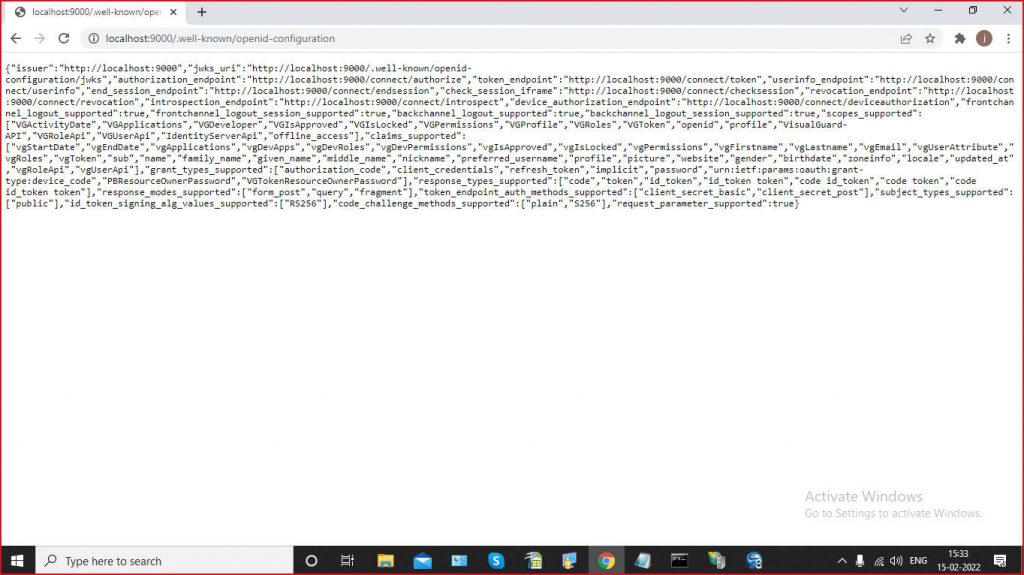
This guide provides a detailed walkthrough on how to establish a new authentication service for a Visual-Guard application.
Begin by launching the Visual-Guard WinConsole. Please note that you will require administrator privileges to access the VGRepository.
Navigate through the VGRepository and select the application for which you wish to establish the new authentication service.
Click on the “Configure Identity Client for Application” option. This action will open a new window that displays all existing “VG Identity Client for Application” services associated with the chosen application.
Select the “New Platform” button. You will be presented with a variety of platform options, including:
Choose the platform that aligns with your application’s requirements.
Each “VG Identity Client for Application” comprises several sections that require configuration:
This section encompasses various identity resources:
This section contains URI-related information:
This section allows you to select the grant types for the identity client:
This section allows you to manage secret keys. The system can support multiple secret keys.
By following these steps meticulously, you can successfully establish a new authentication service for your Visual-Guard application.
The Visual-Guard Identity Server API documentation provides a comprehensive guide on how to use Postman to view, explore, and test the API methods.
Postman is a popular tool used by developers for API testing. It allows you to send requests to the web server and get the response back. In the context of Visual-Guard Identity Server, it can be used to understand the various API methods available.
The documentation provides a link to the complete API of Visual-Guard Identity Server. This allows you to easily view and explore the various methods available in the API.
To start testing the API methods, you need to download and install Postman. The documentation provides a link to the official Postman download page.
Once you have Postman installed, you need to download the ‘VGIdentityServer Environment variables’ and ‘VGIdentityServer API Collection’ files. These files are to be imported into Postman. The documentation provides step-by-step instructions on how to do this.
After importing the files, you can start using Postman to test the API methods. You need to authenticate your user first, and then you can call any API.
In summary, the Visual-Guard Identity Server API documentation provides a detailed guide on how to use Postman to view and test the API methods. It provides all the necessary resources and instructions to get you started. Whether you are a seasoned developer or a beginner, this documentation is a valuable resource for understanding and testing the Visual-Guard Identity Server API.
To easily view and explore VG Identity Server API methods, we have a documentation/api collection available on postman tool.
Exploring the Visual-Guard Identity Server API
The Visual-Guard Identity Server API offers a collection of methods that can be conveniently explored and tested using the Postman tool. To get started, follow these steps:
To easily explore and test VG Identity Server API methods, we have an API collection available on postman tool.
To explore and test the VG Identity Server API, follow these steps:
By following these steps, you can effectively explore and test the VG Identity Server API using Postman.
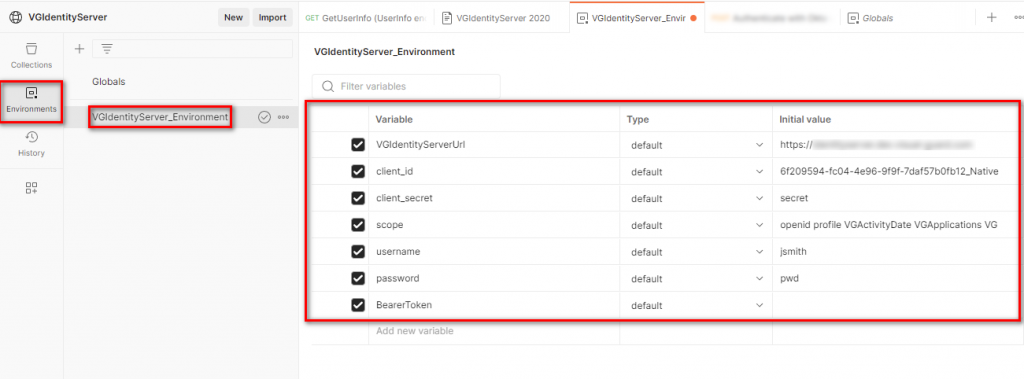
Downloading the ‘VGIdentityServer API Collection’
Importing the API Collection into Postman
After successfully importing the file, the API collection will be visible in your Postman interface, as shown below. Now, you’re all set to explore and test the various methods offered by the Visual-Guard Identity Server API.
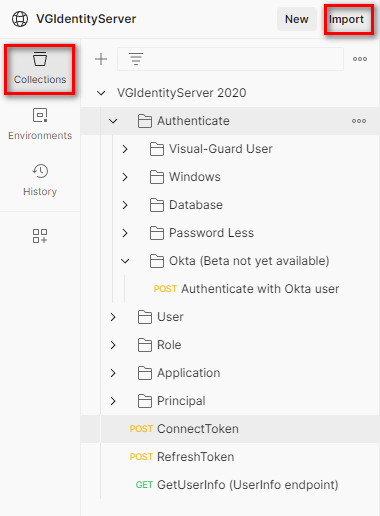
The VG Identity Server provides various methods to obtain a security token, granting access to your VG application. Here’s how to get started:
1. Define Platform Authentication:
Before requesting a token, your VG application requires a configured platform authentication. This sets the ground rules for secure communication.
2. Making the Authentication Request:
Once the platform authentication is in place, your application can initiate the token request by sending an HTTPS POST request. This triggers the authentication process on the Identity Server.
Explore the different authentication methods below:
| Post Variable | Description | Value |
|---|---|---|
| client_id | What Platform is used to authenticate the user The name is <application id>_<Platform mode> Like ADCC6B64-8577-4993-B934-77B9A5BA157B_Native | |
| scope | Scope is a mechanism in OAuth 2.0 to limit an application’s access to a user’s account. An application can request one or more scopes, this information is then presented to the user in the consent screen, and the access token issued to the application will be limited to the scopes granted. The OAuth spec allows the authorization server or user to modify the scopes granted to the application compared to what is requested, although there are not many examples of services doing this in practice. OAuth does not define any particular values for scopes, since it is highly dependent on the service’s internal architecture and needs. | openid profile VGActivityDate VGApplications VGDeveloper VGIsApproved VGIslocked VGPermissions VGProfile VGRoles VGToken IdentityServerAPI offline_access |
| client_secret | You need to use one secret of your VGIdentityServerClient | |
| grant_type | Define the type of authentification controller | VGAuthenticator |
| VGAuthenticationModule | Define the type of authentication | VGUser WindowsByCredential Passwordless |
| Username | This variable is used for the account type: Visual-Guard, Windows by credentials, etc.. | |
| Password | This variable is used when the account has password | |
| AuthenticationRequestId | RequestId of the selected mfa available method (Guid). Once you authenticate with first factor authentication, available options will be shown in the response | |
| MFAAvailableId | Id of the selected mfa available method (Guid). Once you authenticate with first factor authentication, available options will be shown in the response | |
| MFASecureCode | MFA Secure Code (OTP), that you might have received for multi factor authentication |
{
"access_token": "eyJhbGciOiJSUzI1NiIsImtpZCI6IjIxODRFQzQ1MDMzMEM1QURFOTRDQjNBOUY5QjE1NkQwQkE5REE1NTBSUzI1NiIsInR5cCI6ImF0K2p3dCIsIng1dCI6IklZVHNSUU13eGEzcFRMT3AtYkZXMExxZHBWQSJ9.eyJuYmYiOjE3MDc4MTE1MzIsImV4cCI6MTcwNzgxMzMzMiwiaXNzIjoiaHR0cDovL2xvY2FsaG9zdDo1MDAwIiwiY2xpZW50X2lkIjoiMThkZThjZTctODBlNy00YzY2LWE2NzItNGZmYTNlYjU2ZDU0X05hdGl2ZSIsInN1YiI6Imt1bmFsIiwiYXV0aF90aW1lIjoxNzA3ODExNTMyLCJpZHAiOiJWaXN1YWxHdWFyZCIsInZnSWRlbnRpdHlQcm92aWRlck5hbWUiOiJWaXN1YWxHdWFyZCIsInZnVG9rZW4iOiIxM0E5Qjc2REM0NDQ5QUFGQzI3MkU1RDUxMEY5ODkwQTAwRkYzMjk0NzVFMkZERTlBNzlEQUM4MkFGNDZGRTY2ODE5QTQyQURBMjRGRDJEQjhDREU0OTdDRDFBNzYyQTlEQTc3NjNGNTM3RTAwREYzMTJBQjBCMUJBQzA2MTVFMyIsInZnVXNlcklkIjoia3VuYWwiLCJqdGkiOiIwNjAzMTY3RDRGQkZBN0YwQTVCOTlBNzg2Q0MwMkVCMSIsImlhdCI6MTcwNzgxMTUzMiwic2NvcGUiOlsiSWRlbnRpdHlTZXJ2ZXJBcGkiLCJvcGVuaWQiLCJwcm9maWxlIiwiVkdBY3Rpdml0eURhdGUiLCJWR0FwcGxpY2F0aW9ucyIsIlZHRGV2ZWxvcGVyIiwiVkdJc0FwcHJvdmVkIiwiVkdJc0xvY2tlZCIsIlZHUGVybWlzc2lvbnMiLCJWR1Byb2ZpbGUiLCJWR1JvbGVzIiwiVkdUb2tlbiIsIm9mZmxpbmVfYWNjZXNzIl0sImFtciI6WyJWaXN1YWxHdWFyZCJdfQ.lRVgFqyK45UATrgtVWekAPk_c0HsMzfxIhOxJ3xa8Y-48LHo3VkZmjdNhPuTjHMiI9dXM5wKn6KuP_uf4ZLgpG8f-bSAd9pQZ7VVTP1wwRzeh_dbmz8j7tXyZSCZQkWd--b44ao_CwFyxoChc-rnuIC-cMQUuzS99ugjeGwi8S64RfjUmHfmp80ajuvjj7DlekUIlFSYdJ9pYjYdjfYOTo11eiNTPZJ-YxLMwFu6zLTIrXiN4XY3K5BIM6gMxMmH8nbXcrwnxdQ8RPSRF8jg4nyYjt_x15mCuAtVb8sMkomAYXX6UG430OKZgjC-o2rwfiICVg30s1qdNd10JJgauA",
"expires_in": 1800,
"token_type": "Bearer",
"refresh_token": "61C074C8435CDE9F83A30E9A5FE937CFB72D57302B43C7B9955D17FA1D59D0CD",
"scope": "IdentityServerApi offline_access openid profile VGActivityDate VGApplications VGDeveloper VGIsApproved VGIsLocked VGPermissions VGProfile VGRoles VGToken",
"VGResponse": {
"RequestId": "b8082385-27fe-46cb-bea4-0878b6b220c3",
"AuthenticationState": {
"Status": 2048,
"IsFailed": false,
"IsNotApproved": false,
"IsCanceled": false,
"IsCredentialInvalid": false,
"IsUserNotAuthorized": false,
"IsUserAccountExpired": false,
"IsUserAccountNotYetAvailable": false,
"IsUserAccountDisabled": false,
"IsUserAccountLocked": false,
"IsLastBadLogin": false,
"IsLastGraceLogon": false,
"IsPasswordExpired": false,
"IsPasswordSecure": true,
"IsUserAccountLockedOut": false,
"IsUserAccountWillBeLockedOut": false,
"MustChangePasswordAtNextLogon": false,
"IsMFAWaitingUserAction": false,
"IsMFAAuthenticationRequired": false,
"IsMFATimeOut": false,
"HasUserAccountMissingEmail": false,
"HasUserAccountMissingMobilePhone": false,
"IsMFAEnrollmentRequired": false
},
"AuthorizationState": {
"Status": 16,
"IsFailed": false,
"IsCanceled": false,
"IsUserNotFound": false,
"IsUserNotAuthorized": false,
"IsVersionNotCompatible": false
},
"AuthenticationResponse": {
"RequestId": "b8082385-27fe-46cb-bea4-0878b6b220c3",
"Identity": {
"Name": "test",
"AuthenticationType": "VGUSER",
"IsAuthenticated": true
},
"MFAAvailables": [],
"Status": 2048,
"IsFailed": false,
"IsNotApproved": false,
"IsCanceled": false,
"IsCredentialInvalid": false,
"IsUserNotAuthorized": false,
"IsUserAccountExpired": false,
"IsUserAccountNotYetAvailable": false,
"IsUserAccountDisabled": false,
"IsUserAccountLocked": false,
"IsLastBadLogin": false,
"IsLastGraceLogon": false,
"IsPasswordExpired": false,
"IsPasswordSecure": true,
"IsUserAccountLockedOut": false,
"IsUserAccountWillBeLockedOut": false,
"MustChangePasswordAtNextLogon": false,
"IsMFAWaitingUserAction": false,
"IsMFAAuthenticationRequired": false,
"IsMFATimeOut": false,
"HasUserAccountMissingEmail": false,
"HasUserAccountMissingMobilePhone": false,
"IsMFAEnrollmentRequired": false
},
"Error": {
"Message": "",
"StackTrace": ""
},
"AuthorizationStatus": "Success",
"AuthenticationStatus": "Success",
"VGToken": "13A9B76DC4449AAFC272E5D510F9890A00FF329475E2FDE9A79DAC82AF46FE66819A42ADA24FD2DB8CDE497CD1A762A9DA7763F537E00DF312AB0B1BAC0615E3"
}
}
2. Response when MFA Authentication is required:
You can get MFAAvailableId and AuthenticationRequestId from response, and create second request using these parameters.
Note: you can check ‘MultifactorAuthentication’ section in postman documentation.
{
"error": "invalid_request",
"error_description": "Failure, MFA_AuthenticationRequired",
"VGAuthenticationStatus": "Failure, MFA_AuthenticationRequired",
"AuthenticationMethod": "None",
"VGResponse": {
"RequestId": "6984a56e-1674-4f90-9cfd-4573c049d250",
"AuthenticationState": {
"Status": 134217729,
"IsFailed": true,
"IsNotApproved": false,
"IsCanceled": false,
"IsCredentialInvalid": false,
"IsUserNotAuthorized": false,
"IsUserAccountExpired": false,
"IsUserAccountNotYetAvailable": false,
"IsUserAccountDisabled": false,
"IsUserAccountLocked": false,
"IsLastBadLogin": false,
"IsLastGraceLogon": false,
"IsPasswordExpired": false,
"IsPasswordSecure": true,
"IsUserAccountLockedOut": false,
"IsUserAccountWillBeLockedOut": false,
"MustChangePasswordAtNextLogon": false,
"IsMFAWaitingUserAction": false,
"IsMFAAuthenticationRequired": true,
"IsMFATimeOut": false,
"HasUserAccountMissingEmail": false,
"HasUserAccountMissingMobilePhone": false,
"IsMFAEnrollmentRequired": false
},
"AuthorizationState": {
"Status": 1,
"IsFailed": true,
"IsCanceled": false,
"IsUserNotFound": false,
"IsUserNotAuthorized": false,
"IsVersionNotCompatible": false
},
"AuthenticationResponse": {
"RequestId": "6984a56e-1674-4f90-9cfd-4573c049d250",
"Identity": {
"Name": "test",
"AuthenticationType": "VGUSER",
"IsAuthenticated": true
},
"MFAAvailables": [
{
"RequestId": "6984a56e-1674-4f90-9cfd-4573c049d250",
"TransportMode": 2,
"AuthenticationMode": 1,
"DestinationDisplay": "m****************s@g****.com",
"AuthenticationModeDisplay": "Link",
"TransportModeDisplay": "Email",
"Id": "674a1ed0-e987-4cd6-a0d2-01aa12a83231"
},
{
"RequestId": "6984a56e-1674-4f90-9cfd-4573c049d250",
"TransportMode": 2,
"AuthenticationMode": 2,
"DestinationDisplay": "m****************s@g****.com",
"AuthenticationModeDisplay": "OTP",
"TransportModeDisplay": "Email",
"Id": "ff2b9756-bfef-4209-86d3-1c5ca0e0aa23"
},
{
"RequestId": "6984a56e-1674-4f90-9cfd-4573c049d250",
"TransportMode": 1,
"AuthenticationMode": 2,
"DestinationDisplay": "+91*****34003",
"AuthenticationModeDisplay": "OTP",
"TransportModeDisplay": "SMS",
"Id": "881193d7-a65a-4d64-bea6-99fc8db64fbe"
}
],
"Status": 134217729,
"IsFailed": true,
"IsNotApproved": false,
"IsCanceled": false,
"IsCredentialInvalid": false,
"IsUserNotAuthorized": false,
"IsUserAccountExpired": false,
"IsUserAccountNotYetAvailable": false,
"IsUserAccountDisabled": false,
"IsUserAccountLocked": false,
"IsLastBadLogin": false,
"IsLastGraceLogon": false,
"IsPasswordExpired": false,
"IsPasswordSecure": true,
"IsUserAccountLockedOut": false,
"IsUserAccountWillBeLockedOut": false,
"MustChangePasswordAtNextLogon": false,
"IsMFAWaitingUserAction": false,
"IsMFAAuthenticationRequired": true,
"IsMFATimeOut": false,
"HasUserAccountMissingEmail": false,
"HasUserAccountMissingMobilePhone": false,
"IsMFAEnrollmentRequired": false
},
"Error": {
"Message": "",
"StackTrace": ""
},
"AuthorizationStatus": "Failure",
"AuthenticationStatus": "Failure, MFA_AuthenticationRequired",
"VGToken": ""
}
}
To authenticate a Visual Guard user, you need a POST request
curl --location --request POST 'https://<Your Identity Server>/connect/token'
--header 'Content-Type: application/x-www-form-urlencoded'
--data-urlencode 'client_id=6f209594-fc04-4e96-9f9f-7daf57b0fb12_Native'
--data-urlencode 'scope=openid profile VGActivityDate VGApplications VGDeveloper VGIsApproved VGIsLocked VGPermissions VGProfile VGRoles VGToken offline_access IdentityServerApi'
--data-urlencode 'client_secret=secret'
--data-urlencode 'Username=<Your Visual-Guard user>'
--data-urlencode 'Password=<Password of the user>'
--data-urlencode 'grant_type=VGAuthenticator'
--data-urlencode 'VGAuthenticationModule=VGUSER'
Scope is a mechanism in OAuth 2.0 to limit an application’s access to a user’s account. An application can request one or more scopes, this information is then presented to the user in the consent screen, and the access token issued to the application will be limited to the scopes granted.
The OAuth spec allows the authorization server or user to modify the scopes granted to the application compared to what is requested, although there are not many examples of services doing this in practice.
OAuth does not define any particular values for scopes, since it is highly dependent on the service’s internal architecture and needs.
Visual-Guard Identity server provide user information method.
Url: https://<your VG Identity Server>/connect/userinfo
This method return many information like VGToken, user information, profile of the user, roles, permissions and etc…
Inside of your get http you need insert Authorization with bearer <SecurityToken>
Result of the request
{
"vgToken": "EF4ECC087AE7F56C4E6E66E24782079635F8A805E6565CFDED808F8902559BD8F6F95C207FFC690695835F96062201F3D02BE09C981D55169134AD1A70C0FDB1",
"vgUserId": "admin",
"vgApplications": "Visual Guard Console,Angular demo,AddressBookV3,Appeon_salesdemo,PB_Salesdemo,WSL_VGLinuxConsoleApp,WSL_VGLinuxWebApp,VG Angular",
"vgRoles": "Auditor,Default",
"vgPermissions": "/PowerServer/Address/CanReadAddress,/PowerServer/Customer/CanReadCustomer",
"vgIsApproved": "True",
"vgIsLocked": "False",
"vgStartDate": "7/14/2020 12:00:00 AM",
"vgEndDate": "12/31/9999 12:00:00 AM",
"vgFirstname": "",
"vgLastname": "",
"vgEmail": "admin@gmail.com",
"vgUA_City": "Paris",
"vgUA_Salary": "1000",
"vgUA_Height": "10.1",
"vgUA_BirthDate": "04/06/2021 00:00:19",
"vgUA_Married": "True",
"vgUA_DropDownlist": "Item2",
"vgUA_Binary": "",
"vgUA_City2": "1234567890123456789012345678901234567890123456789012",
"vgUA_Company": "",
"vgUA_Country": "",
"vgUA_Department": "",
"vgUA_Description": "",
"vgUA_DisplayName": "",
"vgUA_EmailAddress": "admin@gmail.com",
"vgUA_Fax": "",
"vgUA_HomePhoneNumber": "",
"vgUA_Manager": "",
"vgUA_Middlename": "",
"vgUA_MobileNumber": "+336655223399",
"vgUA_Name": "",
"vgUA_PostalZipcode": "",
"vgUA_Title": "",
"vgUA_Photo": "",
"vgDevApps": "[{\"ApplicationId\":\"a9efce21-c32a-47d5-a49b-b0953f2888b9\",\"ApplicationName\":\"Visual Guard Console\"},{\"ApplicationId\":\"4395b0a5-a5f4-4fac-84e0-5e0285e92e1d\",\"ApplicationName\":\"Angular demo\"},{\"ApplicationId\":\"da9217f7-4f3b-4f64-8bc4-3237dc8a2a65\",\"ApplicationName\":\"AddressBookV3\"},{\"ApplicationId\":\"7503e1ea-212a-4903-abb6-93702214fa87\",\"ApplicationName\":\"Appeon_salesdemo\"},{\"ApplicationId\":\"6f209594-fc04-4e96-9f9f-7daf57b0fb12\",\"ApplicationName\":\"PB_Salesdemo\"},{\"ApplicationId\":\"0d988715-2570-4d99-8e92-4a9e8461efb3\",\"ApplicationName\":\"WSL_VGLinuxConsoleApp\"},{\"ApplicationId\":\"249ae96a-6599-4ebd-808b-764ee244b3fa\",\"ApplicationName\":\"WSL_VGLinuxWebApp\"},{\"ApplicationId\":\"713e30bc-130d-4ec2-94eb-8ad3032b11db\",\"ApplicationName\":\"VG Angular\"}]",
"vgDevRoles": "[{\"Id\":\"30ebc3f1-8c0c-4b93-a8ba-d7e41e11c81d\",\"Name\":\"Auditor\",\"IsMembershipRole\":false,\"IsAdministrationRole\":false,\"IsActive\":true,\"IsContextual\":true,\"IsSharedRole\":false,\"ProfileValues\":[{\"Name\":\"RoleBoolean\",\"Id\":\"9d4625a6-5522-48c7-9f1a-4a396cf5c115\",\"Value\":\"False\",\"ValueImage\":null,\"ProfileAttributeId\":\"faa7ec69-4c67-486f-be4a-665fea29f458\",\"LastModification\":\"2021-10-13T11:42:58.58\"}],\"Description\":null,\"CanBeGrantedToUser\":false,\"CanBeGrantedToGroup\":false,\"IsDefault\":false,\"IsAnonymous\":false,\"ApplicationId\":\"00000000-0000-0000-0000-000000000000\"},{\"Id\":\"0c4857b2-69cf-438b-8c10-6c2ab1b60b98\",\"Name\":\"Default\",\"IsMembershipRole\":false,\"IsAdministrationRole\":false,\"IsActive\":true,\"IsContextual\":true,\"IsSharedRole\":false,\"ProfileValues\":[{\"Name\":\"RoleBoolean\",\"Id\":\"dd62645b-6fc0-4f77-a5d8-2450d881bb89\",\"Value\":\"False\",\"ValueImage\":null,\"ProfileAttributeId\":\"faa7ec69-4c67-486f-be4a-665fea29f458\",\"LastModification\":\"2021-10-13T10:08:13.583\"}],\"Description\":null,\"CanBeGrantedToUser\":false,\"CanBeGrantedToGroup\":false,\"IsDefault\":false,\"IsAnonymous\":false,\"ApplicationId\":\"00000000-0000-0000-0000-000000000000\"}]",
"vgDevPermissions": "[{\"Id\":\"55fb7f63-2ffc-4025-a238-265d20013d82\",\"FolderId\":\"774a0986-3d26-4cb3-975d-b53fa2ccf40b\",\"Name\":\"CanReadAddress\",\"FullName\":\"/PowerServer/Address/CanReadAddress\",\"Description\":\"\",\"Attributes\":[]},{\"Id\":\"6c57b68e-afbd-4667-a8c8-0b4b2a288e65\",\"FolderId\":\"cf7d7117-3180-4fd0-8cb8-109c7e6a10ab\",\"Name\":\"CanReadCustomer\",\"FullName\":\"/PowerServer/Customer/CanReadCustomer\",\"Description\":\"\",\"Attributes\":[]}]",
"sub": "admin"
}
The Identity Server proposes an extended API
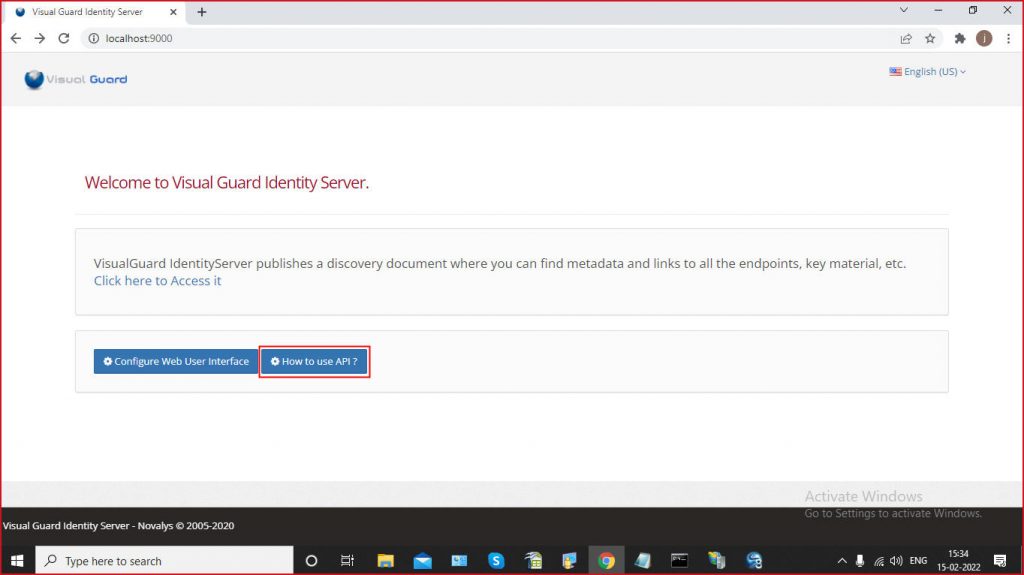
To access the extended API, click “How to you API”
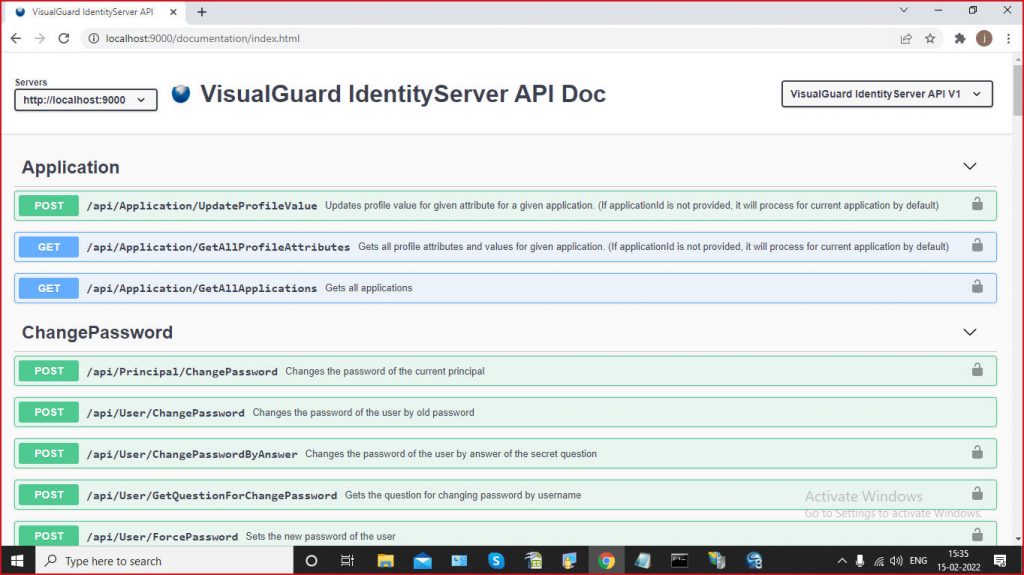
https://identityserver.demo.visual-guard.com/documentation/index.html