Modify Permission Set
Visual Guard allows you to edit the permission set assigned to the role.
To edit the permission set follow the steps below:
Note: Besides using the below method to edit the Permission Set you can use the following shortcut methods to grant, revoke a permission set
-
- By double clicking on the permission set you can Grant/ Revoke a permission set.
- You can assign a permission set directly to a role by drag & and drop
- You can directly revoke a permission set by selecting it and pressing the delete key
- You can also remove a permission set by right clicking on the permission set name and selecting Remove menu from the popup menu
- Select the Repository > Application > Roles > Role name from the Left Navigation Panel.
- The details of the selected role will be displayed.
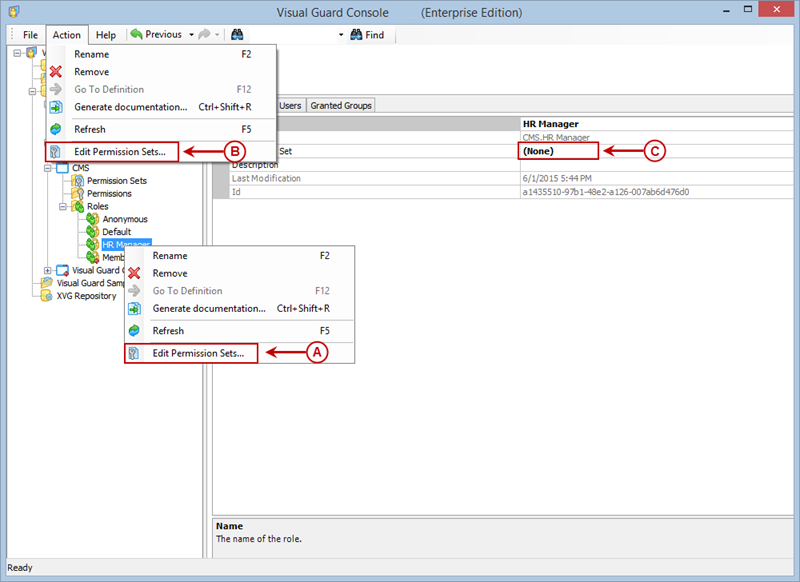
- Access the Edit Permission Sets menu using any of the following options:
- Right click on the role name and select the Edit Permission Sets menu (A) from the popup menu.
OR
-
- Select the role name from the Left Navigation Panel and select the Edit Permission Sets menu from the Action menu (B).
OR
-
- Select the Permission Set from the Right Navigation Panel (C). Click “…” provided beside the Permission Set.
- A Grant permission sets screen will be displayed.
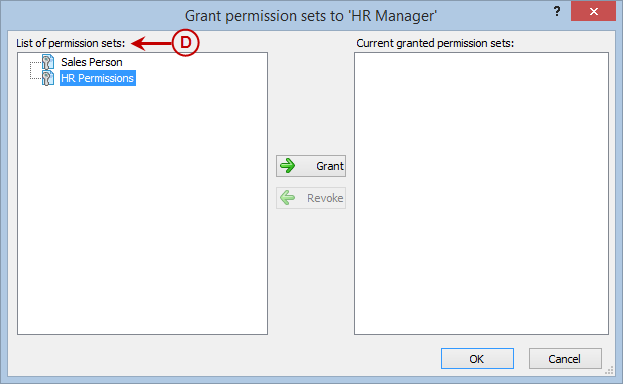
- Select the permission set from the List of permission sets (D) that need to be granted. By default the first permission set will be selected.
- A Role can be granted a single permission set only. Click “-> Grant” .
- The granted permission set will be displayed in Current granted permission sets (E).
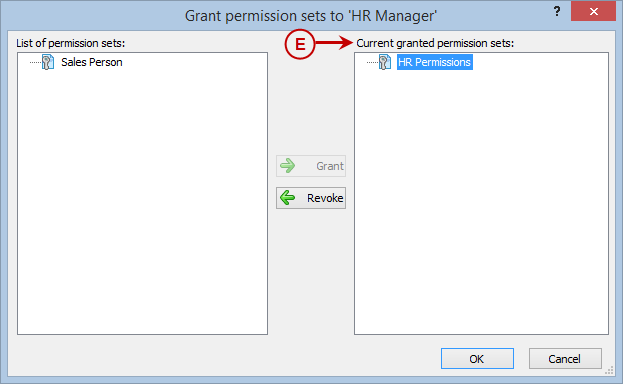
- Once permission set is added to the Current granted permission sets, “<- revoke” will be enabled.
- You can remove the permission set by selecting the permission set from the Current granted permission sets (E).
- After granting the permission sets, click “OK” to save the changes or click “Cancel” to cancel the changes.
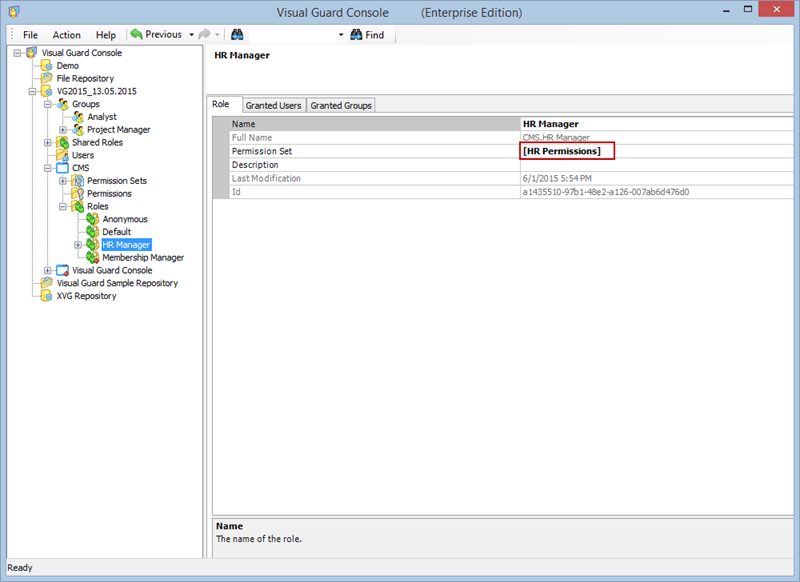
See Also:




