Mapping Module Attributes
Visual Guard allows you to Map attributes of the modules with the User Profile Attributes defined in the system.
Please Note: For a particular Module Type, few attributes will be default mapped like First Name & Last Name. Their Values will be default displayed in the User Attributes as mentioned in the User Details tab of the user but only after the user account is successfully authenticated by Visual Guard i.e. user has successfully logged in the Visual Guard at least once.
Follow the steps below to map attributes:
- To select a module click on the row of the module as highlighted in the below screen.
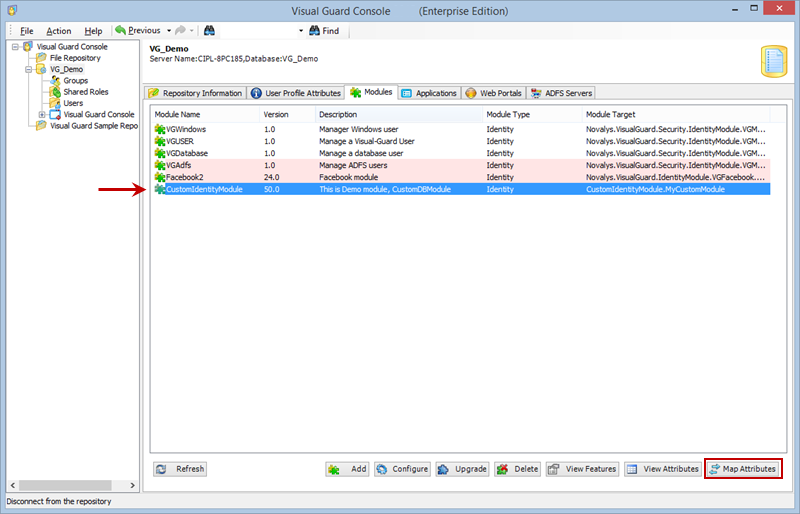
- Click “Map Attributes” in the above screen.
- Attributes mapping screen will be displayed as shown below.
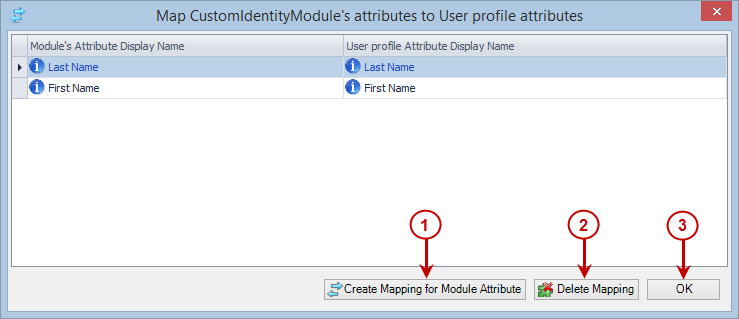
You can perform the following actions on the Attributes Mapping screen, as shown in the above screen.
- Click “Create Mapping For Module Attributes” to create a new mapping between the attributes of the selected custom module and the attributes of the system modules.
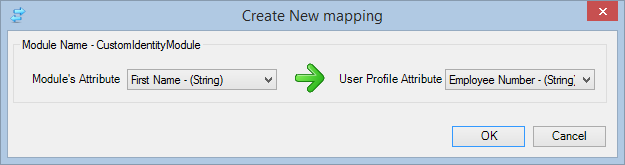
Note:
- The selected module’s attributes will be listed on the left hand side of the Window. User Profile attributes defined in the system modules will be listed on the right hand side of the window.
- An Attribute can be mapped with the Attribute of same data type i.e. Attribute of Integer type can be mapped with Attribute of Integer type only
- An Attribute which is already mapped with one Attribute cannot be mapped again with another Attribute.
- To save the mapping, click “Ok” in the above screen and a confirmation screen will be displayed as shown below.
- Click “Cancel” to cancel the operation and exit.
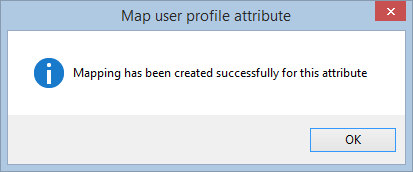
2. You can delete the selected attribute mapping by clicking on “Delete Mapping“. You will be asked for confirmation before deleting the mapping, as shown in the below screen.
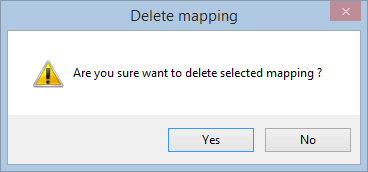
-
- Click “Yes” to delete the attribute mapping or click “No” to cancel the operation.
3. To close the Attributes mapping screen click “Ok”.
See Also:




