Visual Guard Configuration Files
Visual Guard generates two configuration files for every application which is being integrated with it.
The configuration file contains the information about the repository used by the application.
The files need to be regenerated under following conditions:
- Each time you need to change the Visual Guard repository and connect to your application.
- When you change the authentication mode supported by the repository.
- When you enable or disable the anonymous session.
- When you change the information about the connection to the repository (like server, schema or database name, repository path).
- When you create a new version of the application by using the console and you want to access to this new version from your application.
To regenerate Visual Guard configuration files, follow the steps below.
- Select the Repository > Application name from the Left Navigation Panel.
- The details of the selected application will be displayed as shown below.
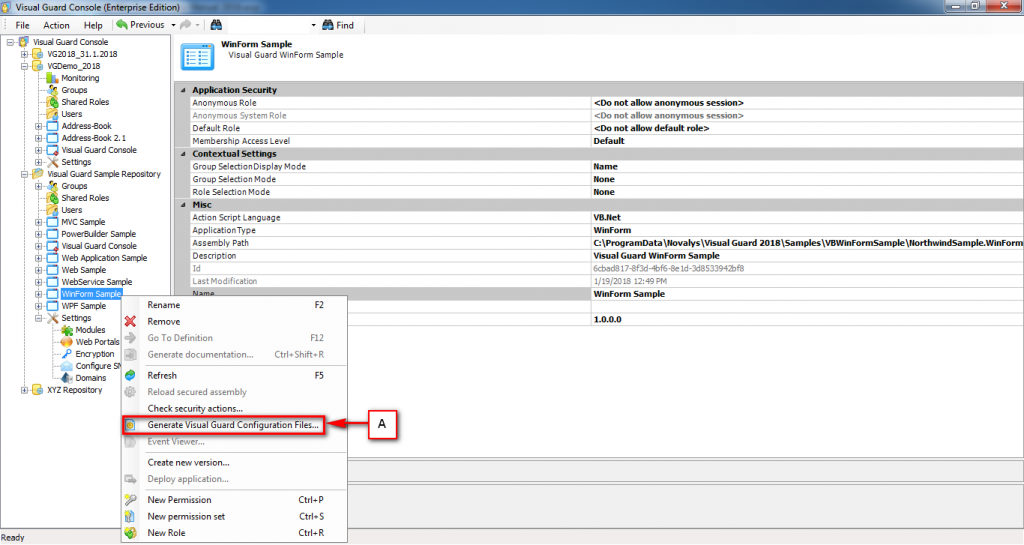
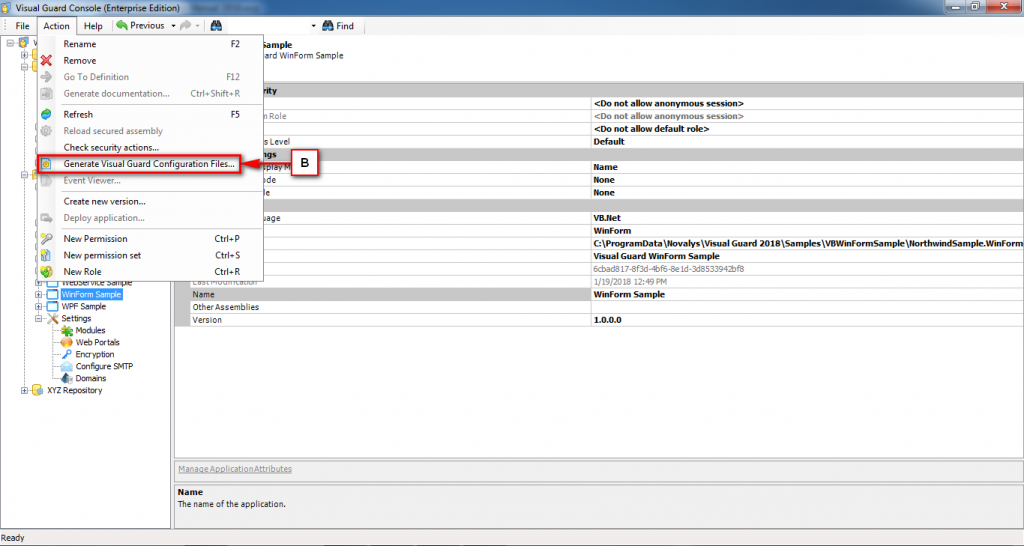
- Generate the configuration files using one of the options below:
- Right-click on the Application name in the Left Navigation Panel and select the Generate Visual Guard Configuration Files menu (A).
OR
-
- Select the Generate Visual Guard Configuration Files menu from the Action menu (B).
- A Generate configuration files window will appear as shown below:
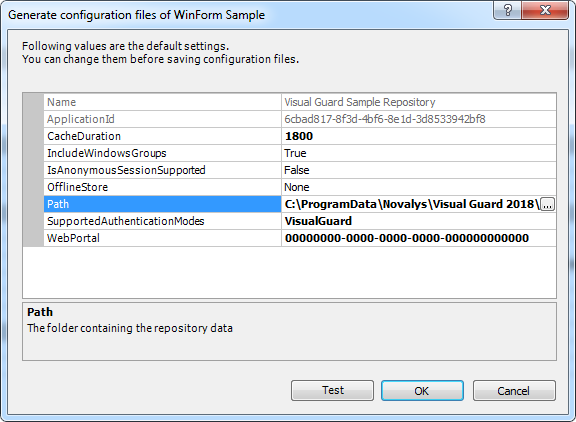
- Default values will be displayed in the Generate configuration files. You can view as well as modify the details. Please click here for more details.
- Select the path. Default path will automatically be selected. Click “OK” to continue.
- A message will be displayed stating the modification of the file.
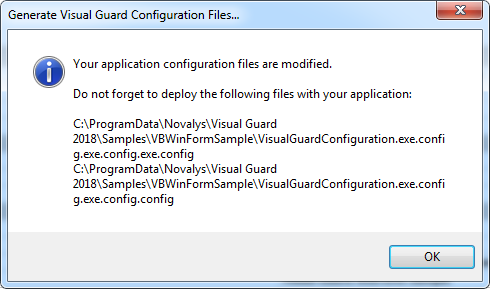
- Click “OK” to close the notification message.
- You can Cancel the operation. Visual Guard also allows you to test whether the configuration source file has been generated successfully. Click here for more information.




