Clear Log
Visual Guard allows you to clear the event log
Note: From the next version onwards i.e. (2.8), it will not possible to select “Event older than” for repository type = File
Follow the steps below to clear the log
- Access the events for the selected application by clicking on Event Viewer option.
- Click on “Clear log entries” (A) at the extreme right of the Event Log screen.
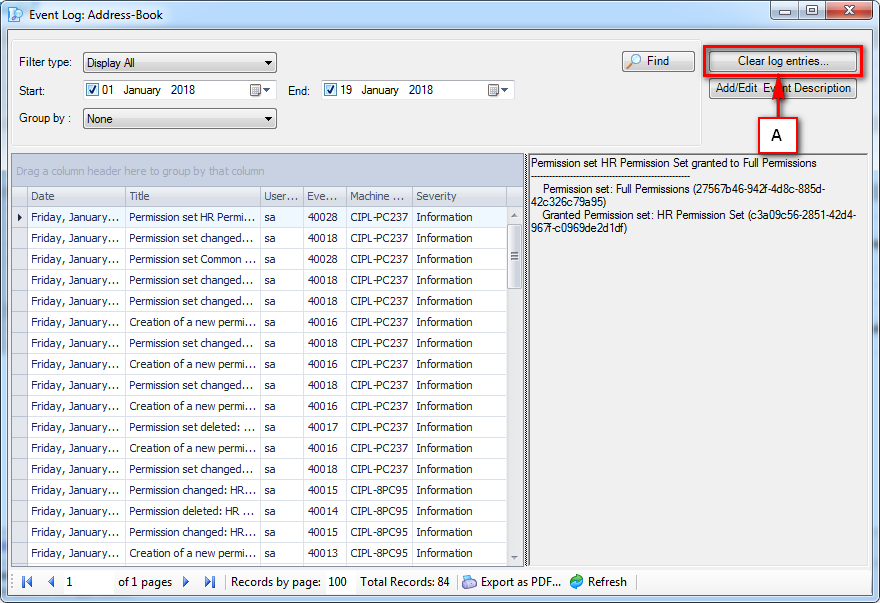
- The Clear log screen will be displayed.
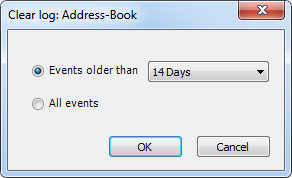
- Using this screen, you can select the criteria for clearing event log. You can select a single value only.
- “Events older than” option allows you to select criteria before which all events will be deleted. You can also clear the complete event log by selecting “All events” option.
- Click on “OK” to accept the selection. You can cancel the operation by clicking on “Cancel” .
- You will be asked for confirmation before clearance.
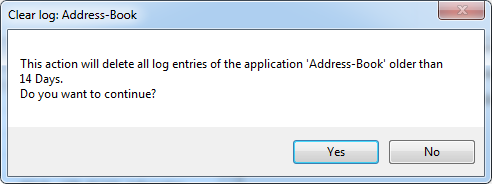
- Click on “Yes” to continue the clearing the logs or click on “No” to cancel.
See Also:




