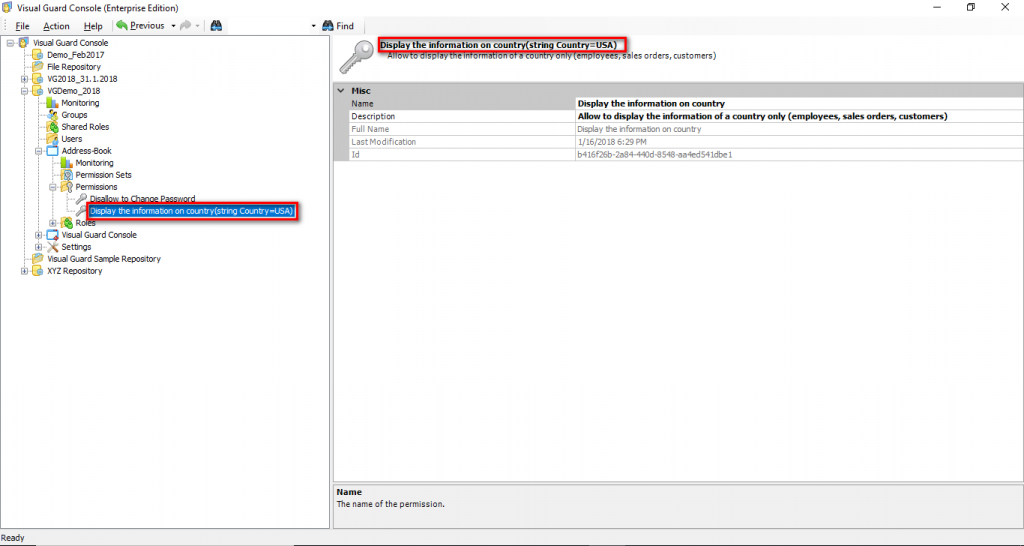Editing Argument List
To edit argument list follow the steps below:
- Select the Repository > Application > Permissions > Permission name.
- The details of the selected permission name will be displayed as shown below.
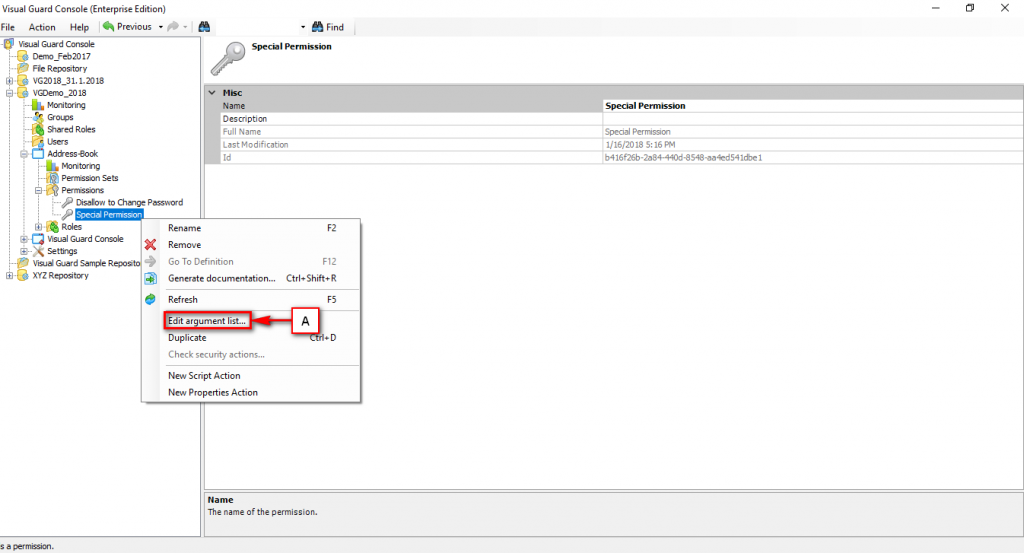
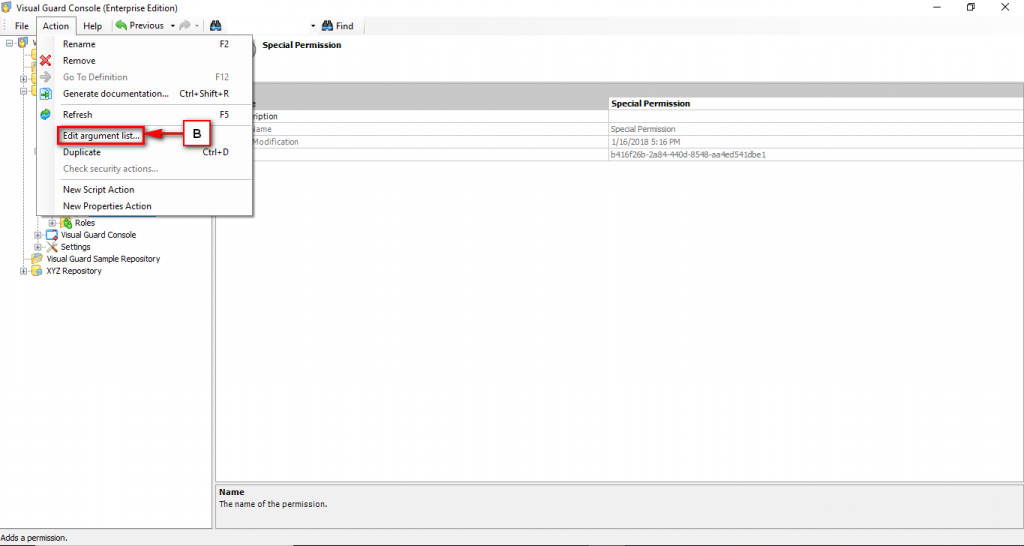
- Access the Edit argument list menu using any of the following options:
- Right click on the permission name and select the Edit argument list menu (A) from the popup menu.
OR
-
- Select the permission name from the Left Navigation Panel and select the Edit argument list menu from the Action menu (B).
- An Edit argument list window will be displayed.
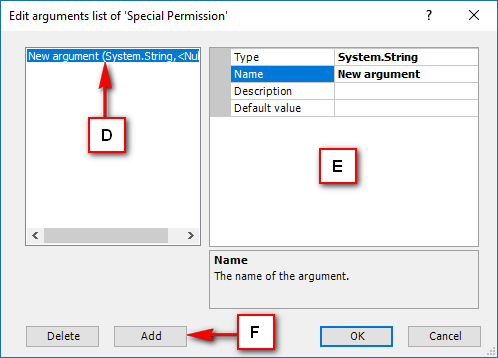
- A new argument will be by default created (D).
- The detail of the new argument is shown on the right (E).
- You can add a new argument by clicking “Add“ (F).
- Click on the Type from the right (G), “V” will appear at the end.
- Click “V” and select the type of your argument from the given list.
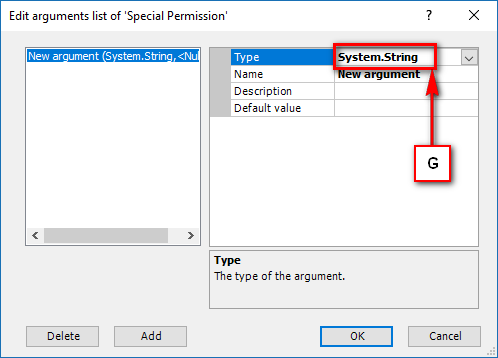
- Click on the Name from the right (H) to change the name of the argument.
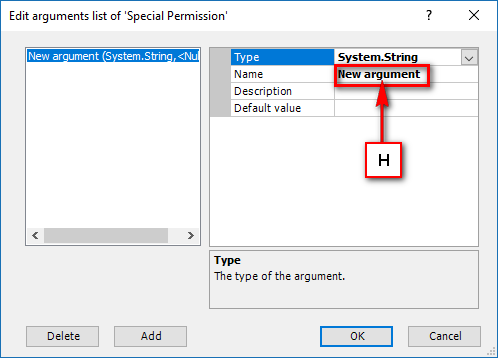
- You can enter a new argument name. The new argument name will be saved automatically.
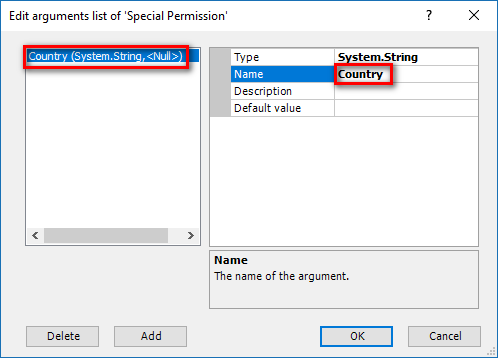
- Select the Description from the right side (I) and enter the description of the argument.
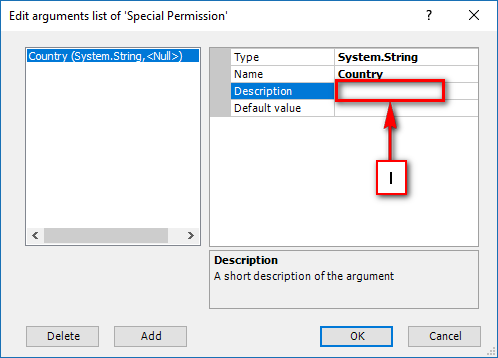
- The description will be stored automatically and displayed as shown below.
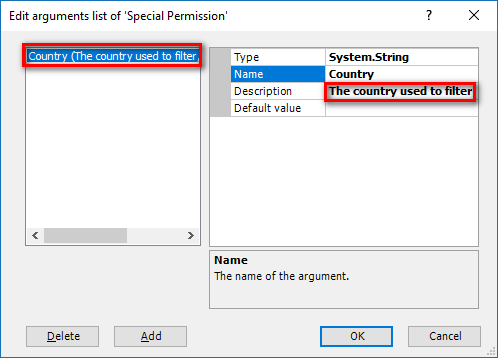
- Select the Default value from the right (J) and enter the default value for the argument.
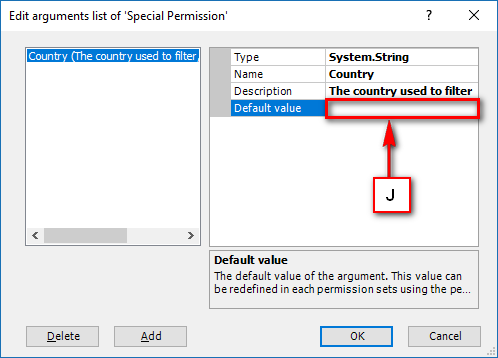
- The entered default value will be stored automatically and displayed as shown below.
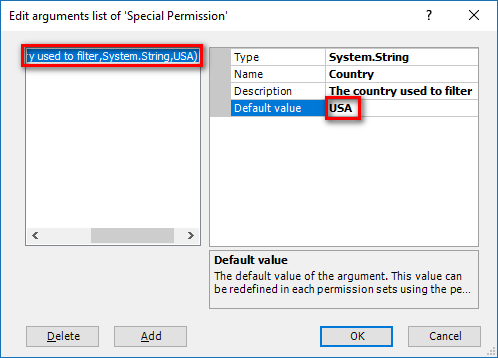
- Click “OK” to save the created argument or click “cancel” to cancel the creation.
- On clicking “OK” the argument will be saved and displayed as shown below.