View & assign users
Visual Guard allows you to create roles and manage users and groups assigned to the role
To view and edit the list of users that have been assigned the selected role follow the steps below:
Note:
-
- You can also modify user details using Role Tab
- Select the Repository > Application name > Roles > Role name from the Left Navigation Panel.
- The details of the selected role will be displayed.
- The details will be displayed in Role tab (A) as shown below.
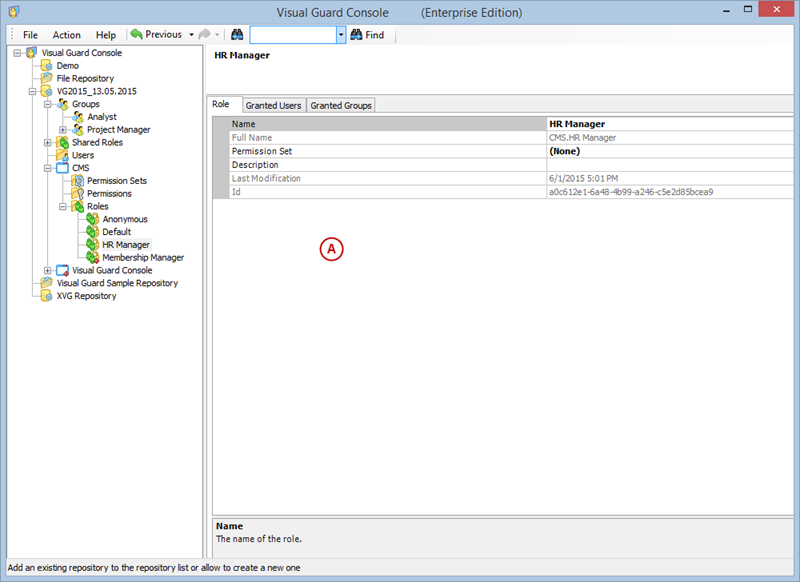
- Select the Granted Users Tab (B).
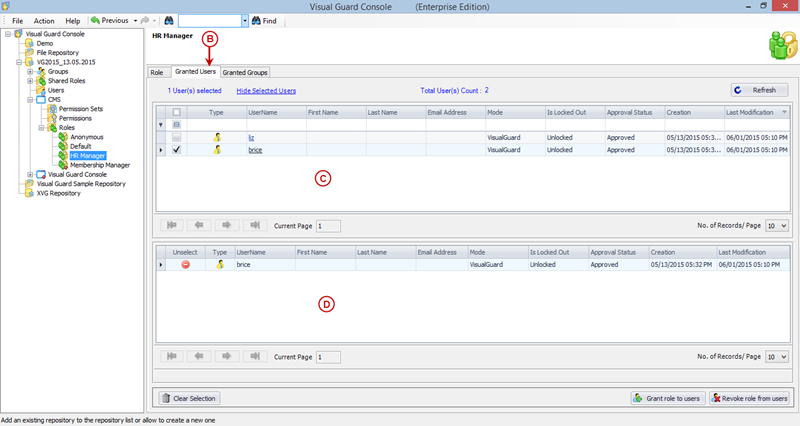
- The list of all users to whom the role has been currently assigned will be displayed.
Note :
-
- Using above screen, you can only view the list of the users assigned to the Role
- You can click on the name of the user to Modify the User Details. You will not be able to Modify the “Roles” of the user from this “Edit User Details” Screen.
- The list of Users is displayed in a form of a Grid.
- Now, Select User. Click here to know more about Selecting User (missing link).
- The list of Users is displayed in a form of a Grid. You can perform following actions on the user: (missing link)
- Grant role to users
- Revoke role from users
GRANT ROLE TO USERS
- When you select option “Grant role to users” you are provided with a screen to select users to whom the role is to be assigned.
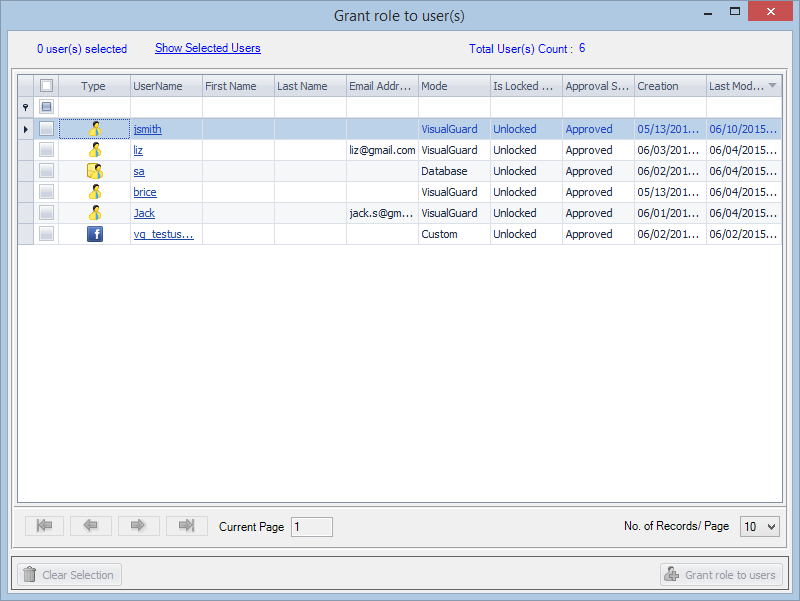
- Once the users are successfully assigned to the Group, below message will appear
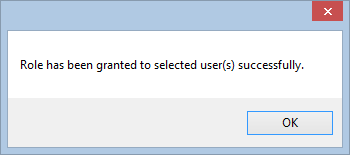
REVOKE ROLE FROM USERS
As soon as the user is selected, “revoke role from users” will be activated.
Note: Using the above screen, you can only revoke the roles assigned to the user. The user can be assigned the roles using User module.
As soon as you click on “revoke role from users” , you will be asked for the confirmation.
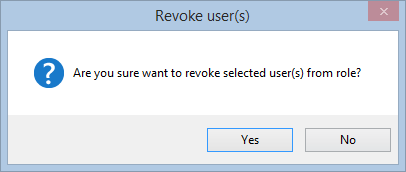
- Click “YES” to save the users or click “No” to discard the action.
- The assignment between the Role and the selected users will be removed.
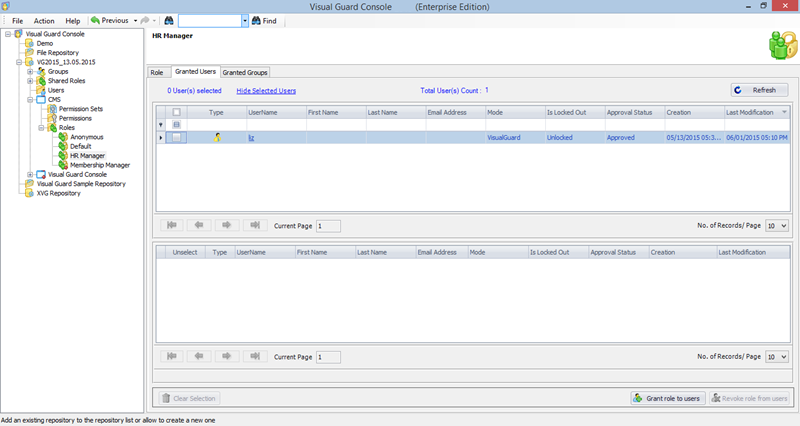
See Also: (missing link)
- View Role Details
- View Granted Groups




