Monitoring
Overview
Visual Guard offers a comprehensive monitoring solution that allows you to supervise and monitor the security aspects of your applications. This monitoring functionality provides real-time insights, customizable dashboards, and reporting capabilities to help you effectively monitor the security activities within Visual Guard.
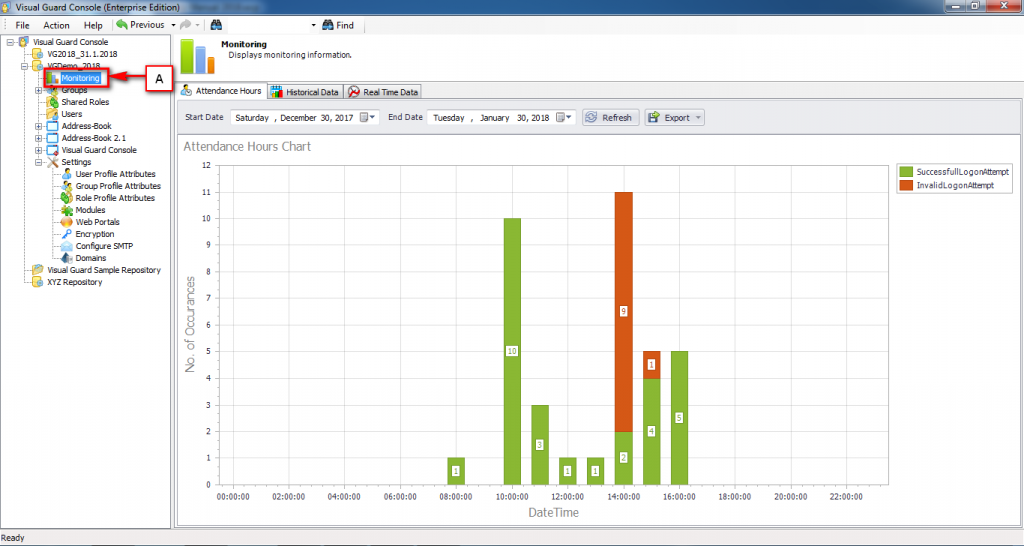
Choosing the Scope of Supervision
The monitoring feature allows you to select the scope of your supervision based on your specific needs:
- All Applications: To supervise all applications secured by Visual Guard within your environment, access the Visual Guard WinConsole and navigate to the “Monitoring” section. This provides a comprehensive overview of the security activities across your entire system.
- Specific Application: To supervise a specific application or subset of applications, access the Visual Guard WinConsole and navigate to the section of that particular application. Then, go to the “Monitoring” section within that application. This allows you to monitor the security activities of the selected application in detail.
Selecting Specific Events
Within the Monitoring feature, you have the ability to select specific events for supervision. This allows you to focus on monitoring and analyzing the events that are most relevant to your security objectives. By selecting specific events, you can streamline your supervision efforts and gain targeted insights into potential security issues.
Time-Based Monitoring
The monitoring functionality offers time-based monitoring capabilities to help you track security activities over specific time periods. You can choose to monitor events over the course of a day, week, month, or any custom time range. This allows you to identify patterns and trends in security events during the specified timeframe.
Event History
One of the key features of the Monitoring functionality is the ability to access and review the event history. The event history provides a log of past security events and activities recorded within Visual Guard. You can retrieve and analyze this history to gain insights into past security incidents, user activities, and system behavior.
The event history allows you to search and filter events based on various criteria such as event type, date range, users, and more. This enables you to perform detailed analysis, generate reports, and identify trends or anomalies in the security events over time.
Key Features of Monitoring
The Monitoring feature offers a range of features to enhance your supervision capabilities:
- Real-Time Monitoring: The monitoring functionality provides real-time monitoring of security events and activities within Visual Guard. You can view events as they occur and gain immediate visibility into potential security issues.
- Customizable Dashboards: You can create customized dashboards within the Monitoring feature to display the security metrics and information that are most relevant to your specific needs. These dashboards can include charts, graphs, and other visualizations for easy interpretation.
- Reporting and Analysis: The Monitoring feature enables you to generate reports and perform analysis on the security data collected by Visual Guard. This helps you identify trends, patterns, and potential vulnerabilities in your applications.
- Alerts and Notifications: You can set up alerts and notifications for specific security events or conditions within the Monitoring feature. This helps you proactively identify and respond to potential security incidents.
Utilizing Monitoring
To start utilizing the Monitoring feature for supervision, follow these steps:
- For supervising all applications:
- Access the Visual Guard WinConsole.
- Navigate to the “Monitoring” section.
- Select the desired scope of supervision (all applications).
- Configure the monitoring settings, including the selection of specific events, time range, metrics to track, thresholds for alerts, and dashboard customization.
- Monitor the real-time security events and activities through the Monitoring interface.
- For supervising a specific application:
- Access the Visual Guard WinConsole.
- Navigate to the section of the specific application.
- Go to the “Monitoring” section within that application.
- Configure the monitoring settings, including the selection of specific events, time range, metrics to track, thresholds for alerts, and dashboard customization.
- Monitor the real-time security events and activities through the Monitoring interface.
Considerations and Best Practices
When utilizing the Monitoring feature for supervision, keep the following considerations and best practices in mind:
- Scope Definition: Clearly define the scope of your supervision based on your specific requirements and security objectives.
- Relevant Metrics and Events: Focus on monitoring and tracking the security metrics and events that are most relevant to your applications and align with your security goals.
- Time-Based Analysis: Utilize the time-based monitoring capabilities to identify patterns and trends in security events over specific time periods.
- Event History Analysis: Review the event history to gain insights into past security incidents, user activities, and system behavior.
- Thresholds and Alerts: Set appropriate thresholds and alerts to ensure timely notification of potential security issues.
- Regular Review: Regularly review the monitoring data, event history, and reports to identify trends, patterns, and areas for improvement in your application security.




