Edit a Database User
Visual Guard allows you to modify the existing user accounts.
Note: You will be allowed to modify the details only if he has been assigned the privilege. Refer special roles section for more details on privilege
To edit the Database user details perform the following steps:
- Select a Repository > Users from the Left Navigation Panel. All the users will be displayed in the Grid in Right Panel.
- Click on the name of the user displayed in the Grid. “Edit User Details” Screen will open as shown below.
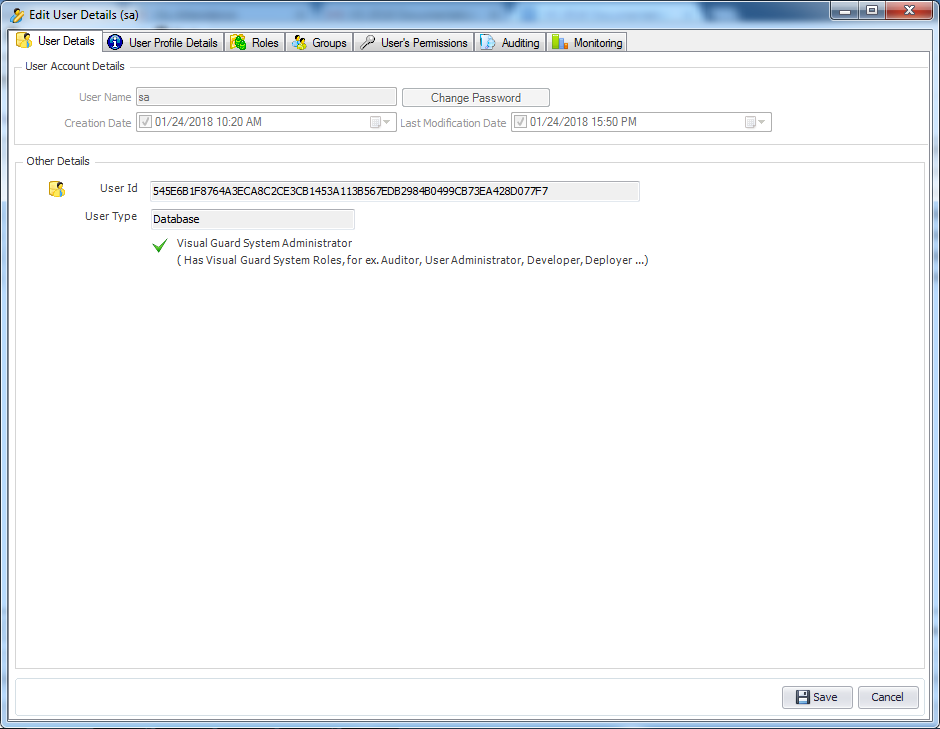
- User can modify following user details using this module
| Field | Description |
| User Account Details | |
| User Name | Displays the name of user as stored in database. This value cannot be modified. |
| Password | This option displays the current password of the user. This value cannot be modified. |
| Creation date | This option displays the date on which the account user was created. You will not be able to modify this value. |
| Last Modification Date | This option displays the date on which the account user was last modified. You will not be able to modify this value. |
| Other Details | |
| User Id | This option displays the unique identifier assigned to the user. This field cannot be modified. |
| User Type | This option displays the user type for example Database User in current scenario. |
| Visual Guard Administrator | This option displays whether the user has been assigned a role of admin or not. |
See Also :




