Mapping
Visual Guard allows you to Map attributes of the modules with the User Profile Attributes defined in the system.
Follow the steps below to create Attribute Mapping.
- Login to the Repository.
- From the Settings item, select the User Profile Attribute Details as shown in the below screen.
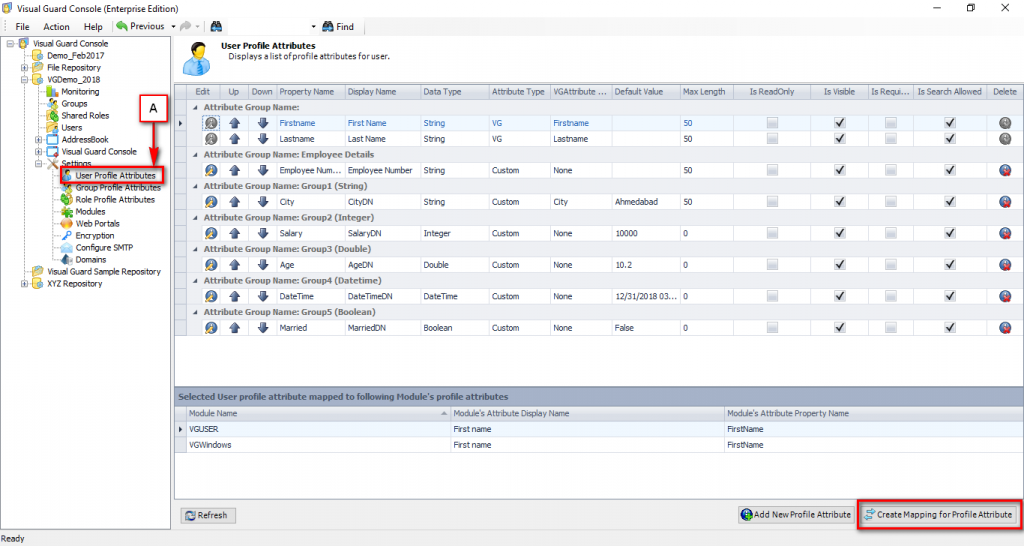
- Select the User Profile Attribute for which you want to create the mapping.
- Click “Create Mapping For Profiles Attribute” in the above screen, to create a New User Profile Attribute.
- Attributes mapping screen for the selected Attribute will be displayed as shown below.
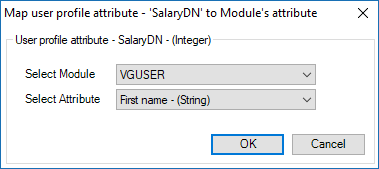
- You need to select a Module from the list of Modules, in the above screen.
- Based on the Module selected, list of corresponding Attributes will be available. You can select the attribute, with which you want to create the mapping.
Note: ModuleId and ModuleName should be identical to the previous versions of the module.
- Click “Ok” to save the Mapping or click “Cancel” to cancel the operation.
- When you choose to save the mapping, a confirmation screen will be displayed as shown below.
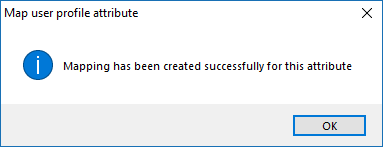
- Note: Mapping of User Profile Attributes for any user, will synchronise after the user is successfully authenticated by the system. Also, Mapping can be done with the field of similar Data Type
See Also:




