Group
The Visual Guard user Groups can contain subgroups.
You can grant N roles and N users to a group. Any user or sub-group inside the group may also have the granted role as well.
A Visual Guard Group can contain Windows users or Windows groups.
In order to create a group follow the steps below:
- Login to the Repository where you want to create a group.
- Access the Add Group option, using one of the options mentioned below:
- Right click on the Repository > Groups from the Left Navigation Panel and select the Add Group option (A) from the popup menu.
OR
-
- Select Repository >Groups Node from the Left Navigation Panel and select the Add Group option from Action Menu (B)
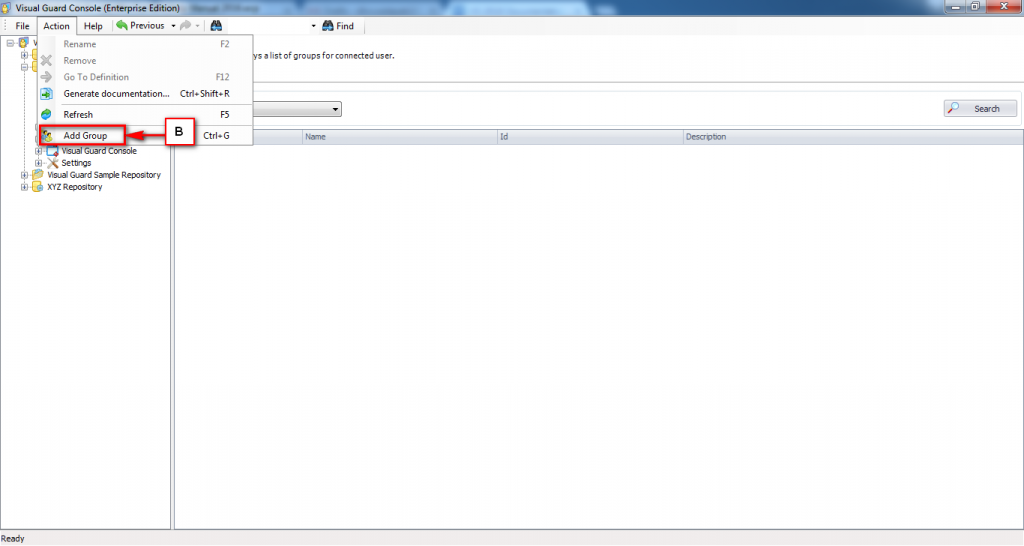
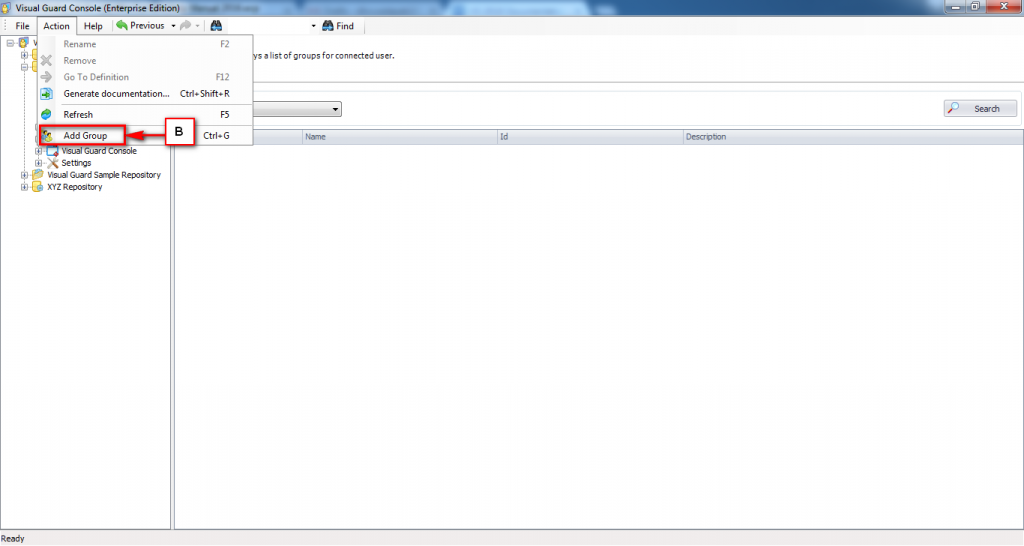
- The new group will be created under the Groups option as shown below:
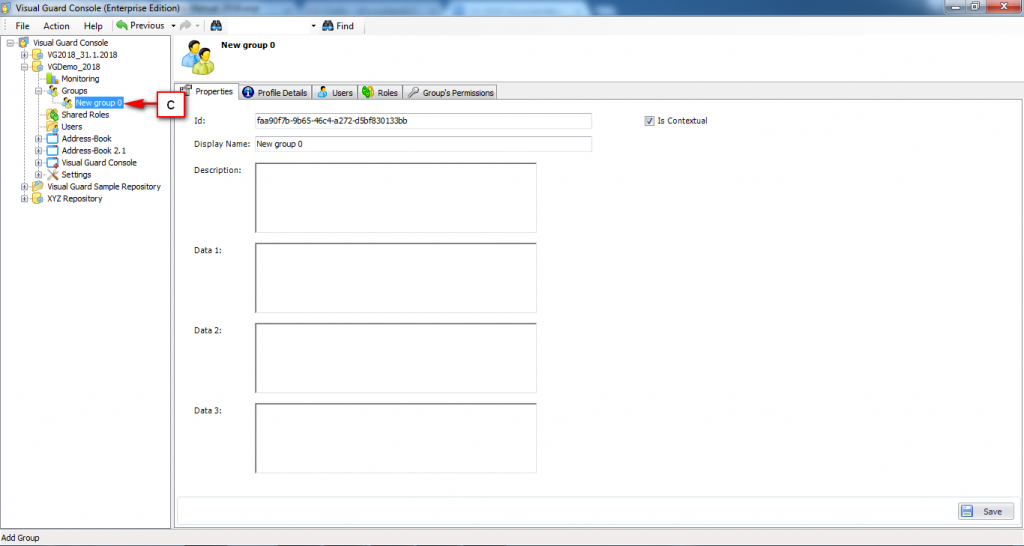
- You can rename the group by selecting the group and pressing F2 key (C). For example Project Manager
- The renamed group will be displayed as shown below:
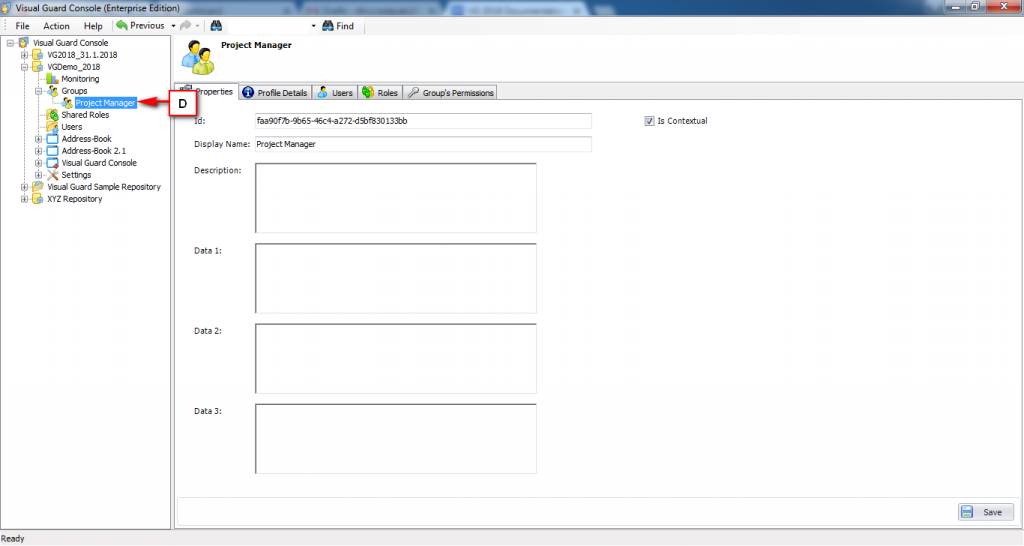
See Also:




