Creating
Visual Guard allows you to Add New User Profile Attributes in the system.
Follow the steps below to create a New User Profile Attribute:
- Login to the Repository.
- From the Settings item, select the User Profile Attribute Details as shown in the below screen.
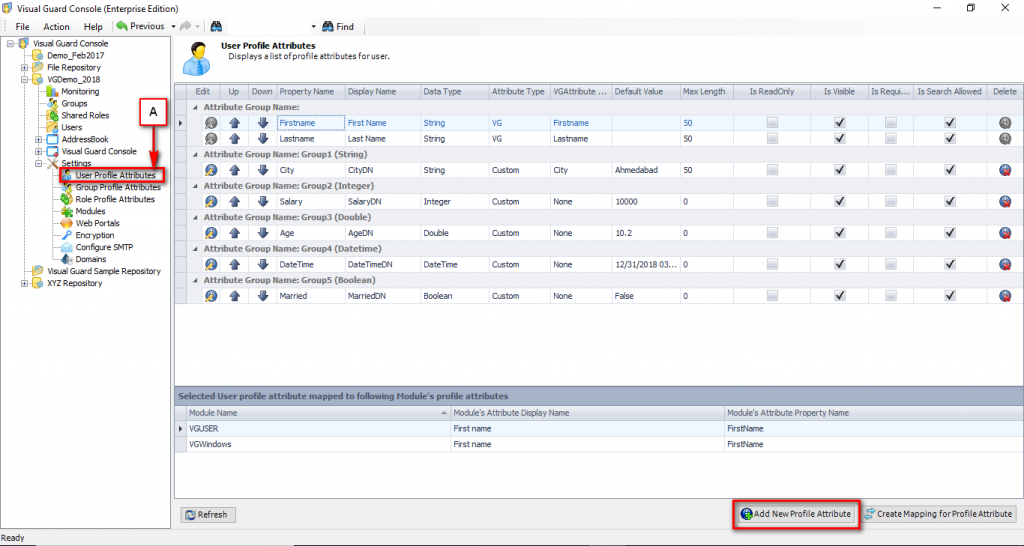
- Click “Add New Profile Attribute” in the above screen, to create a New User Profile Attribute.
- New User Profile Attribute screen will be displayed as shown below.
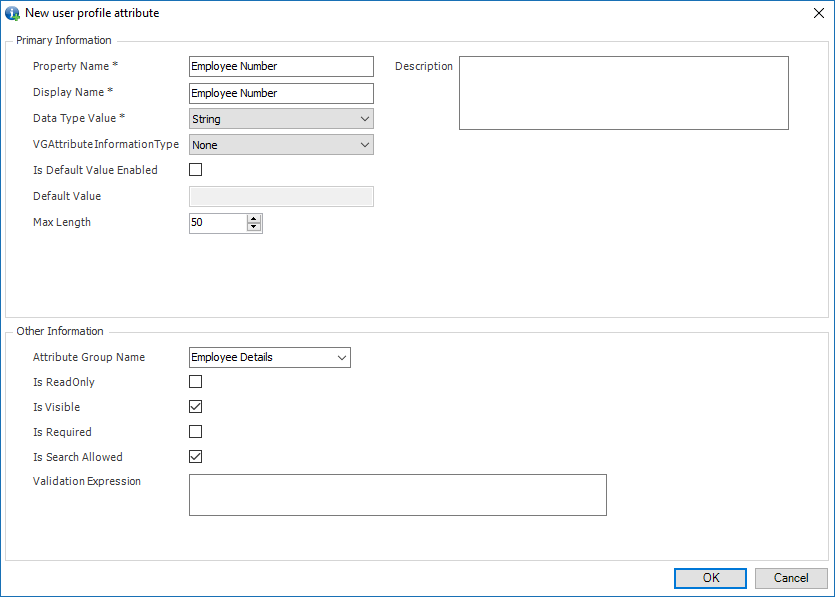
- The following details need to be entered here:
| Field | Description |
| Primary Information | |
| Property Name | This option displays the name of the Attribute. This is a mandatory field. |
| Display Name | This option shows the display name of the Attribute. This is a mandatory field. |
| Datatype Value | This option displays the value of the Data Type. This is a mandatory field. |
| VGAttribuite Information Type | This option displays some of the default Attributes provided in the system to Map with. Click here to know show to manage Attribute Mapping. |
| Default Value | This option displays the default Value of the Attribute. |
| Max Length | This option displays the maximum length of the Attribute Name. Default Value for this field is set to 50 characters.Note: Once you set a maximum length, you will not be allowed to decrease it while editing. However you may increase it. |
| Description | This option displays the description of the Attribute. |
| Other Information | |
| Attribute Group Name | This option displays the Group Name of the defined Profile Attribute.If Group Name does not exist, you can create it also by specifying that new group name here and it will be created and will be available next time for the selection |
| Is Read Only | This option displays whether the Attribute is read only or not. |
| Is Visible | This option displays the visibility of the Attribute. |
| Is Required | This option displays whether it is a mandatory Attribute or not. |
| Is Search Allowed | This option displays whether the Attribute is searchable or not. |
| Validation Expression | This option displays the input format which a user needs to enter. |
Please Note:
For a particular Module Type, few attributes will be default mapped like First Name & Last Name. Their Values will be default displayed in the User Attributes as mentioned in the User Details tab of the user but only after the user account is successfully authenticated by Visual Guard i.e. user has successfully logged in the Visual Guard at least once.
See Also:




