Event Viewer
Visual Guard allows you to view the monitoring and troubleshooting messages from the application of the repository.
Follow the steps below to view the events:
- Select the Repository > Application from the Left Navigation Panel.
- The application detail of the selected application will be displayed as shown below.
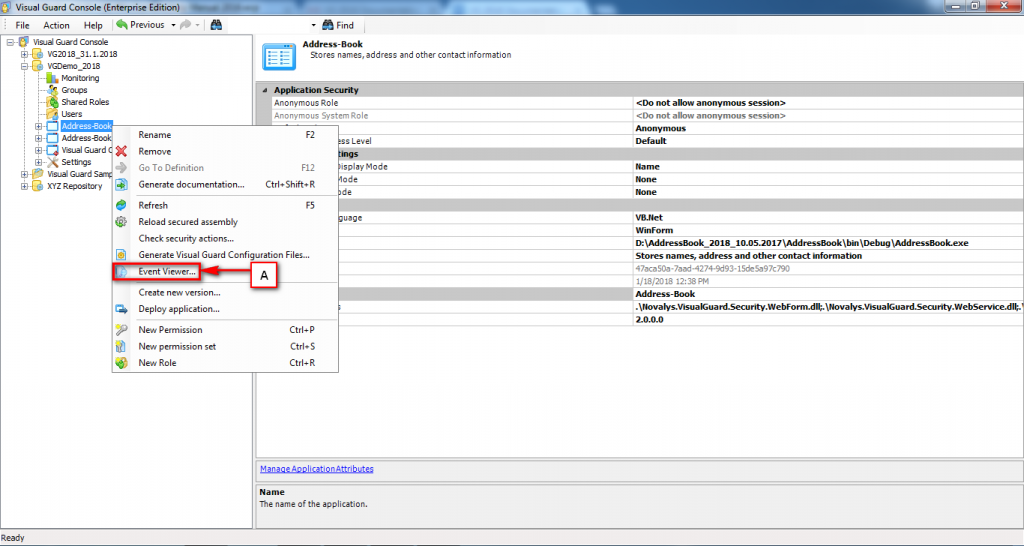
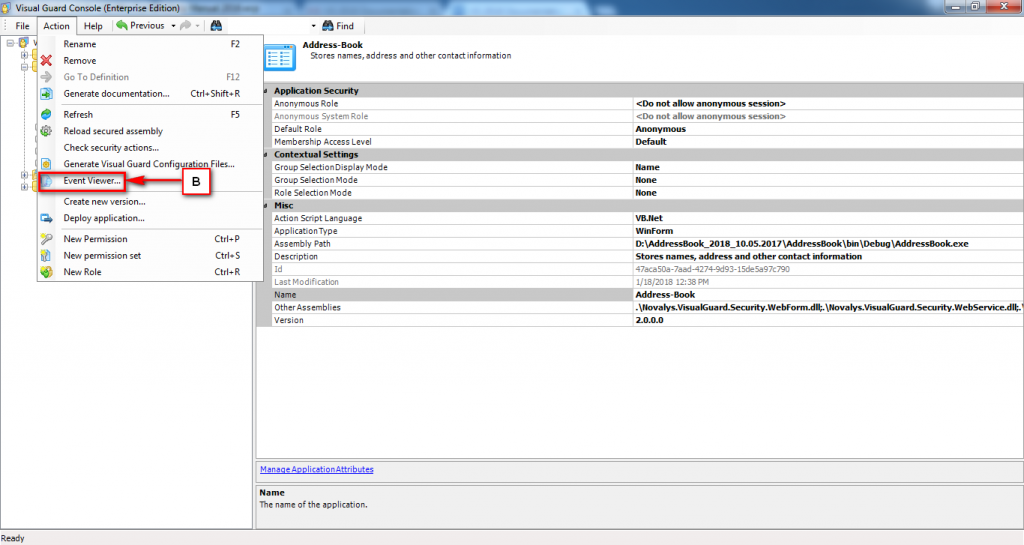
- Access the Event Viewer option using one of the options below:
- Right click on the application name and select the Event Viewer option (A) from the popup menu.
OR
-
- Select Event Viewer option from the Action menu (B).
- The Event Log screen will be displayed as shown below.
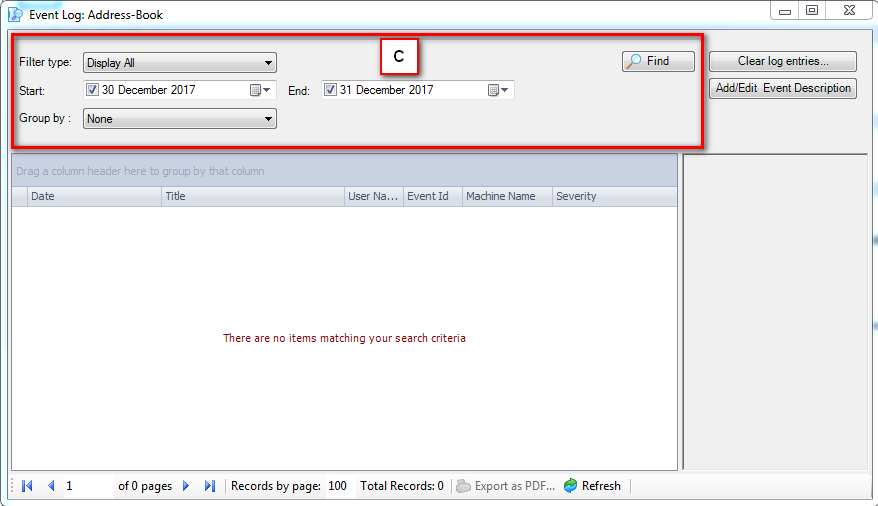
- You can filter and view the events occurred in the repository. You can also filter the events using various filter options (C).
| Field | Description |
| Filter Options: | This section explains about the filter option details. |
| Filter Type | Select any one of the filter type from the available filters (Display All, Username, Event Id and Event Category). By default, ‘Display All’ is selected. |
| Start | Select the start date and time from when you want to filter. By default, this option is disabled. To enable it, click on the check option. After enabling, you can select the date by clicking V. |
| End | Select the end date and time till when you want to filter. By default, this option is disabled. To enable it, click on the check. After enabling, you can select the date by clicking V. |
| Find | When you click on this option, the system will search for all events matching the specified criteria. |
| Event Category | Event category option will be displayed only when Event Category option is selected from filter drop down.For User Name option Username field will be displayed and for Event ID option Event ID field will be displayed. |
- As soon as you click on “Find” the result will be displayed as shown below.
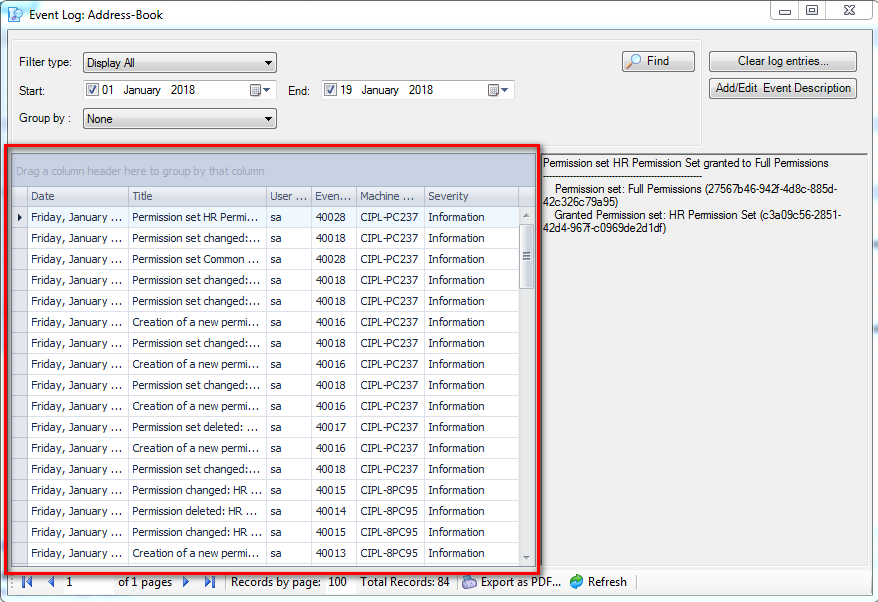
- The system allows you to perform following actions upon the event details.
- Export to PDF
- Clear log entries
- Add Event Description
- Edit Event Description
- Refresh: This option allows you to refresh the contents, once you click on this option any new event will be appended to existing list.




