Add New Events
Visual Guard allows you to add a new event to existing list of events
In order to add a new event follow the steps mentioned below:
- Access the events for the selected Application by clicking on Event Viewer option.
- Click on “Add/Edit Event description…” (A) at the extreme right of the Event Log screen.
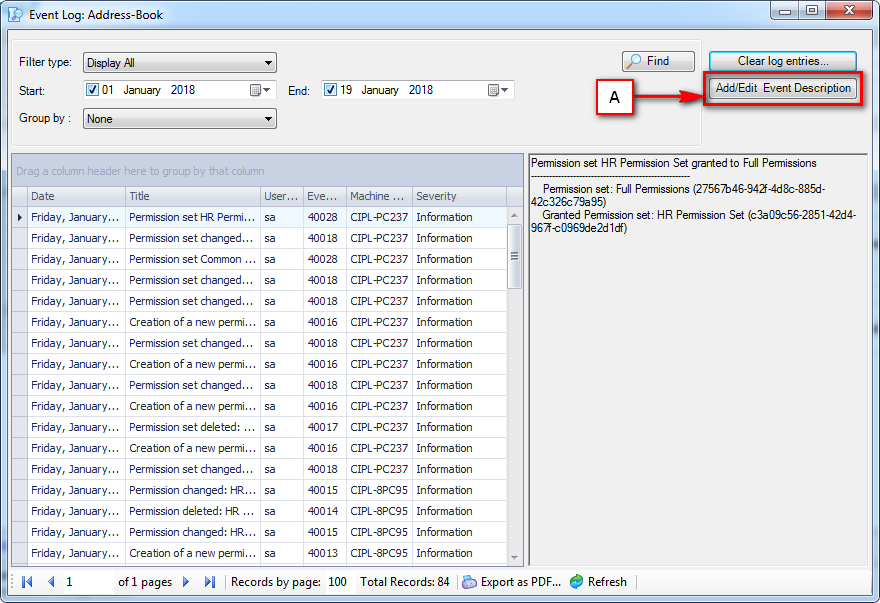
- The Add/Edit Event Description screen will be displayed.
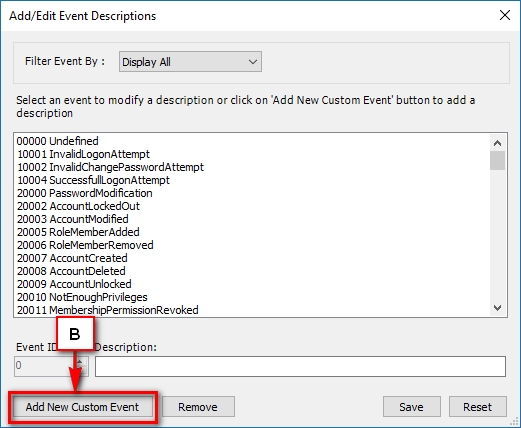
- In order to add a new id and description click on the “Add New Custom Event “ (B) and enter the new id and description.
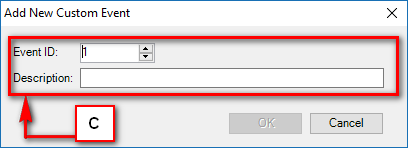
- Enter the new event id and the description.
- Once you enter the id and the description, “OK” will be enabled (D).
- Click on “OK” to save the event, otherwise click on “Cancel” to cancel saving the event.
- Note*: The event id will be generated automatically even if the Event id is not entered by you.
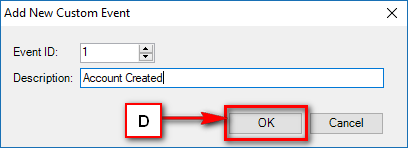
- The new added Event will be stored and displayed in the event list (E).
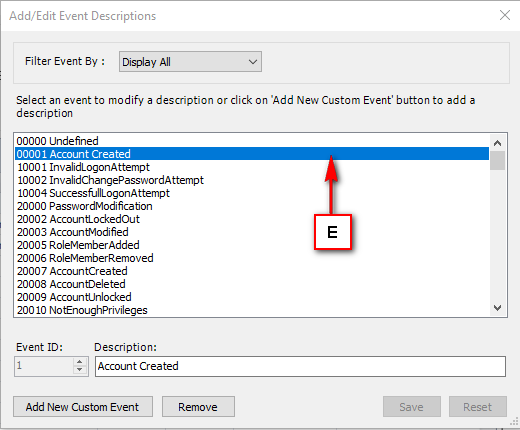
- You can remove the event using “Remove” .
Note: You cannot remove the pre-defined events. You can only delete the customized event that are not created by the system.
See Also:




