User Profile Attributes
Visual Guard allows you to view and edit all the User Profile Attributes defined in the system.
Note: However you will be not be able to edit and delete the inbuilt User Profile Attributes of the system.
To access the list of User Profile Attributes defined in the repository follow the steps below:
Step 1: Log in to the Repository.
Step 2: From the Settings select the User Profile Attribute Details ‘A’ .
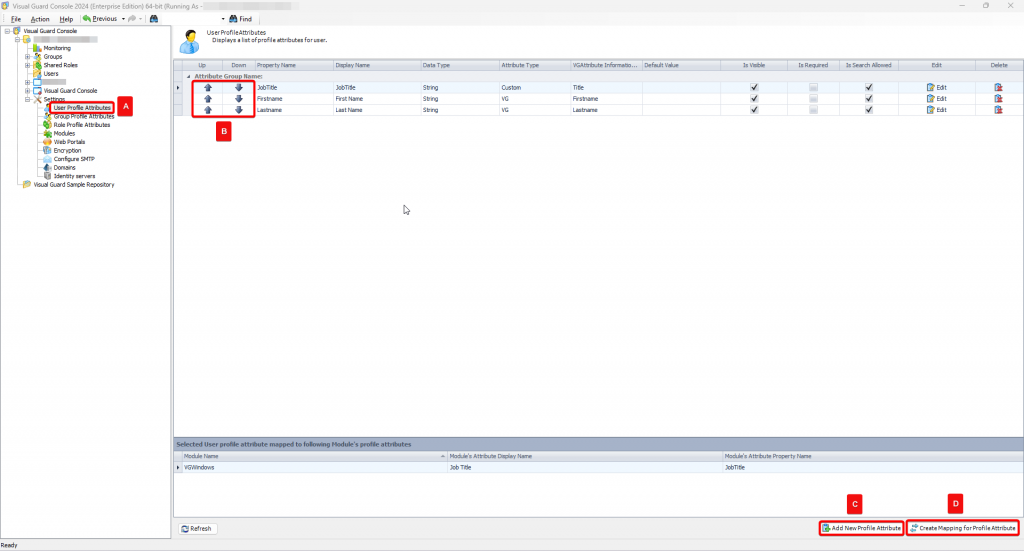
- ‘B’: On clicking on the Up arrow, the row moves up the selected column’s view order towards the beginning of the column’s collection and clicking on the Down arrow, the row moves down the selected column’s view order towards the end of the column’s collection
Step 3: How to add a new User, Click on the Add New Profile Attribute on the right bottom ‘C’
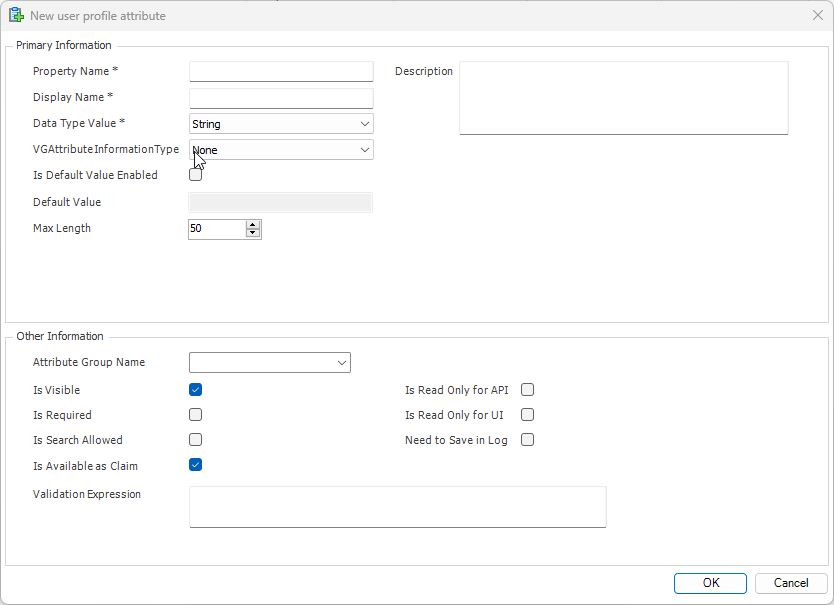
Step 4: Create Mapping for profile attribute ‘D’
Here you can establish a relationship between attributes from different user profiles or entities within a user management system. This mapping enables the synchronization or alignment of attribute values across various profiles or entities, ensuring consistency and coherence in data management and user access control.
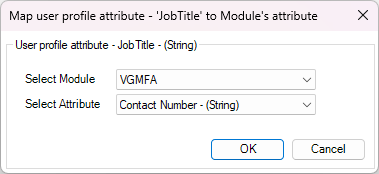
- Below are the description of the feilds available for your quick reference
| Primary Information | | | | | ||
| | Property Name | Identifier for a specific attribute or characteristic of an entity. | | | | |
| | Display Name | Human-readable label used to represent a property or attribute. | | | | |
| | Data Type Value | Specification defining the type of data stored in a property or attribute. | | | | |
| | Description | Brief explanation or summary providing additional context or details. | | | | |
| VGAttribute Information Type | Category of information associated with attributes within Visual Guard, aiding in organizing and managing attribute data effectively. | |||||
| Is Default Value Enabled | Initial value assigned to an attribute | |||||
| Default Value | ||||||
| | Other Information | | | | | |
| | Attribute Group Name | Categorization label for grouping related attributes together. | | | | |
| | Is Visible | Indicator specifying whether an attribute is visible or hidden in the user interface. | | | | |
| | Is Required | Flag indicating whether an attribute must be populated with data | | | | |
| | Is Search Allowed | Permission setting determining whether an attribute can be used for searching or filtering. | | | | |
| | Is ReadOnly for API | Setting determining whether an attribute can be modified via an API | | | | |
| | IS ReadOnly for UI | Setting determining whether an attribute is editable in the user interface. | | | | |
| | Need to save in Log | Specification indicating whether changes to an attribute should be logged for auditing purposes. |
You can perform the following actions in the User Profile Attributes section:
- Refresh Profile Attributes: This option allows you to refresh all the Profile Attributes. Clicking on “refresh profile attributes” will refresh and load the latest Profile Attributes.
See Also: missing links
- Viewing Repository Details
- Viewing Repository Module Details
- Viewing Application Details
- Viewing Web Portal Details
- Viewing ADFS Server Details




