Edit the Users Assigned to a Group
Visual Guard allows you to create groups and manage users assigned to the group.
To view and edit the list of users that have been assigned the selected group follow the steps below:
- Select the Repository > Groups from the Left Navigation Panel.
- Click on the Group Name to view the Group details.
- The Properties tab will be displayed by default. Select the Users Tab (A).
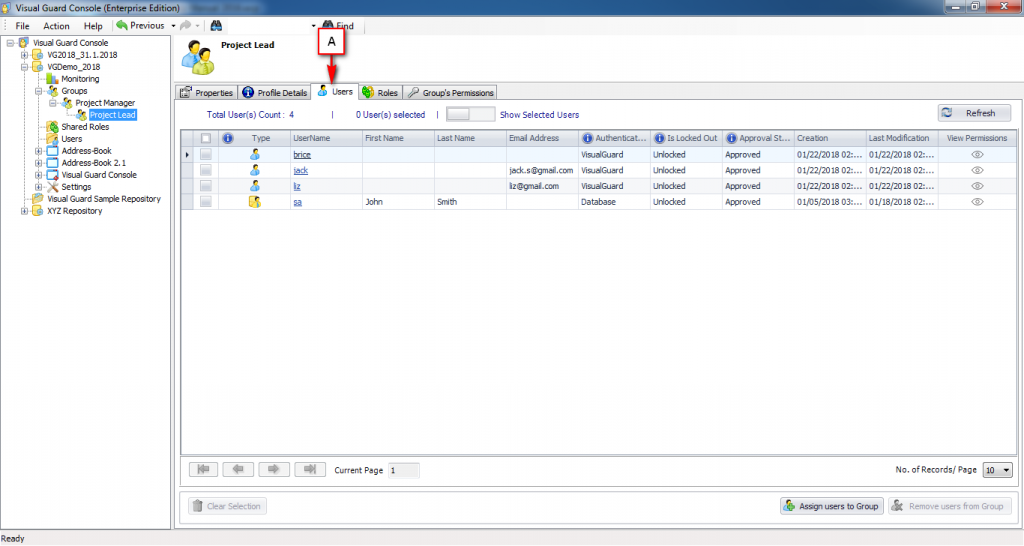
-
The list of all users to whom the group has been currently assigned will be available to you.
Note :
-
- Using above screen, you can only view the list of the users assigned to the Group.
- You can click on the name of the user to Modify the User Details. You will not be able to Modify the “Groups” of the user from this “Edit User Details” Screen. Click here to know more about assigning groups to the User
ASSIGN USERS TO GROUP
- To assign more users to the selected Group, click on . You will be provided with below screen:
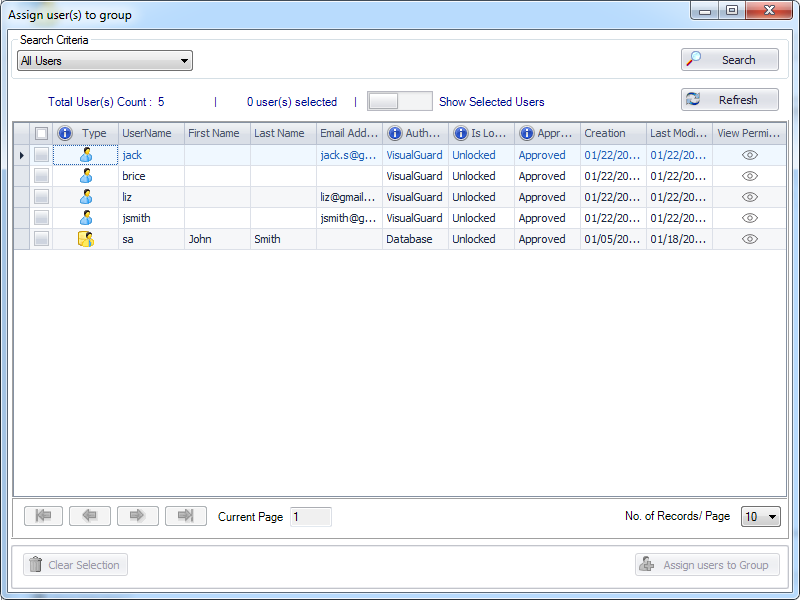
- Select User(s). “Assign users to group” option will be activated. Click on “Assign users to Group” to assign selected users to the Group.
REMOVE USERS FROM GROUP
- A Select User. Click here to know more about Selecting User
- As soon as the user is selected, “Remove users from group” will be activated.
Note : The screen allows you to remove the users to whom this group has been assigned. As soon as the user is removed from the group the roles associated with the group will be revoked.
- As soon as you click on “Remove users from Group” , you will be asked for the confirmation.
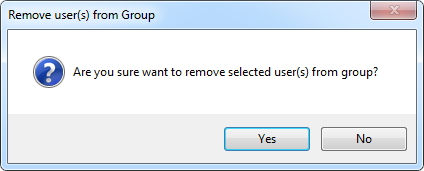
- Click on “yes” to save the users or click on “No” to discard the action.
- The assignment between the Group and the selected users will be removed.
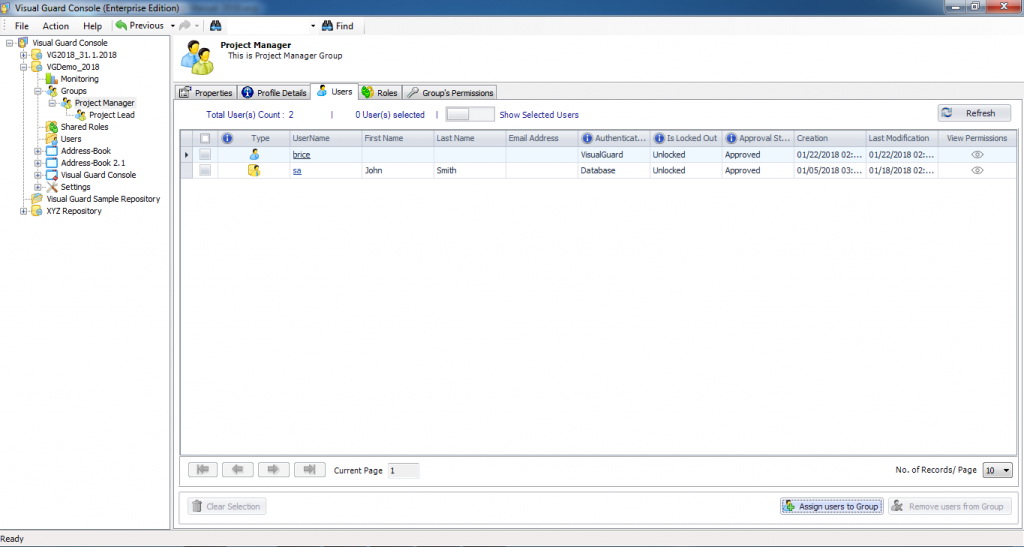
See Also:




