View & edit granted user list
To view and edit the list of users that have been assigned to the selected shared role follow the steps below:
- Select the Repository > Shared Roles >Shared Role name from the Left Navigation Panel.
- The details of the selected shared role will be displayed in Role tab (A) as shown below.
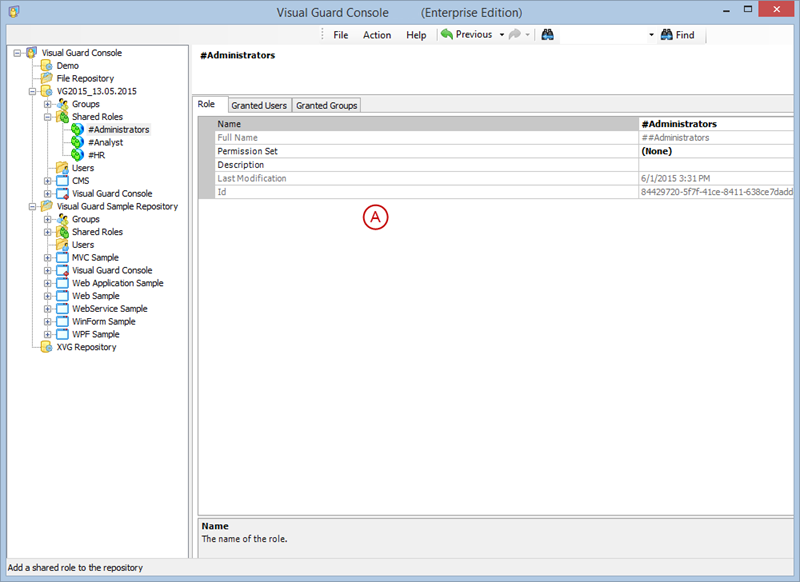
- Select the Granted Users Tab (B).
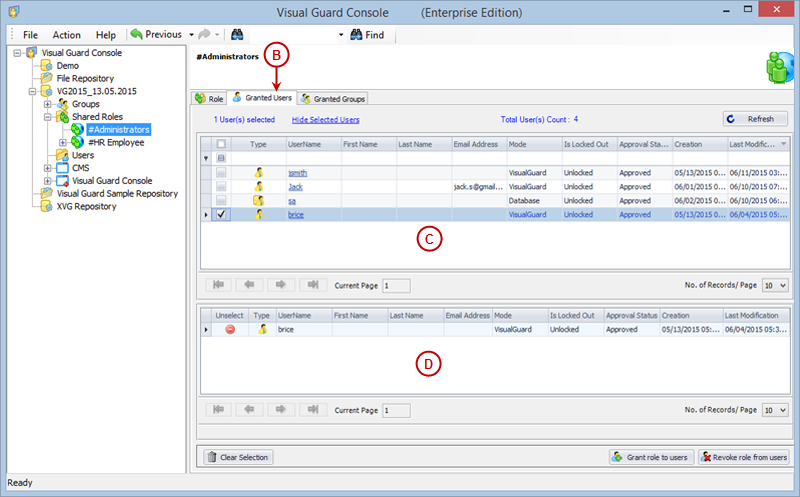
- The list of all users to whom the role has been currently assigned will be displayed in a form of Grid (C).
- Grid (D) displays the list of selected users. This grid (D) will not be visible initially. For this you need to click on “Show Selected Users” option.
- The grid can be hidden by clicking on “Hide Selected Users” option. This option will be visible only if selected users grid is displayed on the page.
Note :
-
- Using above screen, you can only view the list of the users assigned to the Shared Role.
- You can click on the name of the user to Modify the User Details. You will not be able to Modify the “Roles” of the user from this “Edit User Details” Screen.
- Now, select user whose roles are to be revoked. Click here to know more about Selecting User.
- The list of Users is displayed in a form of a Grid. You can perform following actions on the user:
- Grant role to users
- Revoke role from users
GRANT ROLE TO USERS
- When you select option “Grant role to users” you are provided with a screen to select users to whom the role is to be assigned.
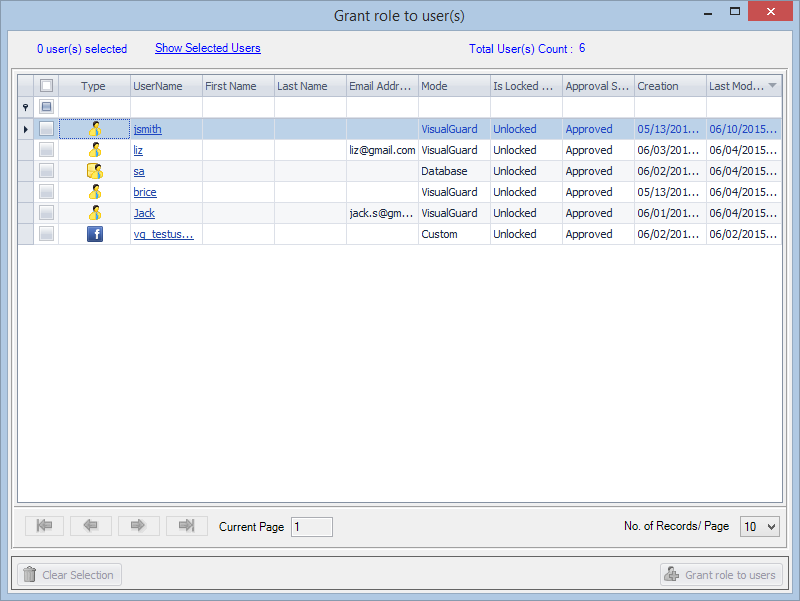
- Once the users are successfully assigned to the Group, below message will appear
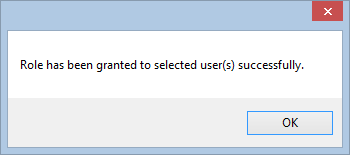
REVOKE ROLE FROM USERS
- As soon as the user is selected, “Revoke role from users” will be activated.
Note : Using the above screen, you can only revoke the roles assigned to the user. The user can be assigned the roles using User module.
- As soon as you click on “revoke role from users” , you will be asked for the confirmation.
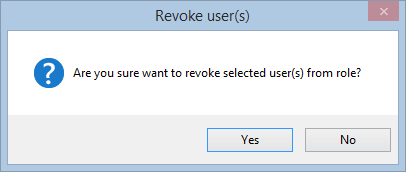
- Click “Yes” to save the users or click “No” to discard the action.
- The assignment between the Role and the selected users will be removed.
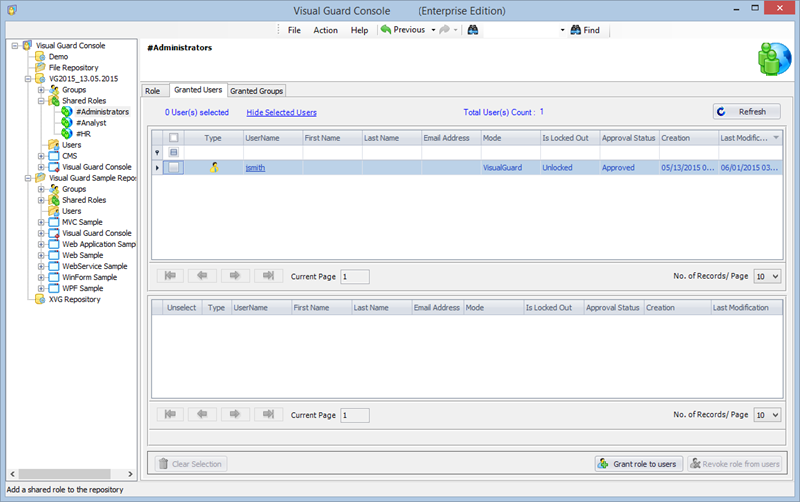
See Also:
- User Accounts
- Modifying Roles




