Properties Actions for .NET
Properties Action allows you to define permission based on the object properties. The objects can be derived from form, master page, page etc.
Follow the steps below to add Properties Action to the permission:
- Select the Repository > Application > Permission and select the permission under which the properties action is to be created.
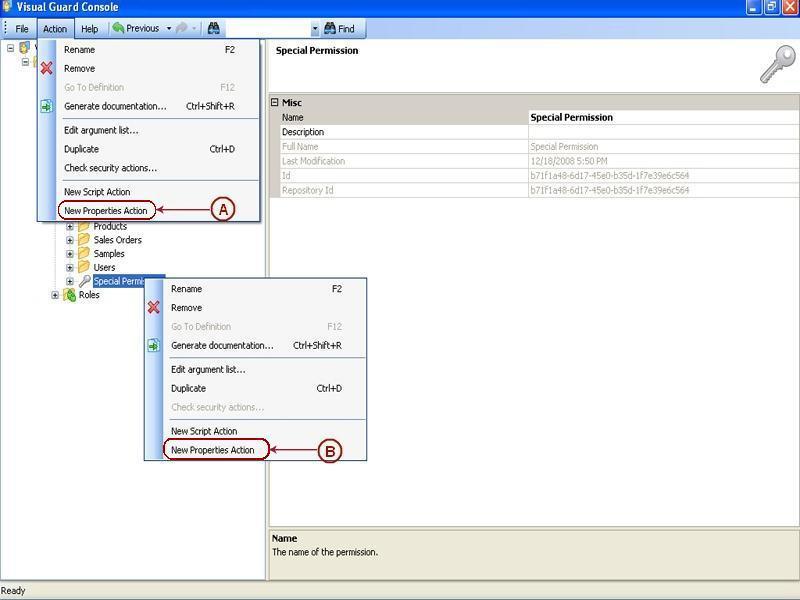
- Access the New Properties Action using one of the options below:
- Select the permission from the Left Navigation Panel and select the New Properties Action from the Action menu (A).
OR
-
- Right click on the permission and select the New Properties Action (B) menu from the popup menu.
- The Security action creation wizard screen will be displayed.
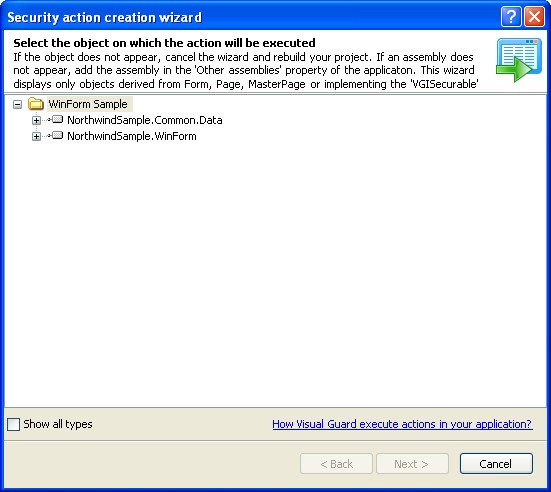
- The screen will display the objects derived from the application.
- By default the screen will display the list of all forms,pages, Master pages, classes etc. The secured components will be invisible to you. Secured types are those that are protected using VGISecurable interface.
- Visual Guard provides you a Show all types option that will display securable components if Show all types is selected.
- You can expand and select any of the objects to set the security action as shown below.
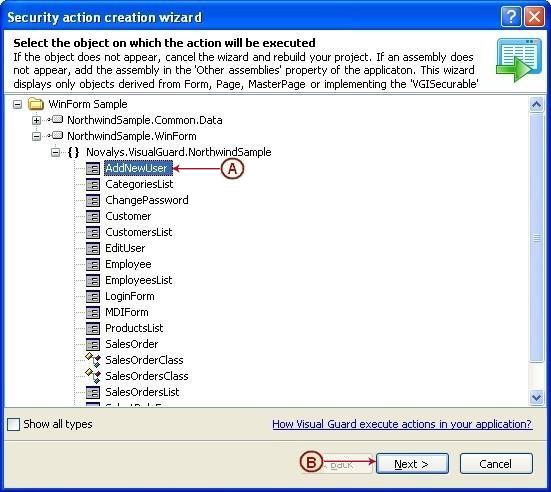
- For example in this screen AddNewUser (A) is selected.
- Once you select the object “next >” will be enabled (B). Click on “next >” to indicate when the next step will be executed.
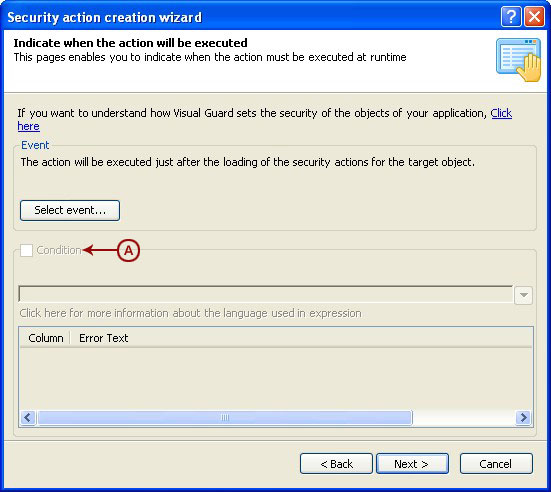
- Click “Select Event…” to select any particular event from the object. Click here to know more.
- You can also specify a condition by selecting the Condition checkbox (A). Click here for more information on conditions.
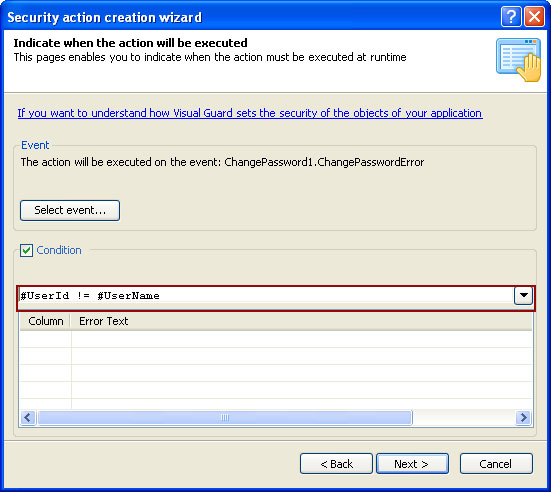
- Click “next >” to proceed to the next step.
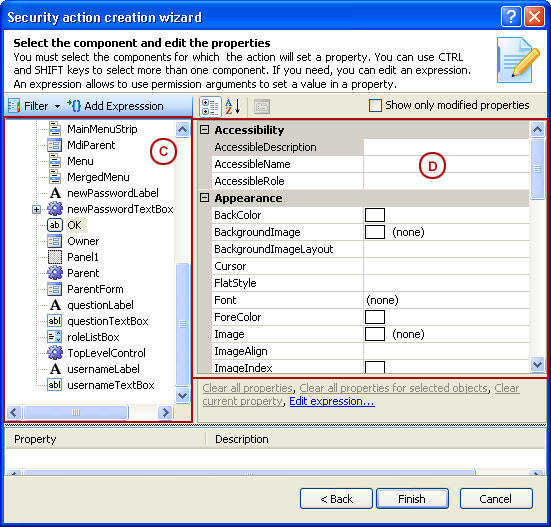
- The screen will display the component list (C) for selected objects. You can apply filter to the component list.
- Once you select a specific component from (C), the associated properties will also be displayed on the right side (D).
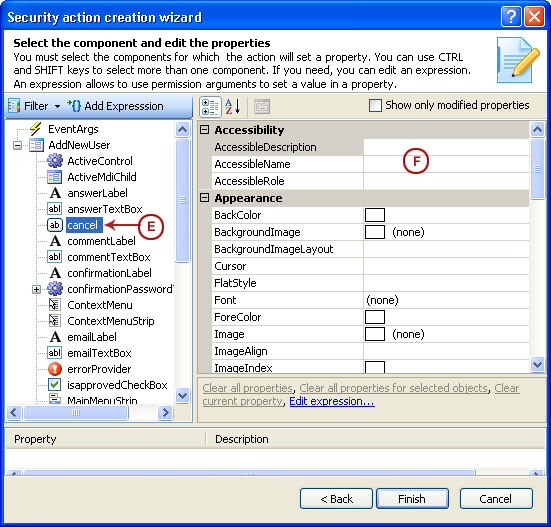
- For example the event selected here is the cancel button of the object (E), its properties will be listed on the right (F)
- You can change the properties of the selected cancel button. For example (G) the Enabled property of the cancel button is set to False.
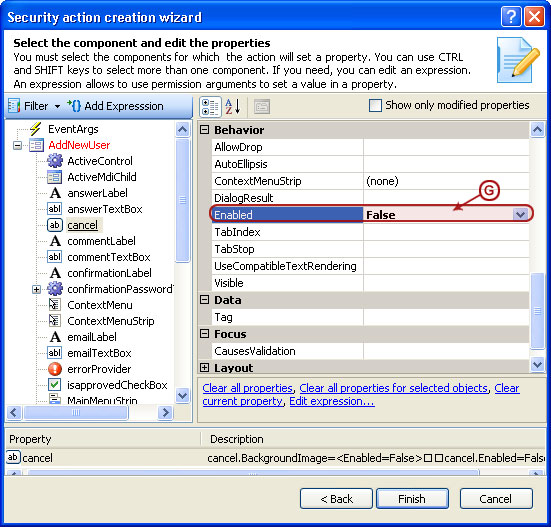
- After changing the desired properties, click “Finish” . The security action will be saved (I) and displayed as shown below.
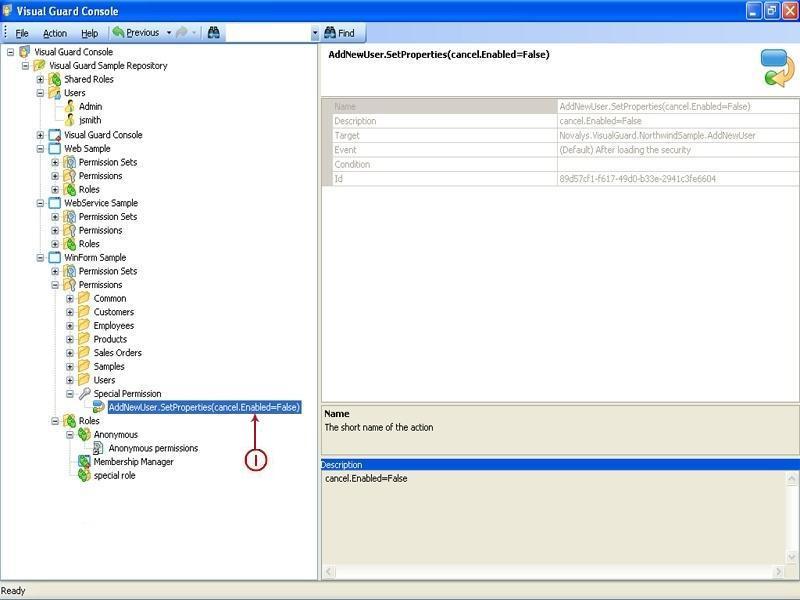
See Also:




