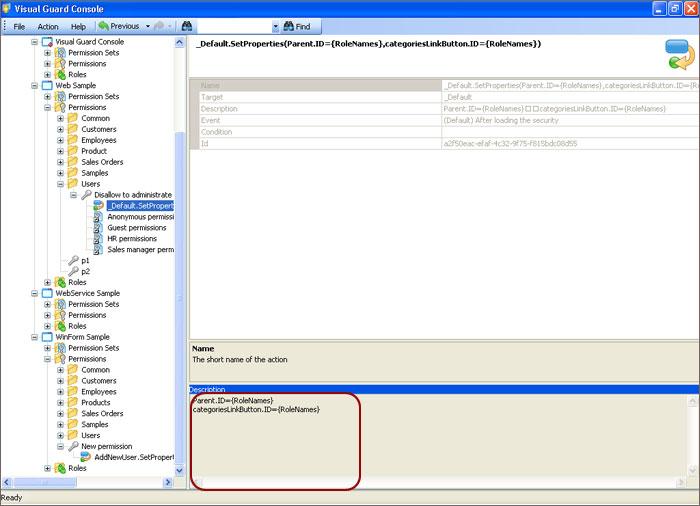Editing An Expression
You can edit expressions by following the steps below:
- The Security action creating wizard screen will be displayed showing the list of all components.
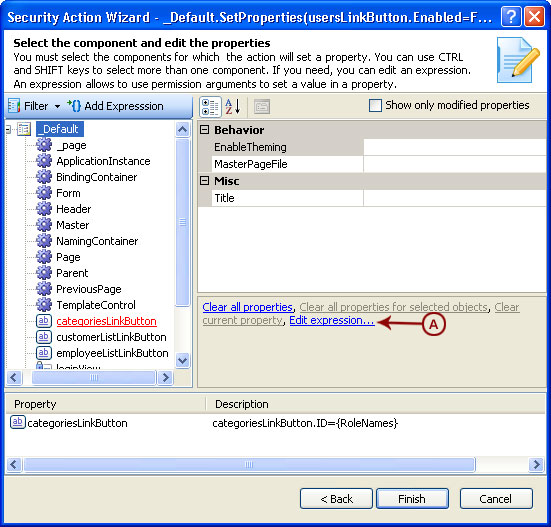
- Select the expression that needs to be edited and click on Edit Expression (A) to edit existing expressions.
- Edit an Expression screen will be displayed.
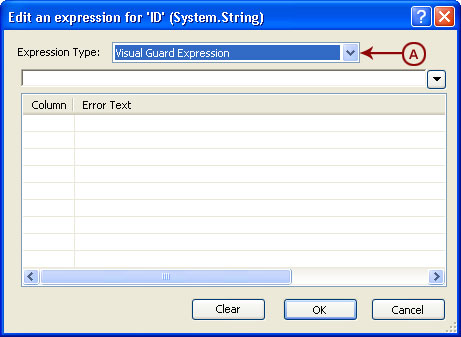
- Select the expression Type (A). Visual Guard provides three expression types namely Visual Guard Expression, Format Expression and Permission attribute value.
- Visual Guard Expression will be selected by default. The rest of the parameters in the screen will vary as per selection in Expression Type field.
- Select the appropriate expression field.
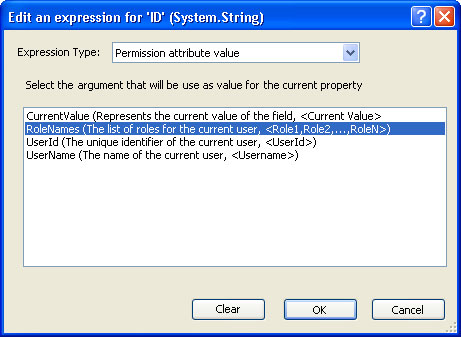
- Click “OK” to accept the arguments. You can also Cancel the operation by clicking “Cancel” .
- The accepted arguments will be displayed in the Security Action Wizard screen. The expression will also be displayed in Property window.
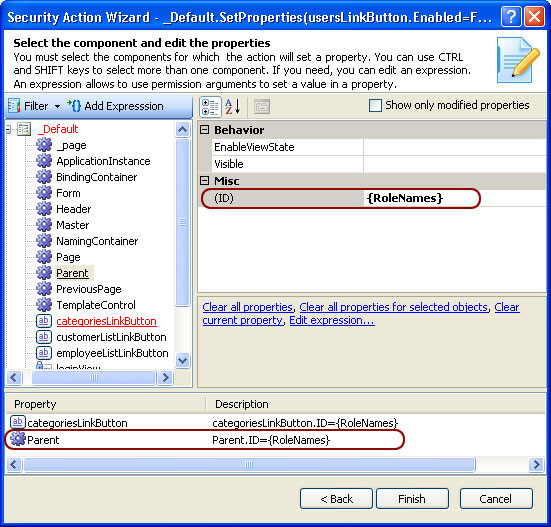
- After editing the expression, click “Finish” . The security action will be saved and displayed as shown below.