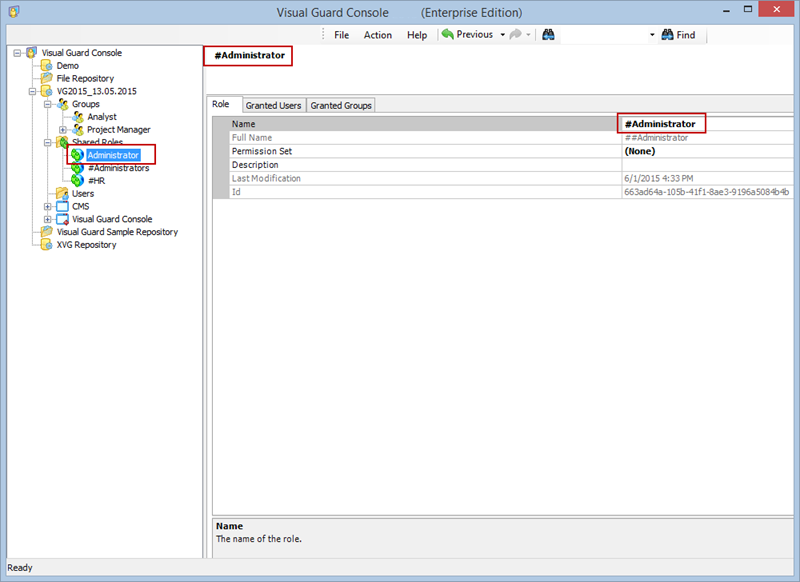Rename Shared Role
Visual Guard allows you to rename the shared role(s).
Note: You will be allowed to rename the role only if you have been assigned the privilege. Refer roles section for more details on privilege
To rename the shared role follow the steps below:
- Select the Repository > Shared Roles > Shared Role name from the Left Navigation Panel.
- The detail of the selected shared role will be displayed as shown below.
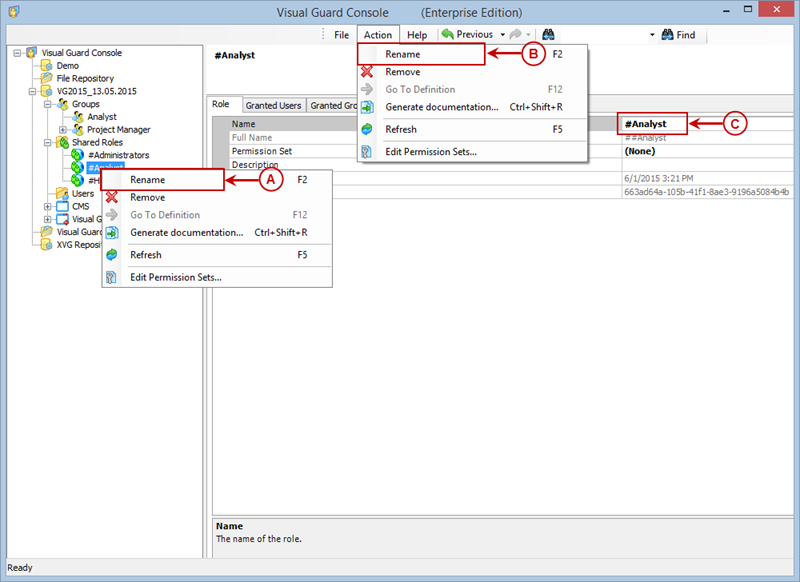
- Access the Rename menu using any of the following options:
- Right click on the shared role name and select the Rename menu (A) from the popup menu.
OR
-
- Select the shared role name from the Left Navigation Panel and select the Rename menu from the Action menu (B).
OR
-
- Select the shared role name from the Right Navigation Panel (C).
- Enter the shared role name. The shared role name should be unique.
- Once you update the name, the updated details will be displayed as shown below.