Edit a Custom User
Visual Guard allows you to modify the existing user accounts.
Note:You will be allowed to modify the details only if you have been assigned the privilege. Refer special roles section for more details on privilege.
To edit the Custom Account user details follow the steps below:
- Select a Repository > Users from the Left Navigation Panel. All the users will be displayed in the Grid in Right Panel.
- Click on the name of the user displayed in the Grid. “Edit User Details” Screen will open.
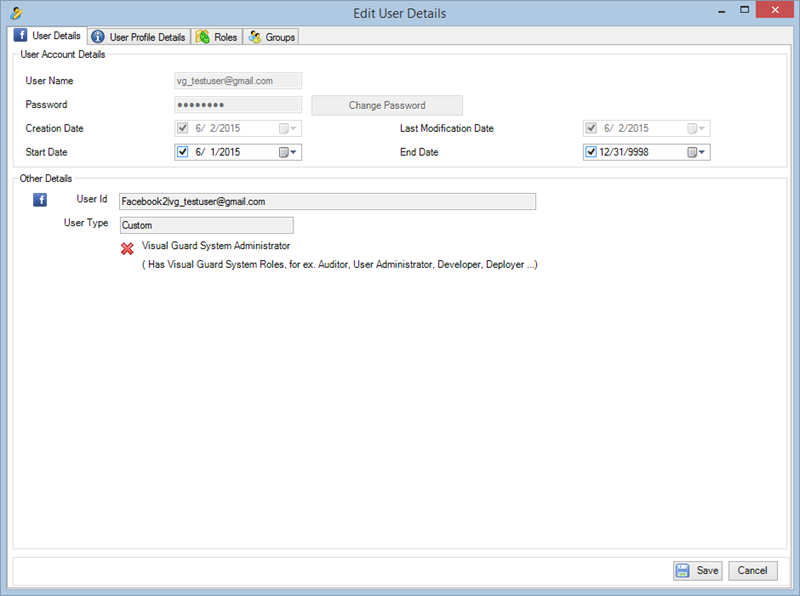
- You can modify following user details using this module.
| Field | Description |
| User Account Details | |
| User Name | This option displays the Name of the user. You will not be able to modify this value. |
| Password | This option displays the current password of the user. You will not be able to modify this value. |
| Creation date | This option displays the date on which the account user was created. You will not be able to modify this value. |
| Last Modification Date | This option displays the date on which the account user was last modified. You will not be able to modify this value. |
| Start Date | This date displays the date since when the user account will be activated. Click on the calendar icon, calendar will be visible for you to select date |
| End Date | This date displays the date until when the user account will be active. To Modify the end date, follow the steps as explained in above for “Start Date”. |
| Other Details: | All options in this section cannot be modified |
| User Id | This option displays the unique identifier assigned to the user. The User Id is used for logon process. |
| User Type | This option displays the user type For example Visual Guard User in current scenario |
| Visual Guard System Administrator | This option displays whether the user has been assigned a role of admin or not. |
See Also




