Modifying
Visual Guard allows you to modify the details of the Configuration File.
To modify the details follow the steps below:
- Select the Repository > Application > Generate Visual Guard Configuration Files menu.
- The details of the associated Configuration Files will be displayed as shown below.
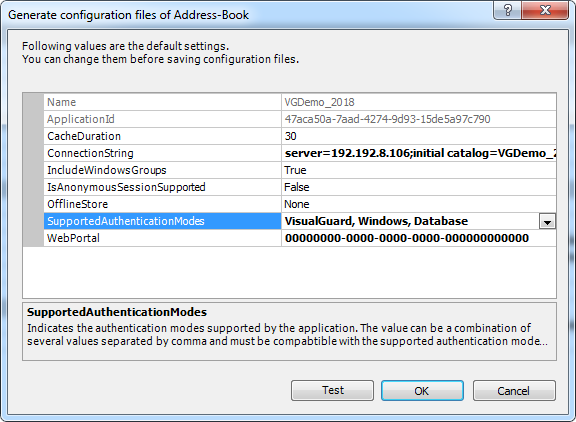
- You can modify the following details using his module.
| Field | Description |
| This section explains about all the editable fields | |
| Cache Duration | This option displays the time in seconds that is taken by Visual Guard to cache a repository item before reloading into the repository. Select the value to modify it. Please click here for more details. |
| Connection String | This option displays the server address of the database that contains the repository. Please click here for more details. |
| Include Windows Groups | This option displays whether the roles granted to Window Groups are included in the roles of the user.Select the value to modify. click here for more details |
| Is Anonymous Session Supported | This option displays whether the anonymous session is supported by the application.This option can be set to true only if one of the roles is set as anonymous. Please click here for more details. |
| Offline Store | This option displays whether offline mode is supported by application. Please click here for more details. |
| Supported Authentication Modes | This option displays the application modes supported by the application. Default, it will show the authentication modes as selected which are marked as selected for related RepositoryMultiple values can be selected. All selected values will be displayed separated by comma.Values that are compatible with the authentication mode will be available for selection. Please click here for more details. |
| Web Portal | This option displays the unique identifier of the web portal that is integrated with the application. Please click here for more details. |
| This section explains about the fields that will not be available for editing. | |
| Name | This option displays the name of the repository under which the selected application has been integrated. |
| Application Id | This option displays the unique identifier assigned to the application. |




