License Key
Visual Guard allows you to request a License Key using the software itself.
Follow the steps below to Request a License Key:
- Login to the Repository
- The repository details of the selected repository will be displayed as shown below.
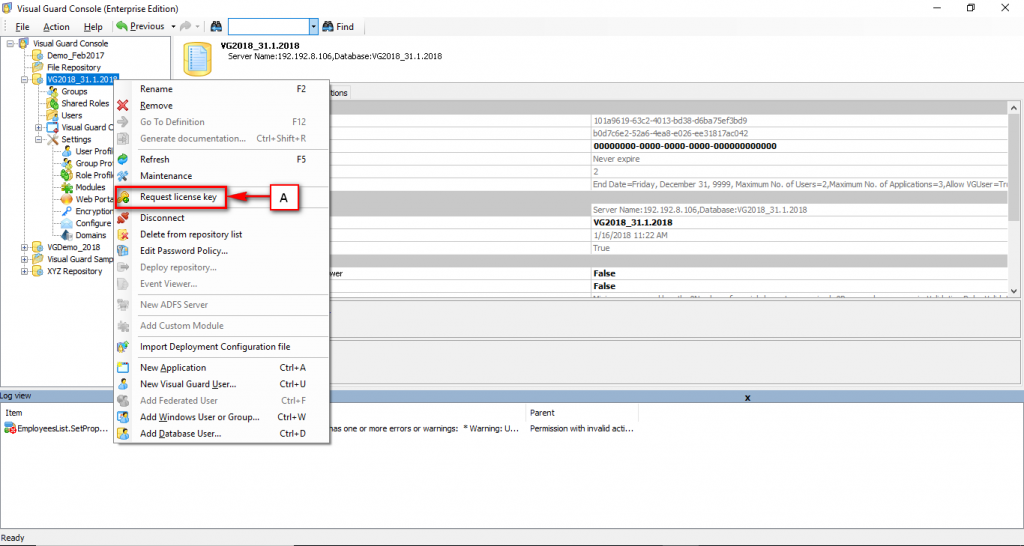
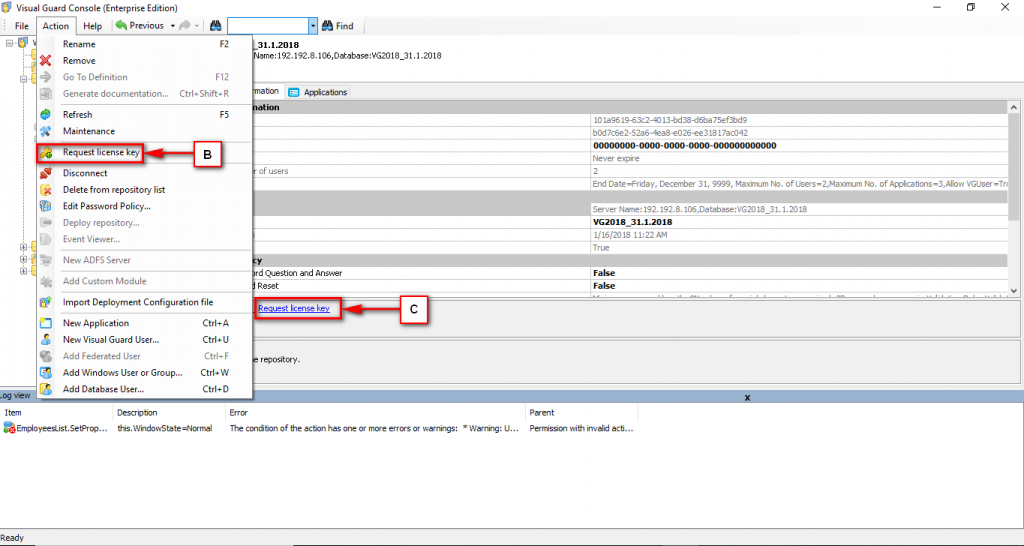
- Access the Request License Key option using one of the options below:
- Right Click on the repository name and select the Request License Key menu item (A) from the menu.
OR
- Select Request License Key menu item from Action Menu. (B)
OR
- Click on the Request License Key option provided at the bottom of the Right Navigation Panel. (C)
- Request a License Key screen will be displayed.
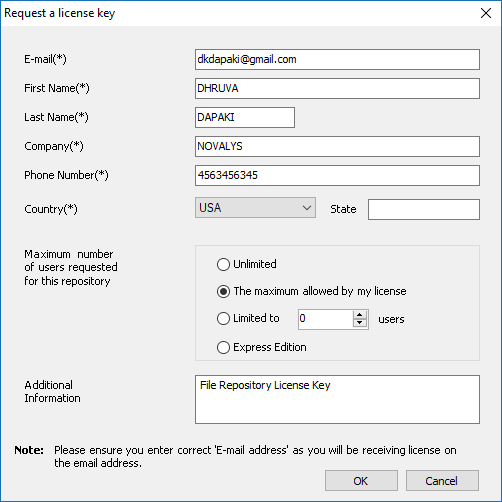
- Specify the following details to request for a license key:
| Field | Description |
| Enter your valid email address. This is the address where the license key will be mailed. | |
| Name | Enter your name |
| Company | Enter your company name |
| Phone Number | Enter your phone number |
| Country | Select country of operation |
| State | Enter a State name |
| Maximum Nummber of users requested | Select the appropriate option. Depending on the selection you will be able to create the specified number of user accounts. |
| Additional Information | Enter any additional information you would like to share |
- Click “OK” if you want to save the details and request for license.
- Following confirmation message will be displayed
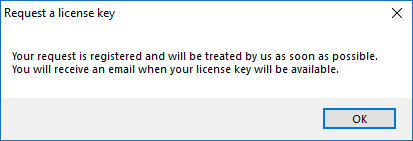
- The Download License Key (A) link will also be enabled.
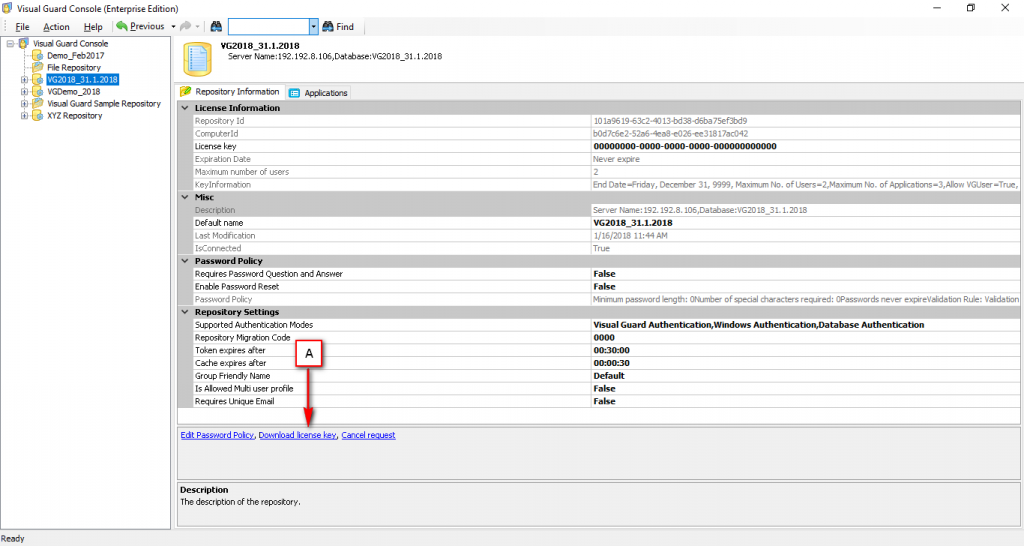
- Click “Cancel” if you want to Cancel the operation.




