Generate Documentation
Visual Guard allows you to generate report relevant to the selected entity.
Follow the steps below to generate documentation:
- Login to the Repository
- The repository details of the selected repository will be displayed as shown below.
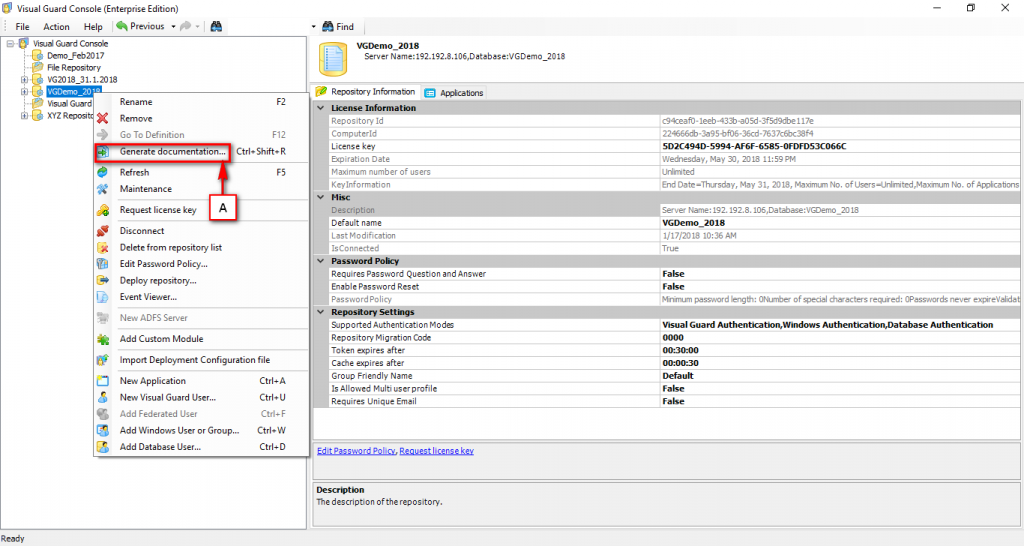
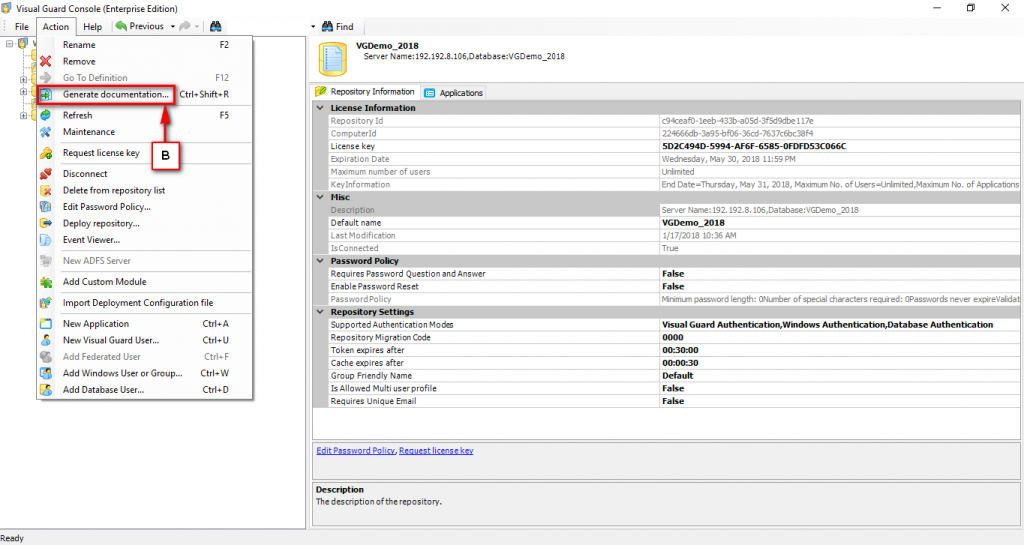
- Access the Generate documentation option using one of the options below:
- Right Click on the repository name and select the Generate documentation menu item (A) from the menu.
OR
-
- Select Generate documentation menu item from Action Menu. (B)
OR
-
- Select the repository and press Ctrl+Shift+R to Generate Documentation
- Generate documentation screen will be displayed.
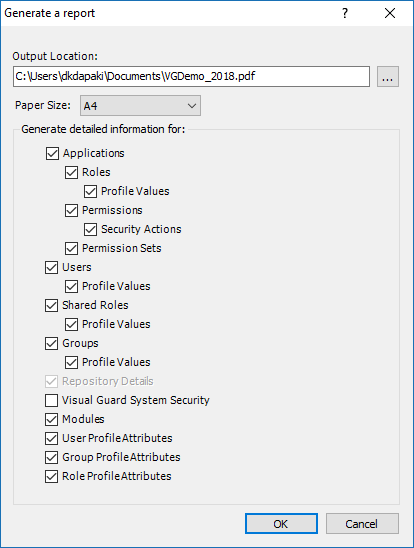
- Specify the following details to request for a license key:
| Field | Description |
| Output Location | Enter an output location where the report will be saved. A default location will be displayed to you. The report will be generated in pdf format. |
| Paper Size | Enter the paper size. Two options are displayed by default -Letter (Default option) -A4 |
| Generate Detailed Information for | This option displays the tree structure for the selected repository. The selected root and its associated leaves will only be enabled by default. For example here all leaves are enabled since repository has been selected. You can select or deselect an option using the checkbox. The report will be generated for selected information. |
- Click “OK” if you want to save the details and generate the document.
- The report will be displayed to you as follows.
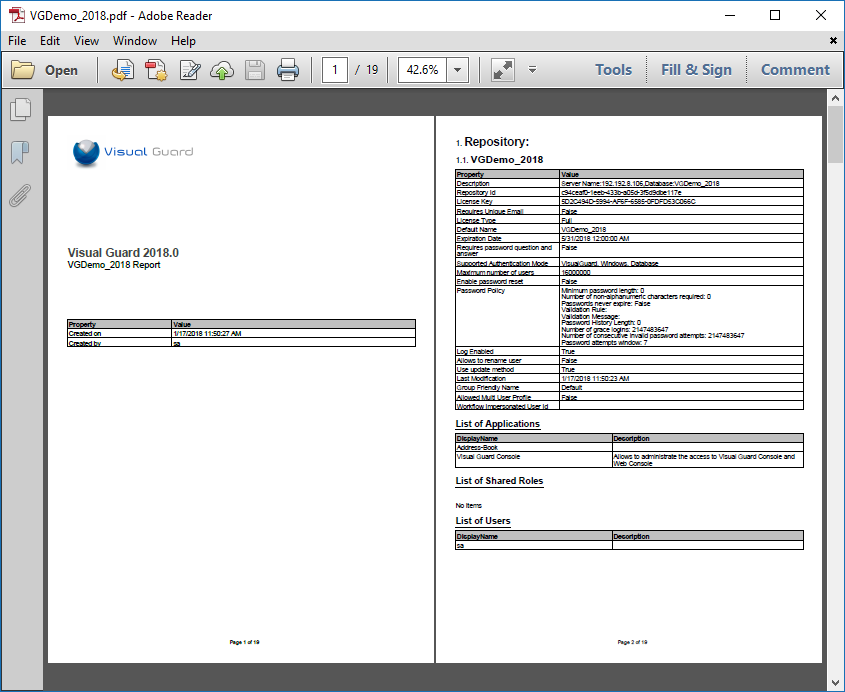
- Click “Cancel” if you want to Cancel the operation.




