Export to PDF
Visual Guard allows you to export the event details to PDF.
Follow the steps mentioned below to export report to PDF.
- Access the events for the selected application by clicking on Event Viewer option.
- To view the of log of events of specific date, select the date and click on “Find” .
- To view all the events, click directly on “Find” .
- Select the event and click on the Export to PDF option (A) from the bottom of the Event Log screen.
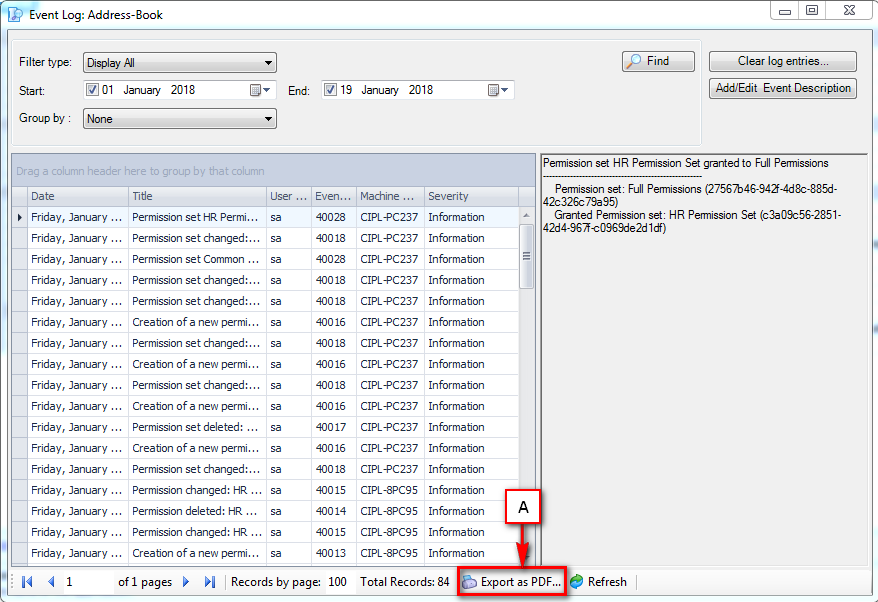
- A Generate PDF report window will be displayed.
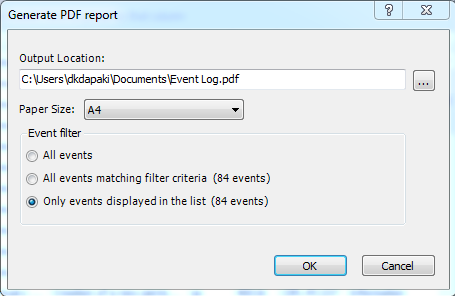
- Select the PDF options and click on “OK”. You can cancel the operation by clicking on “Cancel” .
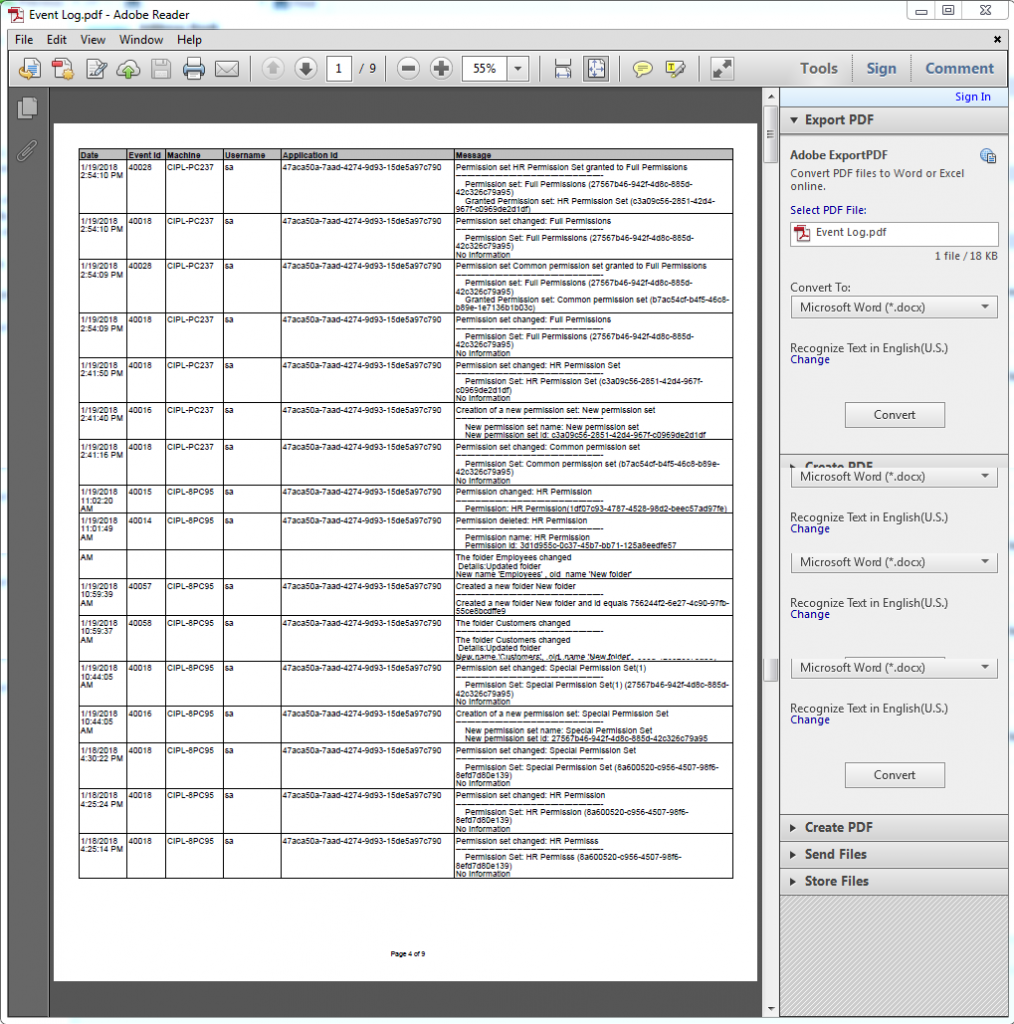
See Also:




