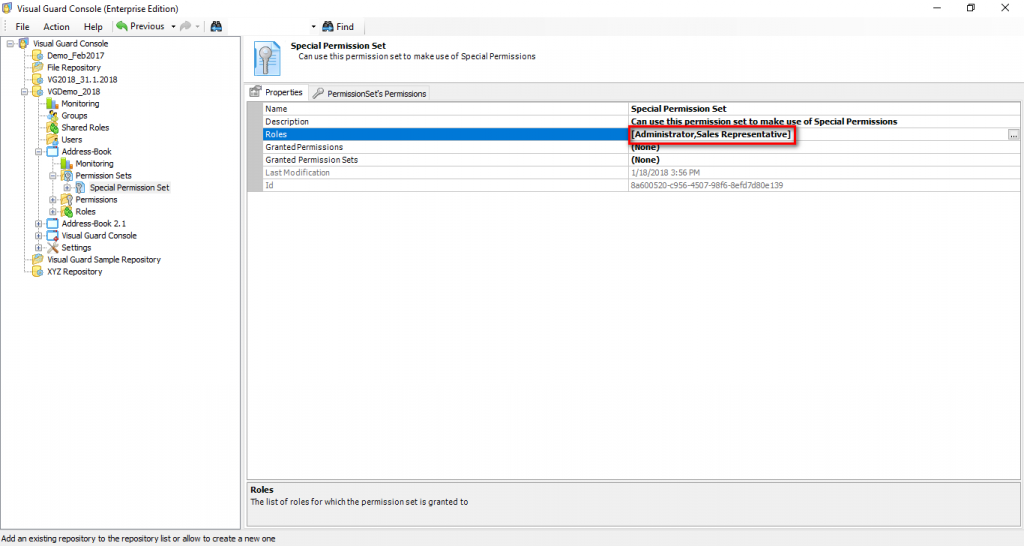Edit Role List
Visual Guard allows you to modify the roles associated with a permission set.
To modify roles follow the steps below:
- Select the Repository > Application > Permission Set > Permission set name from the Left Navigation Panel.
- The detail of the selected permission set will be displayed as shown below.
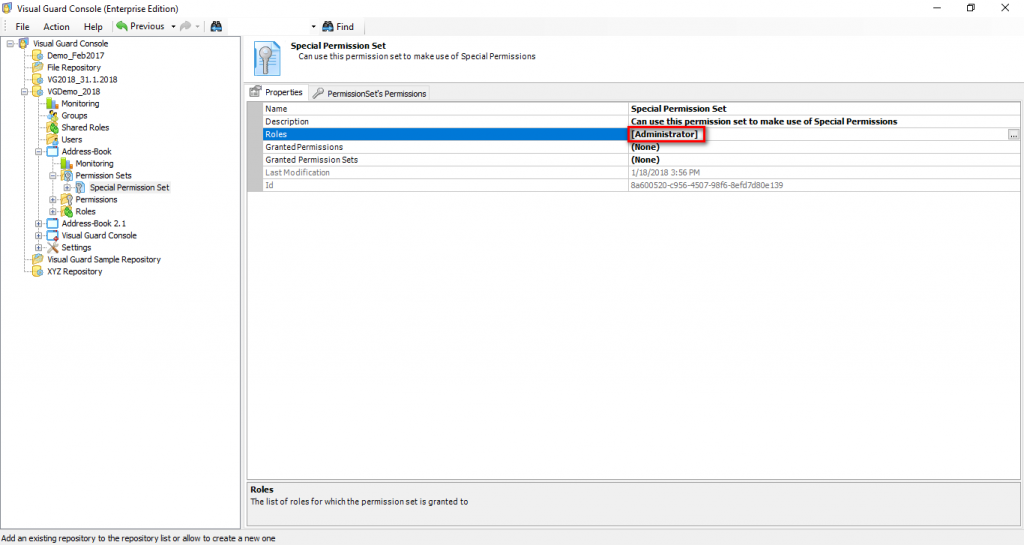
- Click on the Roles (A) option on the Right Navigation Panel. Click “…” that appears at the end.
- A Select roles of ‘permission set name’ screen will be displayed. For example in current scenario the screen name is “Select roles of Full Trust permissions”.
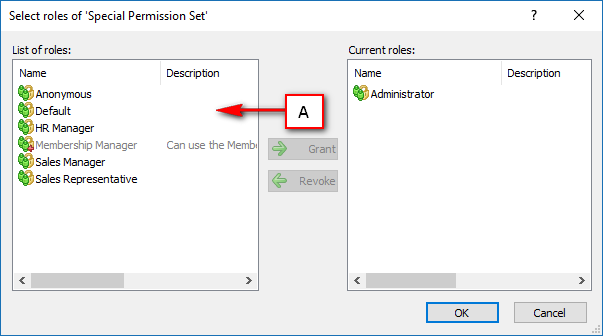
- Select the role that needs to be granted from list of roles (A).
- User can grant multiple roles at a time. Once role (B) is selected Grant (C) will be enabled.
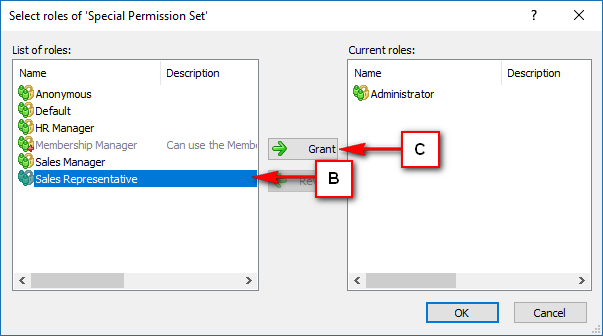
- Click “-> Grant” , the granted role will be displayed in Current roles section (D).
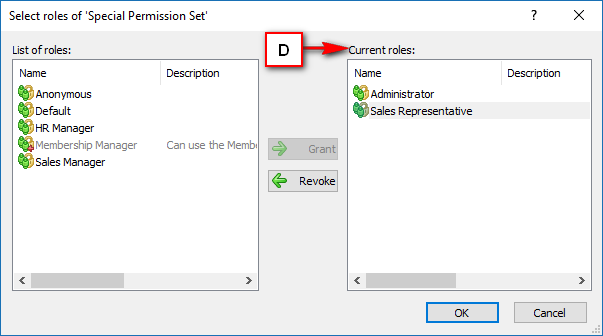
- You can remove the role by selecting the role from Current roles list. You can revoke multiple roles at a time.
- Click “<- Revoke” to remove the role. The removed role will again be available in List of roles (E).
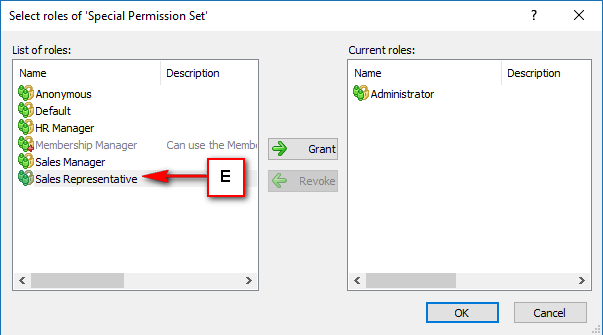
- Click “OK” to save the roles or click “Cancel” to discard the changes.
- Once the user saves the details, they will be displayed as shown below: