Modify Permissions
Visual Guard allows you to edit the permission assigned to the role.
To edit the permission follow the steps below:
Note: Besides using the below method to edit the Permission you can use the following shortcut methods to grant, revoke a permission
-
- By double clicking on the permission you can Grant/ Revoke a permission.
- You can assign a permission directly to a role by drag & and drop
- You can directly revoke a permission by selecting it and pressing the delete key
- You can also remove a permission by right clicking on the permission name and selecting Remove menu from the popup menu
- Select the Repository > Application > Roles > Role name from the Left Navigation Panel.
- The details of the selected role will be displayed.
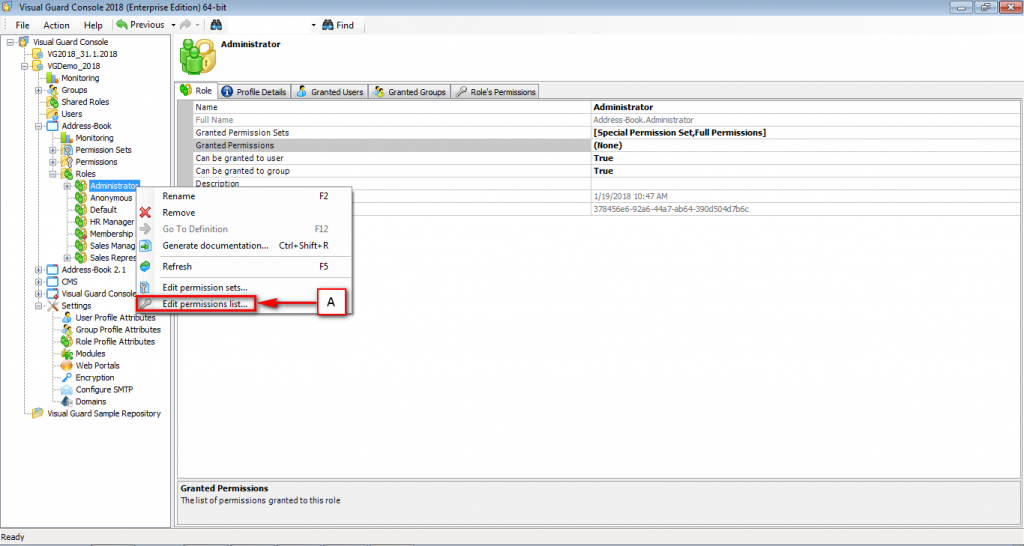
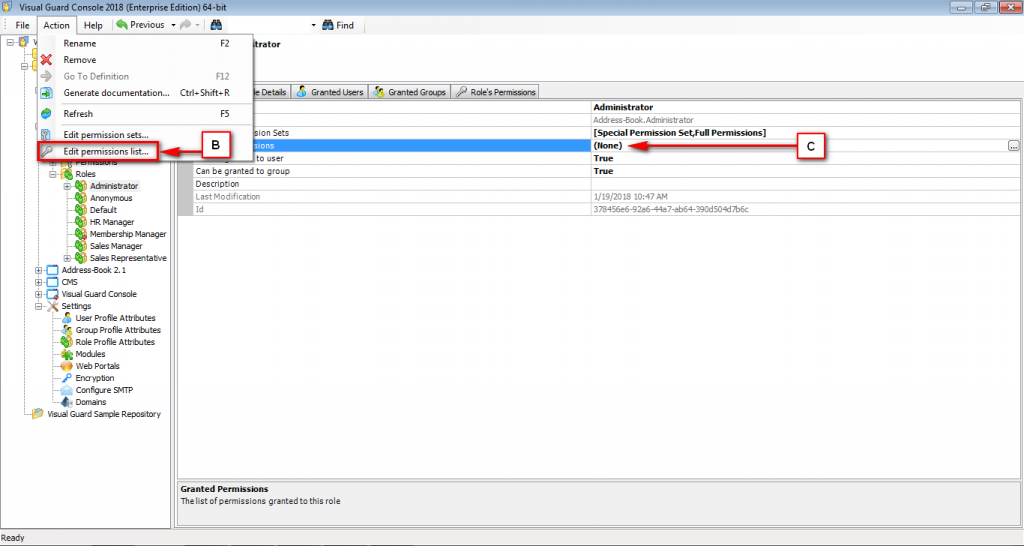
- Access the Edit Permission List menu using any of the following options:
- Right click on the role name and select the Edit Permission List menu (A) from the popup menu.
OR
-
- Select the role name from the Left Navigation Panel and select the Edit Permission List menu from the Action menu (B).
OR
-
- Select the Permission from the Right Navigation Panel (C). Click “…” provided beside the Grant Permissions.
- A Grant permission screen will be displayed.
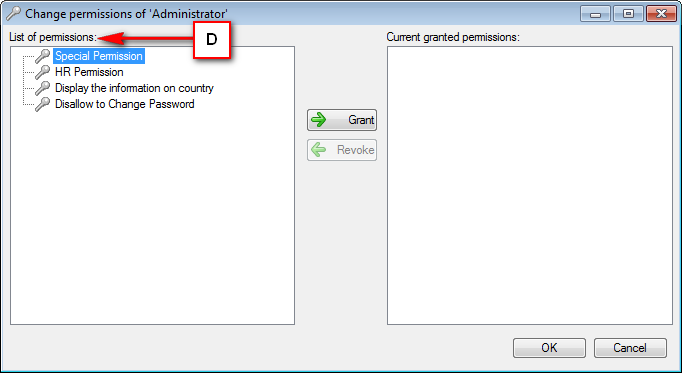
- Select the permission from the List of permission (D) that need to be granted. By default the first permission will be selected.
- A Role can be granted a single permission only. Click “-> Grant” .
- The granted permission will be displayed in Current granted permission (E).
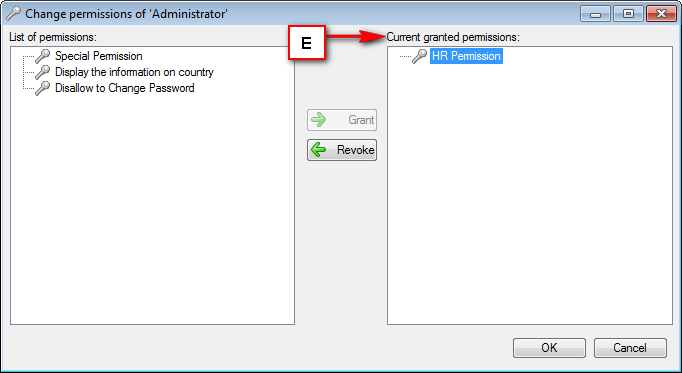
- Once permission is added to the Current granted permission, “<- Revoke” will be enabled.
- You can remove the permission by selecting the permission from the Current granted permission (E).
- After granting the permission , click “OK” to save the changes or click “Cancel” to cancel the changes.
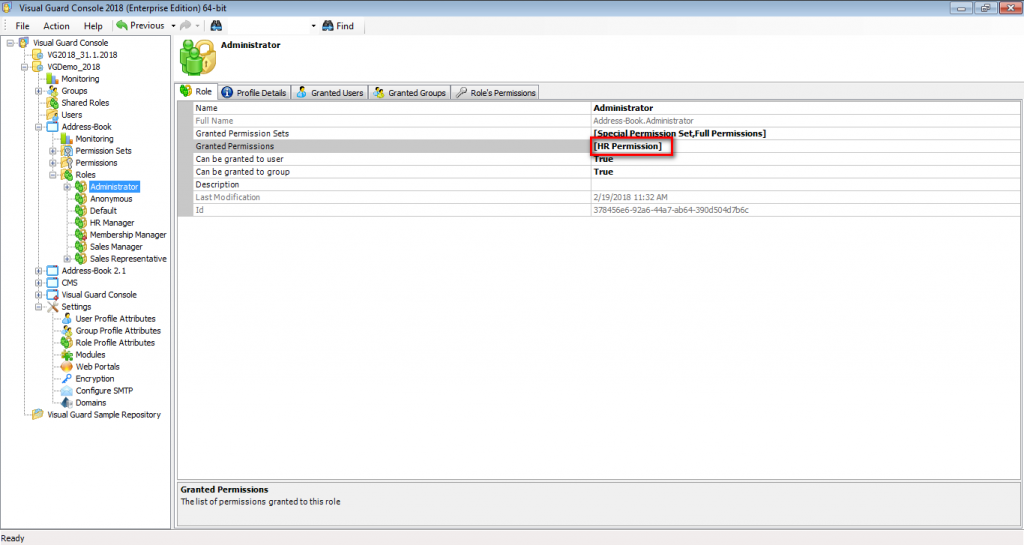
See Also:




