Manage Roles
Visual Guard allows you to create new role for restricting user or allowing them access.
Note: You will be allowed to create the permissions only if you have been assigned the privilege. Refer special roles section for more details on privilege
- You can assign a Permission Set directly to a role by drag & and drop
- You can directly revoke a Permission Set by selecting it and pressing the delete key
Follow the steps below to create a role:
- Login to the Repository and select the Application name under which the permission(s) is to be created.
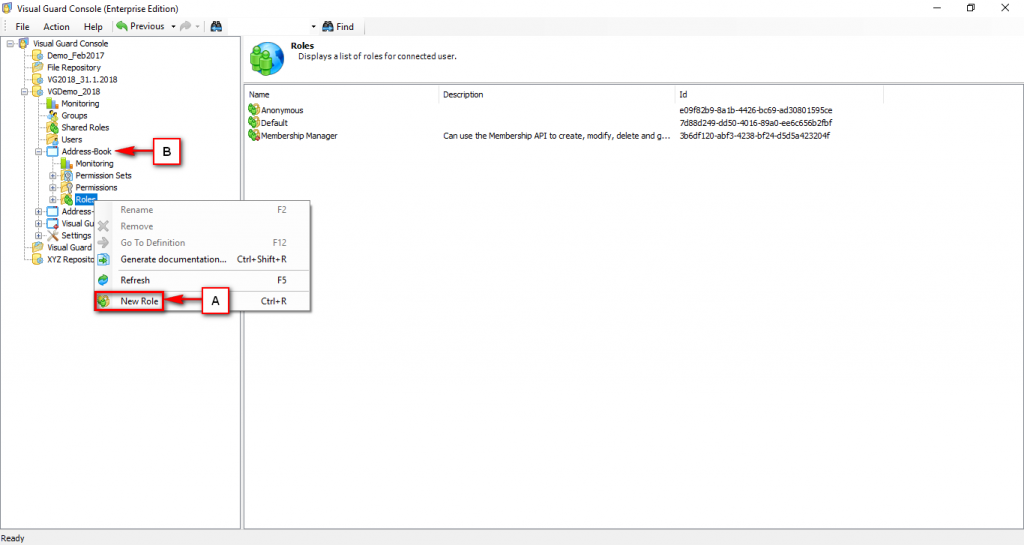
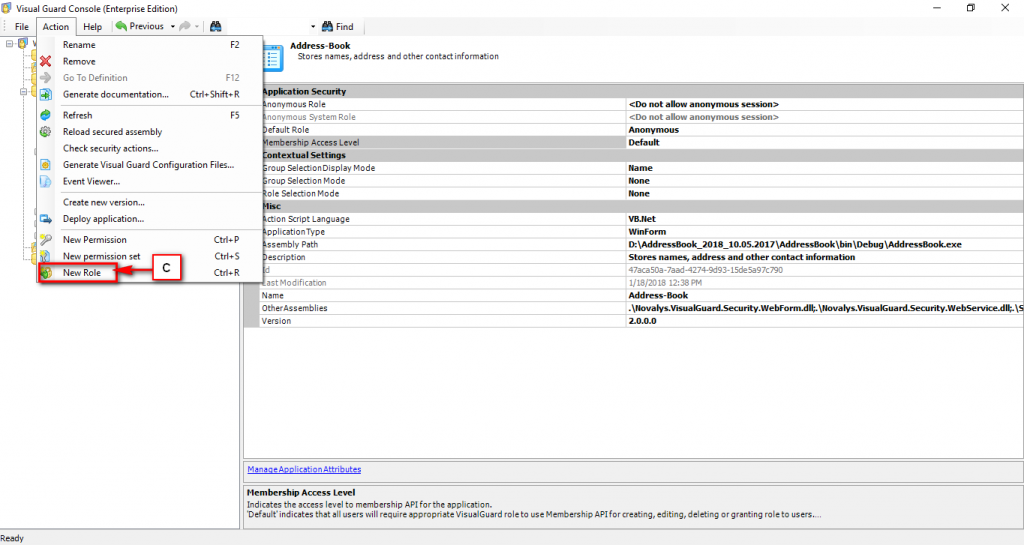
- Access the New Role option using one of the options below:
- Right click on the Application > Roles and select the New Role menu (A) from the popup menu.
OR
-
- Right click on the Repository > Application (B) and select the New Role menu.
OR
-
- Select the Repository> Application> Roles from the Left Navigation Panel and select the New Role menu from the Action menu (C).
- The new role will be created under the Roles folder as shown below:
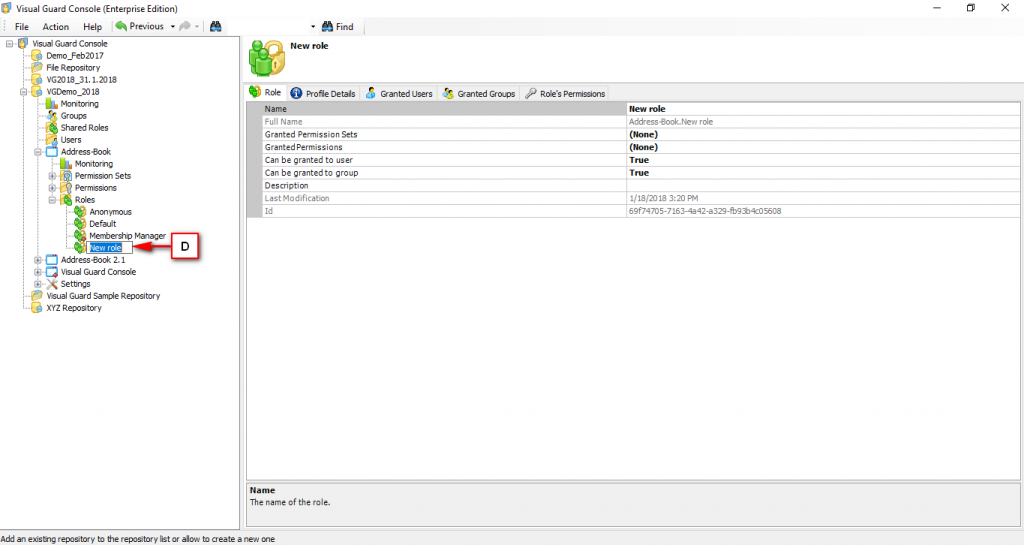
- As the new role is created, it will be in editable mode for renaming (D). You can rename the new role.
- The renamed role will be displayed as shown below:
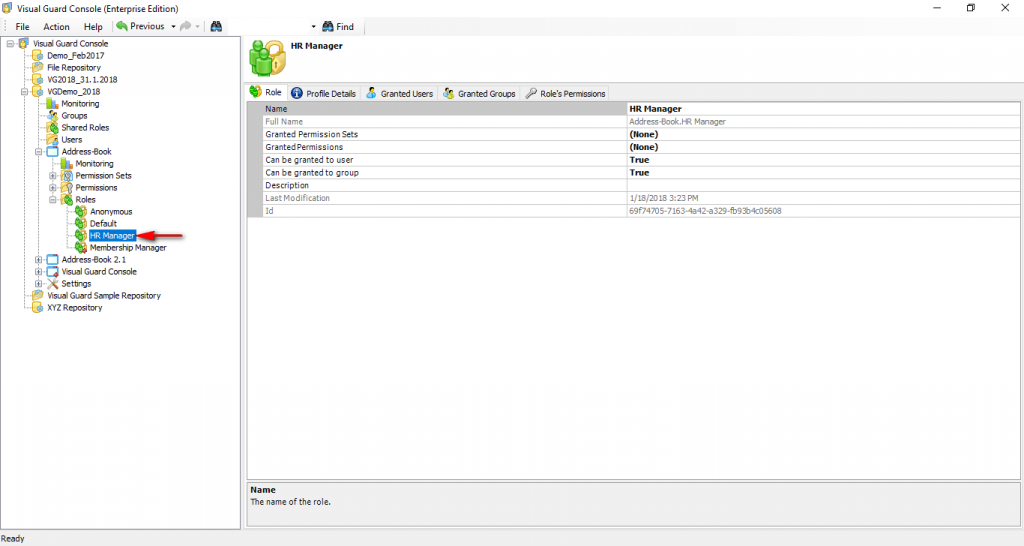
See Also:




