Lock/Unlock Users
The Locked Out menu is used to lock the user from logging in. The users will be automatically locked out in case they exceed maximum number of invalid login attempts. Such user accounts can be un-locked by Master Admin User only.
Please Note: This operation can be performed only on Visual Guard user accounts.
The Locked out status of the user can be modified in two ways:
-
- Using List of Users Screen
- Using Edit User Screen
-
Using List of Users Screen
Note: Below steps allows you to Lock/Un-Lock the accounts of Multiple Users.
-
- Select a Repository > Users from the Left Navigation Panel. All the users will be displayed in the Grid in Right Panel.
- Select the user by clicking on the Check Box placed besides the Name of the User (A).
- You can also select user after filtering the list of users by using the filter option. Click here to know more about filter option.
Note: The options at the bottom of the screen will be active only if at least one user is selected in the grid.
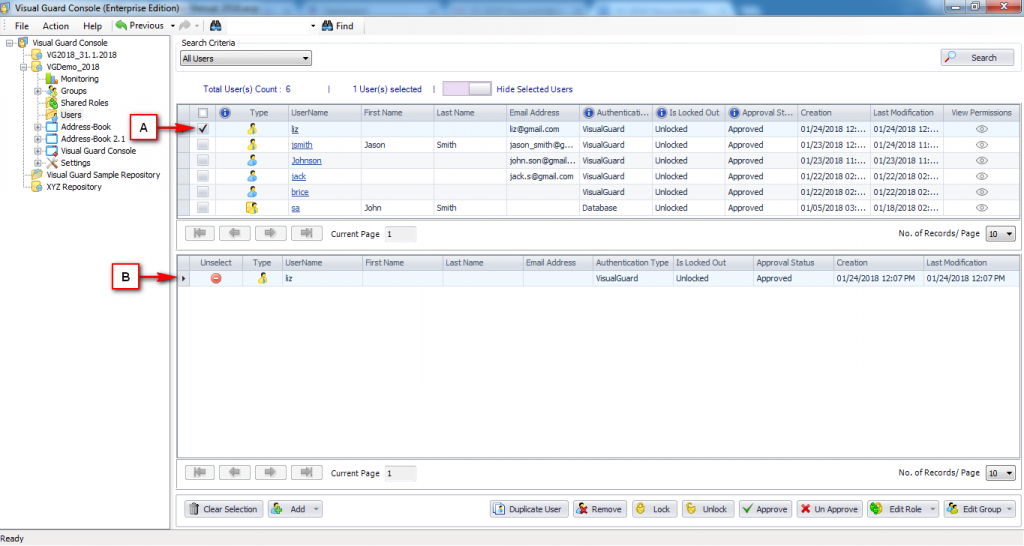
Note: You can select either single/multiple users by selecting multiple check boxes hence you can Lock/Un-Lock single/multiple users at a time.
-
- Grid (B) displays the list of selected users. This grid (B) will not be visible initially. For this you need to click on “Show Selected Users” option.
- The grid can be hidden by clicking on “Hide Selected Users” option. This option will be visible only if selected users grid is displayed on the page.
- Click on “Lock” to Lock the account of the user OR click on “Lock” to unlock the account of the user.
-
Using Edit User Screen
Note: Below steps allows you to Lock/Un-Lock the account of Single User.
- Select a Repository > Users from the Left Navigation Panel. All the users will be displayed in the Grid in Right Panel.
- Click on the name of the user displayed in the Grid. “Edit User Details” Screen will open.
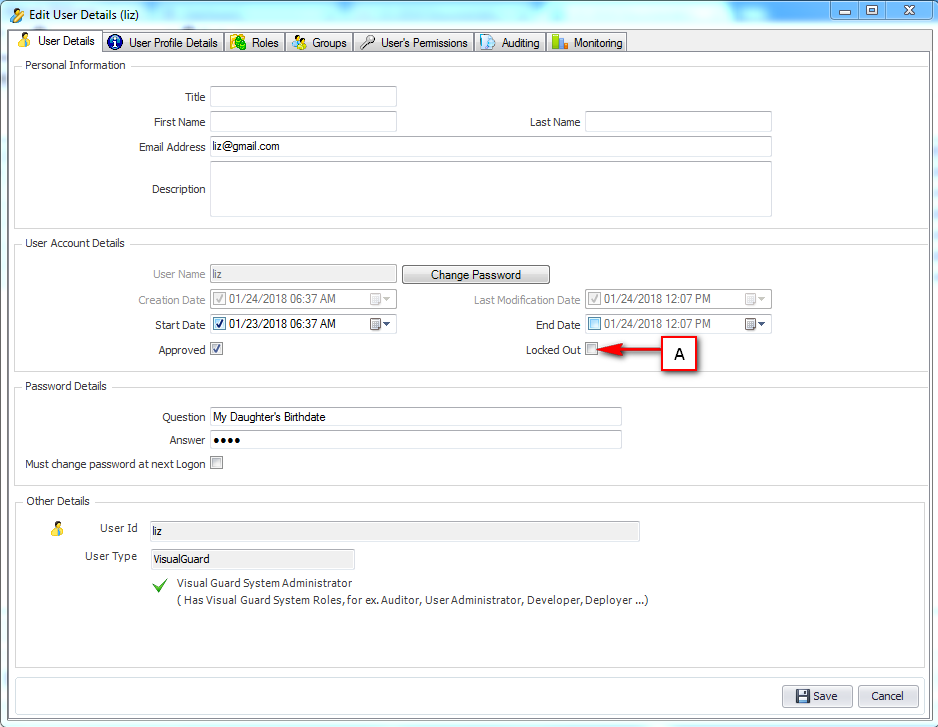
-
- Select the “Locked Out” check box (A) to Lock the account of the user OR De-Select the check box to un-lock the account of the user. The locked out user will not be able to access his account.
- The “Locked Out” check box in “Edit User Details” screen will be selected or de-selected based on the action performed by the user.
- Now, click on “Save” to save the details.
See Also:




