Edit Group
Edit the Roles Granted to a Group
Visual Guard allows you to create groups and manage roles assigned to the group.
To view group details follow the steps below:
- Select the Repository > Groups from the Left Navigation Panel.
- Click on the Group Name to view the Group Properties.
- Select the Roles Tab (A).
- The roles inherited from the parent group will be highlighted.
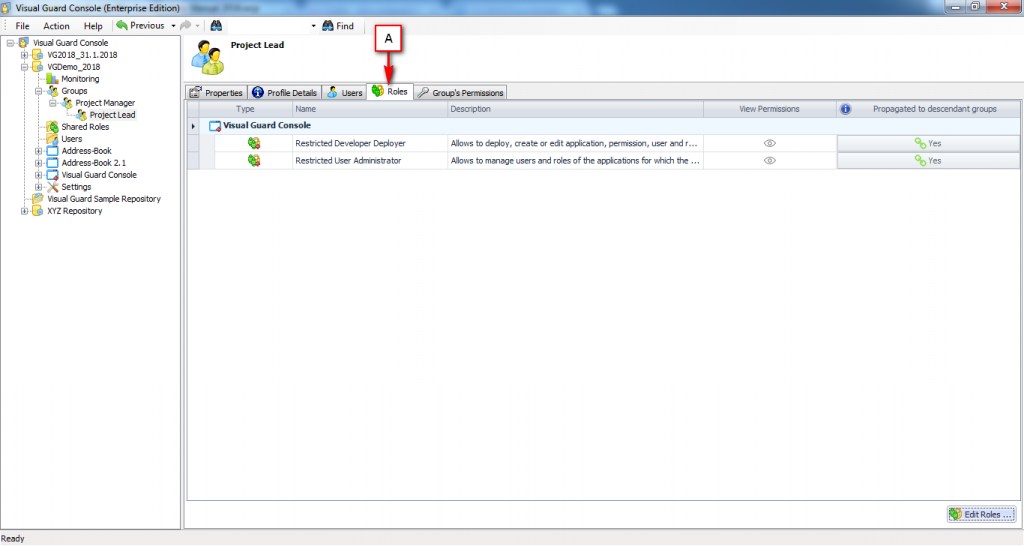
- Following options will be available to you:
| Field | Description |
| Name | This option displays the name of the role |
| Description | This option displays the role’s description |
| View Permissions | This option displays the permissions of the Role |
| Propogated to descendant | This option displays whether the selected role is propagated from the parent group or has been assigned to the group directly. The option can have one of the values below: •Yes: The value implies that the role has been propagated from the parent group to the child groups •No: This value implies that the role cannot be propagated from the parent group to the child group Please Note: In case a role has been assigned to the parent group and also to sub group then propagated to the descendant will be set to False. |
-
You can modify the group roles using one of the options below:
-
Right-click on the Group Name in the Left Navigation Panel, select the Edit Roles option from the menu.
-
OR
-
-
Select the Edit Roles option from the Action Menu.
-
OR
-
-
Click on “Edit Roles” provided at the bottom of the Right Navigation Panel .
-
- Edit Roles screen will be displayed.
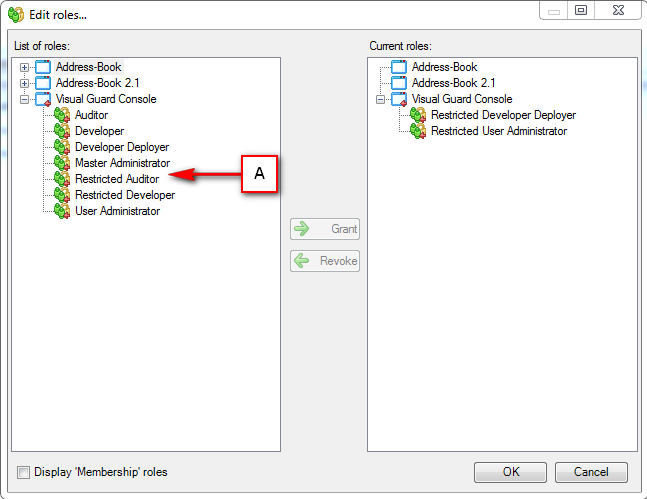
- Select the role that needs to be granted from list of roles (A).
- User can grant one role at a time. Once a role (A) is selected ” -> Grant” (B) will be enabled.
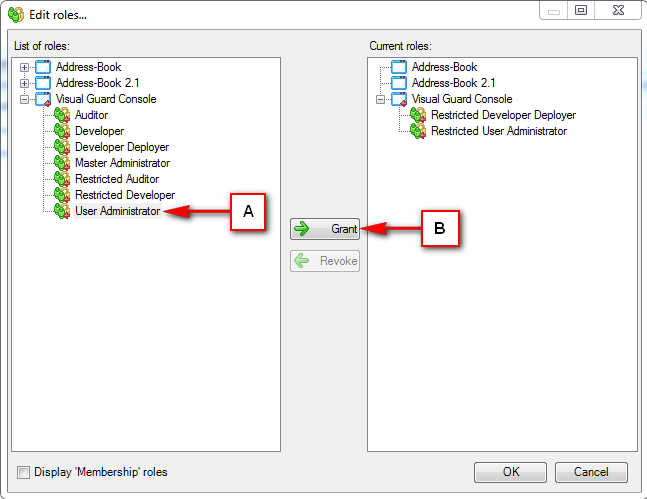
- Click on “-> Grant” , the granted role will be displayed in Current role section (C).

- User can remove the role by selecting the role from Current roles list.
- Click on “<- Revoke” to remove the role. The removed role will again be available in List of roles (D).
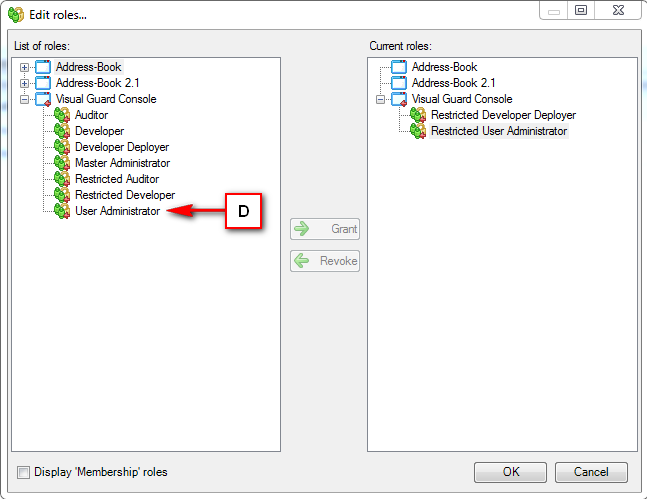
- Click on “OK” to save the roles or click on “Cancel” to discard the changes.
- Once user saves the details, the list of Current roles will be updated.
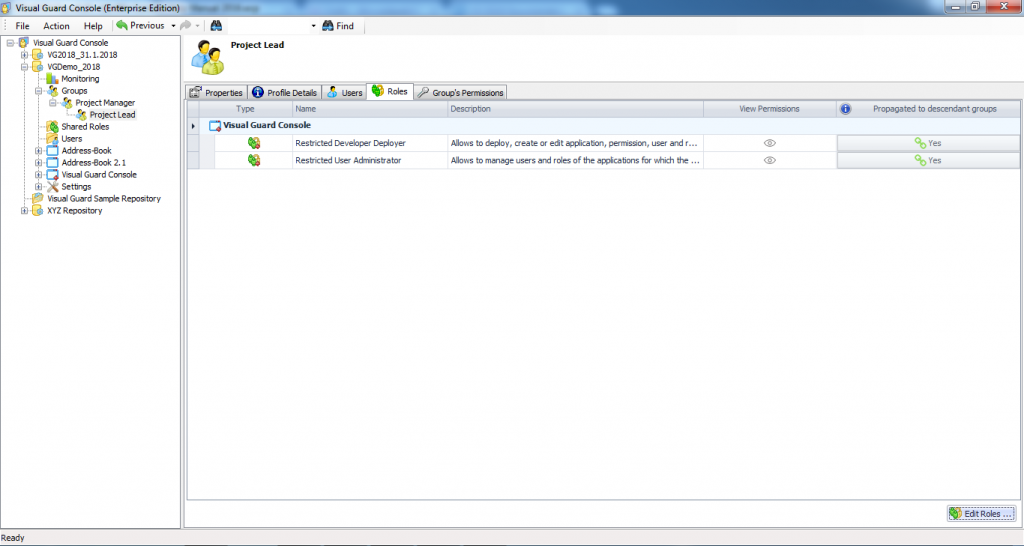
See Also:




