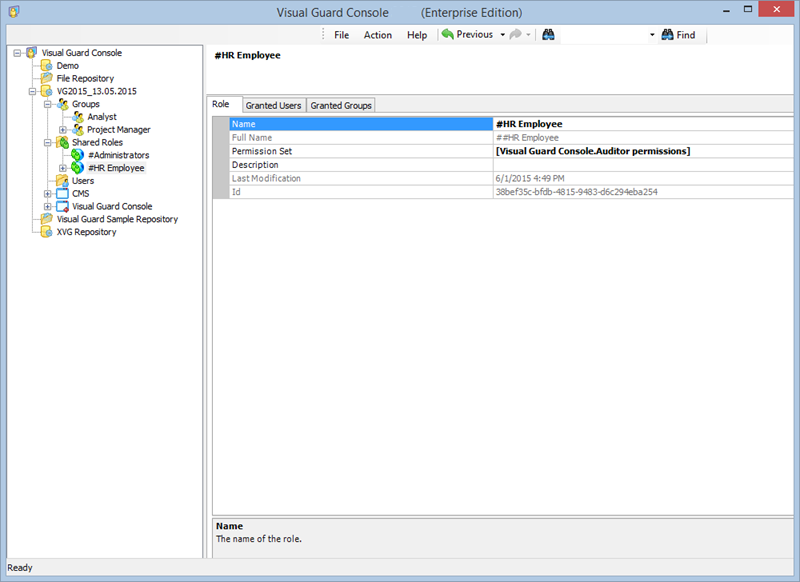Change Permission Set
Visual Guard allows you to edit the permission set assigned to the shared role.
Note: You will be allowed to edit permission sets only if you have been assigned the privilege. Refer roles section for more details on privilege
To edit the permission set follow the steps below:
- Select the Repository > Shared Roles > Shared Role name from the Left Navigation Panel.
- The details of the selected shared role will be displayed as shown below:
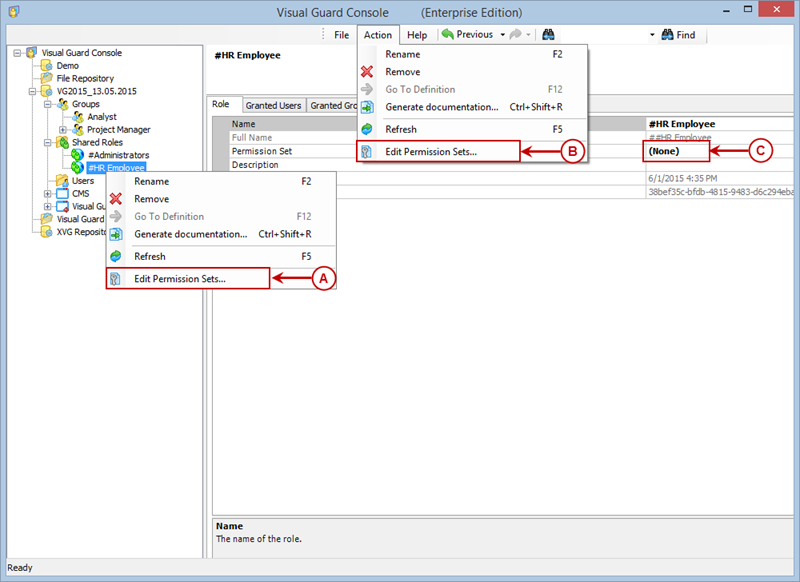
- Access the Edit Permission set menu using any of the following options:
- Right click on the shared role name and select the Edit Permission set menu (A) from the popup menu.
OR
- Select the shared role name from the Left Navigation Panel and select the Edit Permission set menu from the Action menu (B).
OR
-
- Select the Permission Set from the Right Navigation Panel (C). Click “…” provided beside the Permission Set.
- A Grant permission sets screen will be displayed.
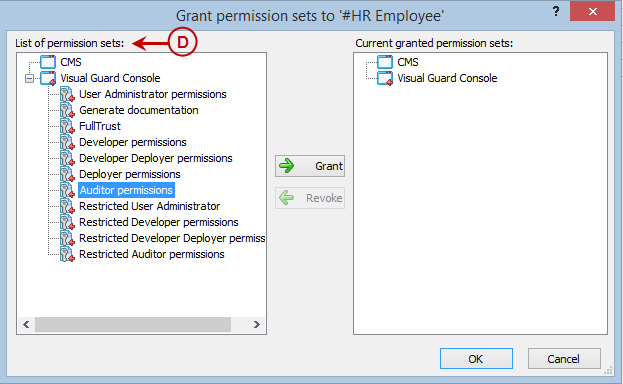
- Select the permission set from the List of permission sets (D) that need to be granted. The List of permission sets will display the permission sets of all the applications integrated with the Visual Guard.
- A shared role can be granted a single permission set only. Click “-> Granted role” .
- The granted permission set will be displayed in Current granted permission sets (E).
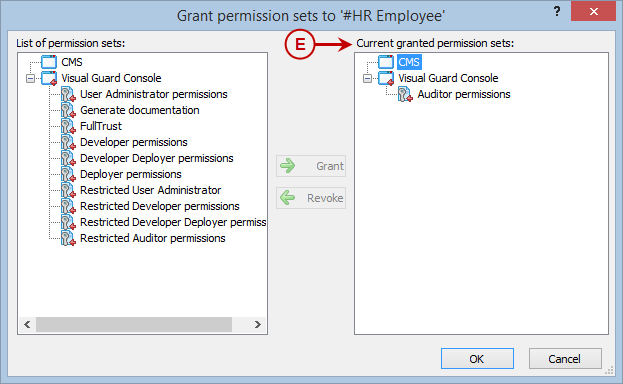
- Once permission set is added to the Current granted permission sets, “<- Revoke” will be enabled.
- You can remove the granted permission set by selecting the permission set from the Current granted permission sets (E).
- After granting the permission sets, click “OK” to save the changes or click “Cancel” to cancel the changes.