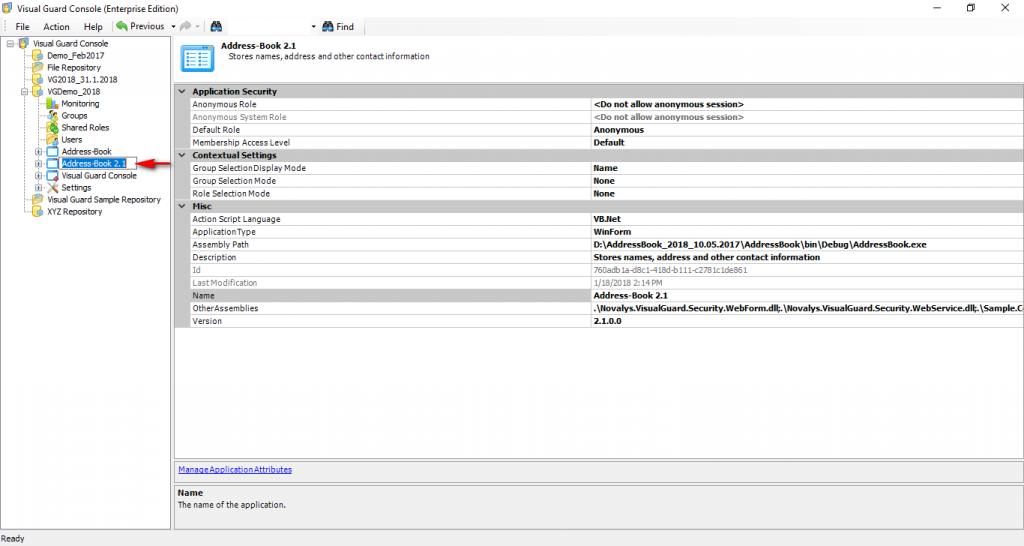Create A New Application Version
Visual Guard allows you to create new version for the integrated application.
To create a new version follow the steps below:
- Select the Repository > Application > Application name from the Left Navigation Panel.
- The details of the selected application name will be displayed as shown below.
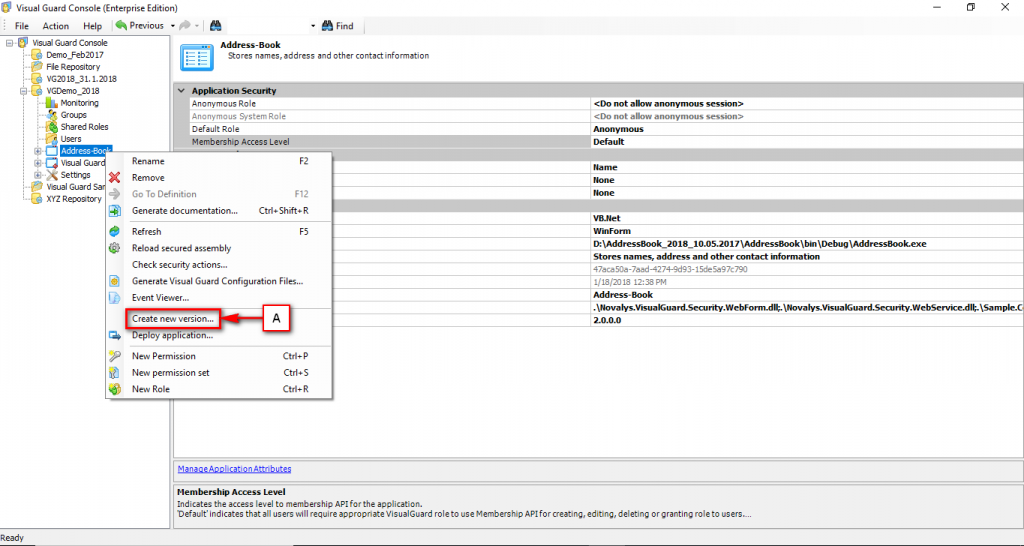
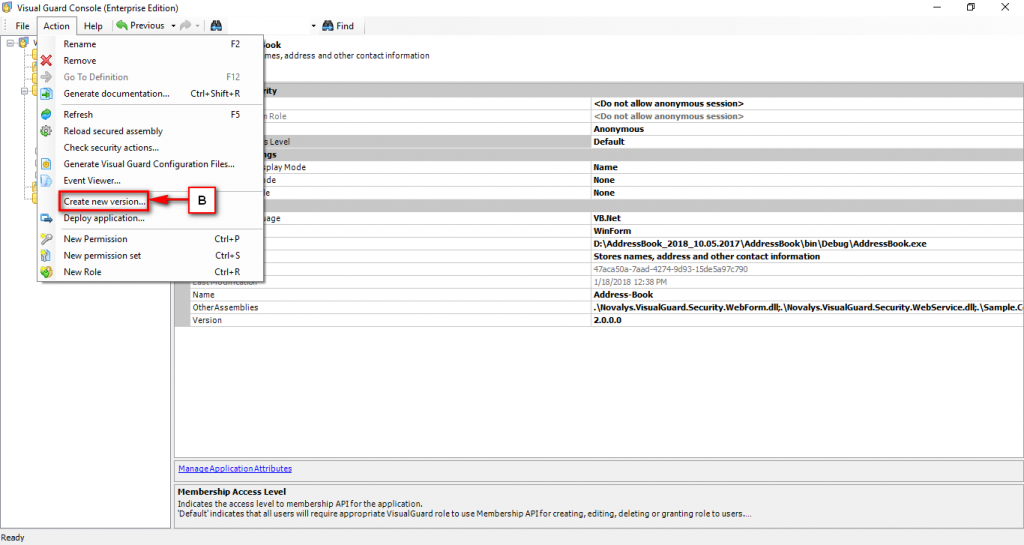
- Access the Create new version menu using any of the options below:
- Right click on the application name from the Left Navigation Panel and select the Create new version menu (A) from the popup menu.
OR
-
- Select the application name from the Left Navigation Panel and select the Create new version menu from the Action menu (B).
- A Create new version screen will be displayed.
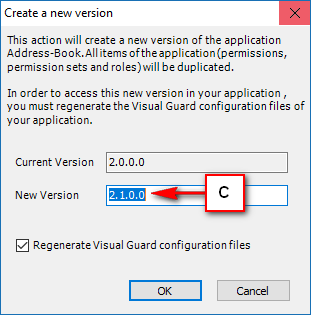
- By default, the New Version (C) number will be incremented by one.
- You can also enter the new version in the New Version (C) section.
- Click on the check box if you want to regenerate configuration files. Click here to know more about regenerating the configuration files.
- Click “OK” to continue or click “Cancel” to cancel the creation.
- The new version will be created and displayed as shown below.