Adding
Visual Guard 2017 allows you to add custom modules in the system.
Follow the steps below to create a new Module:
- Login to the Repository.
- Click on the Modules tab (A), as shown in the below screen.
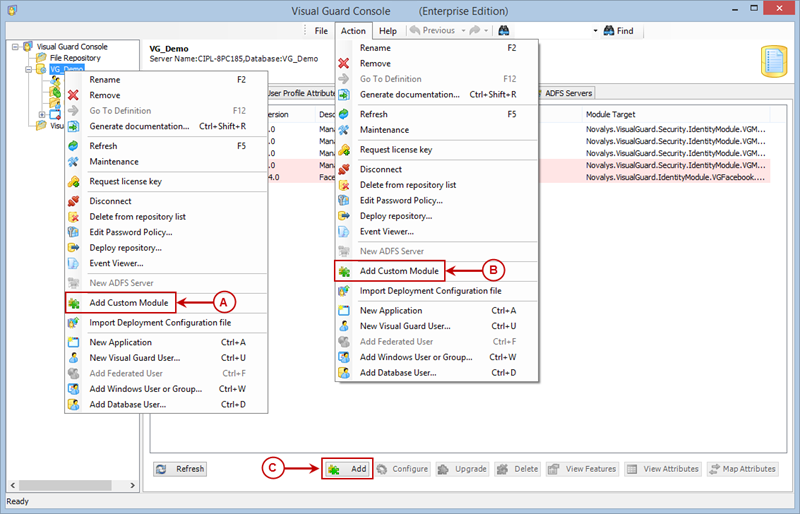
- You can access the Add Custom Module option through the following ways.
- Right click on the repository name and select the Add Custom Module menu item from the Repository context menu. (A)
OR
-
- Select Add Custom Module menu item from Action Menu. (B)
OR
-
- Click on the Add Custom Module button at the bottom of the Right Navigation Panel. (C)
- Add Custom Module Popup will be displayed as shown below. You need to provide the path of the dll file here.
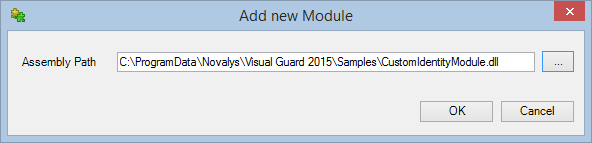
- You can directly paste the path of the dll file or Browse the file by clicking on the “…” button.
- After entering the assembly path click “OK” to add the dll file.
- Click “Cancel” to cancel the operation.
- You will be provided with configuration screen of the Module added allowing you to view and modifying the details
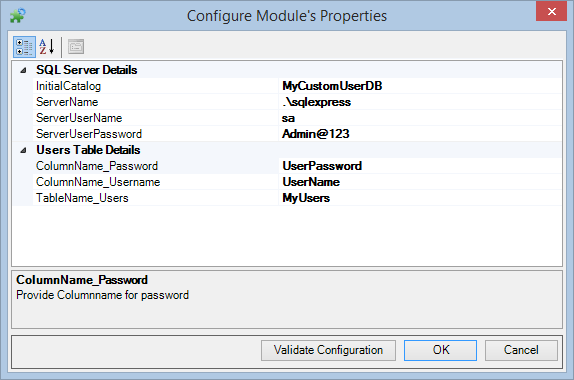
- If required, you can validate the credentials. Click “OK” to continue.

- The new module will be added to the list of Modules, as shown in the above screen.
See Also:




