Repository
View Repository Information
To view repository related details follow the steps below:
- Log in to the Repository.
- Click on the Repository Name to view the Repository Information and Application Details.
- Select the Repository Information Tab.
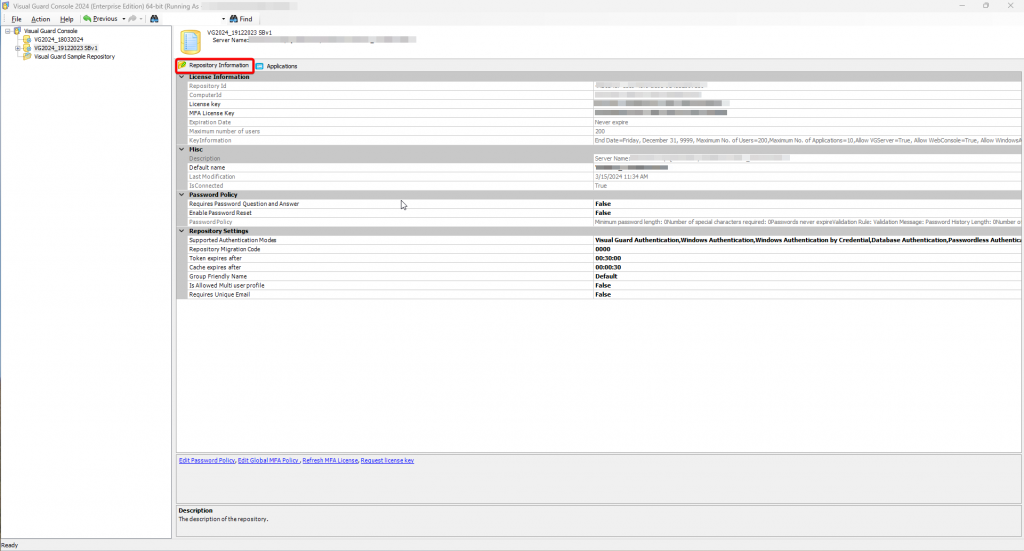
- The following details will be displayed to you:
| Fiel | Description |
| License Information: | This section explains about the license details |
| Repository ID | This is the unique id of the repository. This is used to generate the license key. |
| License Key | This option displays the license key of the repository. The license key defines the maximum number of user accounts allowed in the repository and expiry date of the license. |
| License Type | This option displays the type of license i.e. Full or Evaluation |
| Expiration Date | This option displays the expiry date of the license. After this date, you will not be able to add user accounts. |
| Maximum number of users | This option displays the maximum number of user accounts allowed in the repositories. |
| Miscellaneous | |
| Description | This option displays the description of the user |
| Default Name | This option displays the default name of the repository |
| Supported Authentication Modes | This option indicates all the authentication modes supported by the repository as below, click on (A) to get the drop down – Windows Authentication: Authenticates users based on their Windows domain credentials, allowing seamless single sign-on (SSO) within an Active Directory environment. – Visual Guard Authentication: Uses credentials stored within Visual Guard repositories to verify user identity, independent of external systems – Database Authentication: Authenticates users directly against application or custom database tables, enabling integration with existing user data sources. – Federated Authentication: Allows users to log in through external identity providers using standard federation protocols such as SAML or OpenID Connect. – Windows Authentication By Credential: Prompts users to manually enter their Windows credentials for authentication, useful when automatic domain login is not possible. – Custom Authentication: Provides flexibility to integrate third-party or proprietary authentication systems, enabling fully customized login logic via Visual Guard APIs. – Passwordless Authentication: Authenticates users without a password, using methods such as VGMagic link or SMS verification to enhance security and convenience – Okta Authentication: Enables login through Okta’s identity platform using OIDC or SAML protocols, supporting centralized identity management and enterprise SSO |
| Repositotory Migration Code | This option indicates the four-digit code that is used to migrate the database structure containing the repository to be compatible with the higher versions of Visual Guard. The default value of this code is ‘0000’ |
| Log Enabled | This option indicates whether the events of the application will be recorded in a log. |
| Use Update Method | This option indicates when Visual Guard must use update method when the id of the repository is modified |
| Token expires after | This option displays the time out period when you will be logged out from the application as your connection remain idle for that time period. You will have to login into the application again after the time out. |
| Last Modification | This option displays the last date when the item was modified. |
| IsConnected | This option displays whether the repository is connected or not. |
| Password Policy | |
| Requires Unique Email | This option displays whether the repository is created or not. |
| Requires Password Question and Answer | This option displays whether the repository is configured to require a password question and answer for each user. If you have specified the values in this option and the user doesn’t respect the rule, an appropriate error message is displayed. |
| Enable Password Reset | This option displays whether the current repository is configured to allow users to reset their password. Password reset is the ability for application to replace the current password for a user name with a new, randomly generated password when a user has forgotten his password or the current password is no longer valid. |
| Password Policy | This option displays the information related to password policy |
- Following options will also be available:
- Edit Password Policy
- Download License Key
- Request License Key
- Cancel Request
- Repository Migration Code
See Also:
- Viewing Repository User Attribute Detail
- Viewing Repository Module Details
- Viewing Application Details
- Viewing Web Portal Detail
- Viewing ADFS Server Details




