Users
In Visual Guard, users are at the heart of application security. Every individual who needs access to an application must be registered as a user in the system, with their identity and permissions defined in the Visual Guard repository. To ensure flexibility and meet different organizational needs, Visual Guard supports multiple types of users—ranging from application-specific accounts to enterprise directory users.
Types of Users
- Database User: A user authenticated directly through the database using stored credentials, typically managed within the database system itself.
- Visual Guard User: A user managed and authenticated within Visual Guard, with credentials and permissions controlled directly through the VG security framework.
- Windows User or Group : A user authenticated through Windows Active Directory, allowing seamless login using their existing domain credentials.
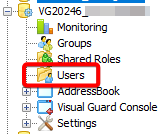
Filter the list of Users
To filter the list of users you are provided with the selection of the search criteria (A). You can click on the drop down and select the search criterion.
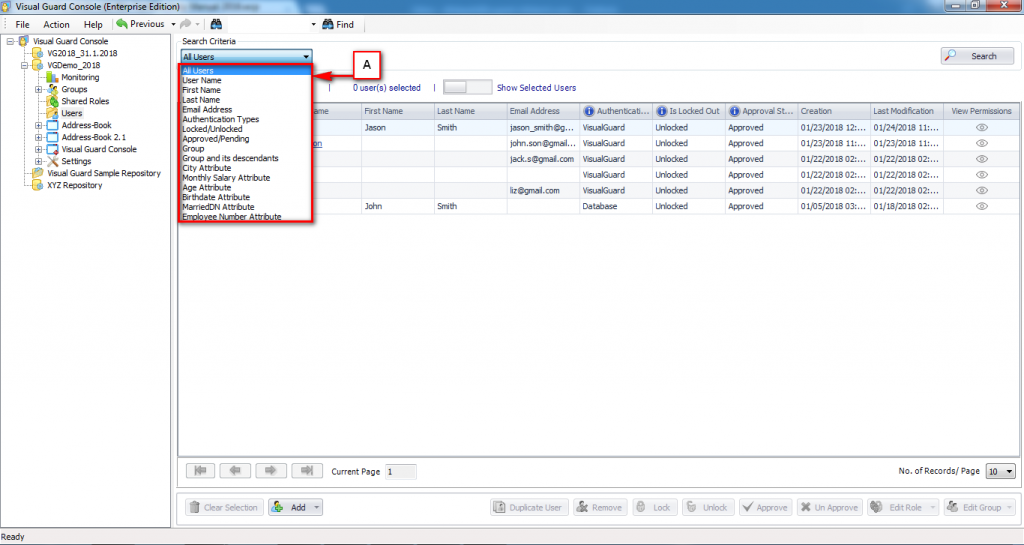
As soon as you select the search criteria in the drop down (A), a Text Box/Drop Down appears (B) to enter value or select the value by which you want to search the record.
For example: In case you select User Name as search criteria, then you will have to mention user name in the textbox.
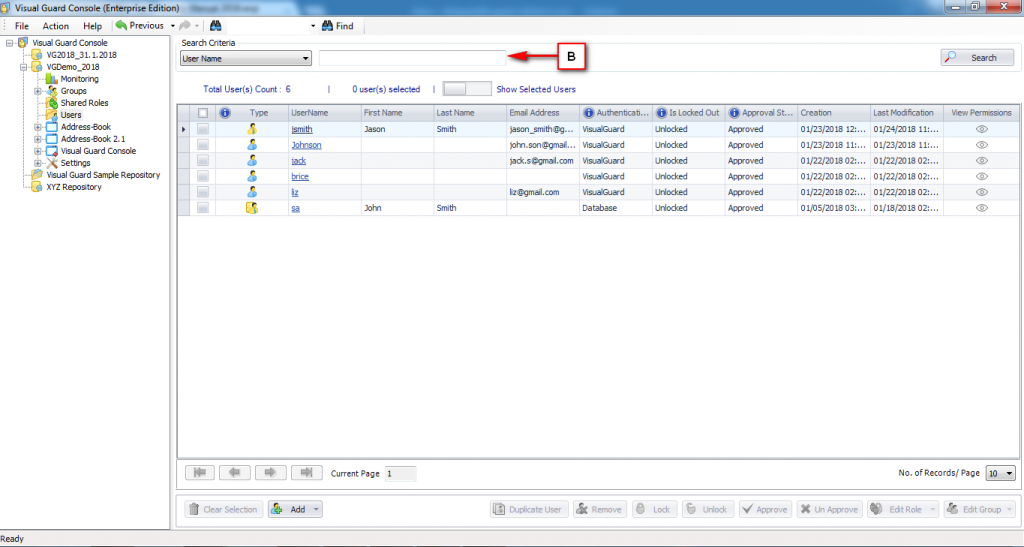
Note: The Users assigned with the System Roles are highlighted with a Yellow colored icon and all other users are highlighted with a Blue colored icon
Click on “Search” after entering/selecting the value by which record is to be searched. The list of users matching the search criteria will be visible in the below grid.
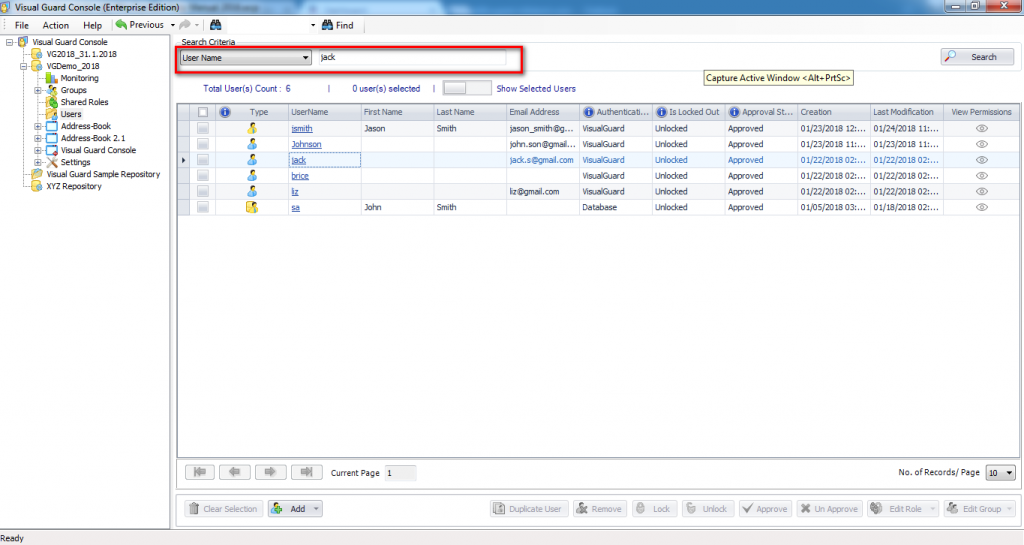
You can filter the events using various filter options. This section explains about the filter option details. These are the filter options available in the drop down (A)
| Field | Description |
| All Users | By default, ‘Display All’ is selected. Select this option if you want to see the list of all the users and click on “Search”. |
| User Name | Select this option is you want to search for the user by its User Name. As soon as you select this option, an Edit Box appears. Enter the Username of the user in this field by which you want to search. |
| First Name | Select this option is you want to search for the user by its First Name. As soon as you select this option, an Edit Box appears. Enter the First Name of the user in this field by which you want to search. |
| Last Name | Select this option is you want to search for the user by its Last Name. As soon as you select this option, an Edit Box appears. Enter the Last Name of the user in this field by which you want to search. |
| Email Address | Select this option is you want to search for the user by its Email Address. As soon as you select this option, an Edit Box appears. Enter the Email Address of the user in this field by which you want to search. |
| Authentication Types | Select this option is you want to search for the user by its Authentication Types (i.e. Visual Guard Authentication, Windows Authentication, Database Authentication). List of Custom Attributes which are marked as “Is Searchable”, if any. Click here to know how Attributes are marked as “Is Searchable” If a Custom Attribute is selected, then additional parameters will be provided based on the data type of the Attribute. For Example, if Attribute is of Integer type (like Age), then User will be provided with option to search for the exact match of the integer entered or integer falling under the specified range. |
| Locked/UnLocked | Select this option is you want to search for the user by its Locked/Un-Locked Status. As soon as you select this option, a Drop Down appears with the following options to select –Locked: If “Locked Out” check box is selected for the user in “Edit User Detail” Screen. –Unlocked: If “Locked Out” check box is NOT selected for the user in “Edit User Detail” Screen. |
| Approved/Pending | Select this option is you want to search for the user by their Account Status. As soon as you select this option, a Drop Down appears with the following options to select –Approved: If “Approved” check box is selected for the user in “Edit User Detail” Screen. –Pending: If “Approved” check box is selected for the user in “Edit User Detail” Screen. |
| Group | Select this option is you want to search for the users which belong to particular Group. As soon as you select this option, a Drop Down appears with complete tree structure of the Group. Note: This option will search for the users in the selected group only. But it will not consider the users belonging to child groups of the selected group. |
| Group and its Descendants | Select this option is you want to search for the users which belong to particular Group including its Sub/Child Groups. As soon as you select this option, a Drop Down appears with complete tree structure of the Group. Note: This option will search for the users in the selected group only. But it will not consider the users belonging to sub/child groups of the selected group. |
| Inactive | Displays users who have not logged in or remained inactive for a defined period. |




