Application
Edit Application
Visual Guard allows users to modify the details of the application integrated with it.
Follow the steps below to modify the details of an integrated application.
- Login to the Repository under which the application details are to be modified.
- Select the application from the Left Navigation Panel, the application details will be displayed on the Right Navigation Panel as shown below.
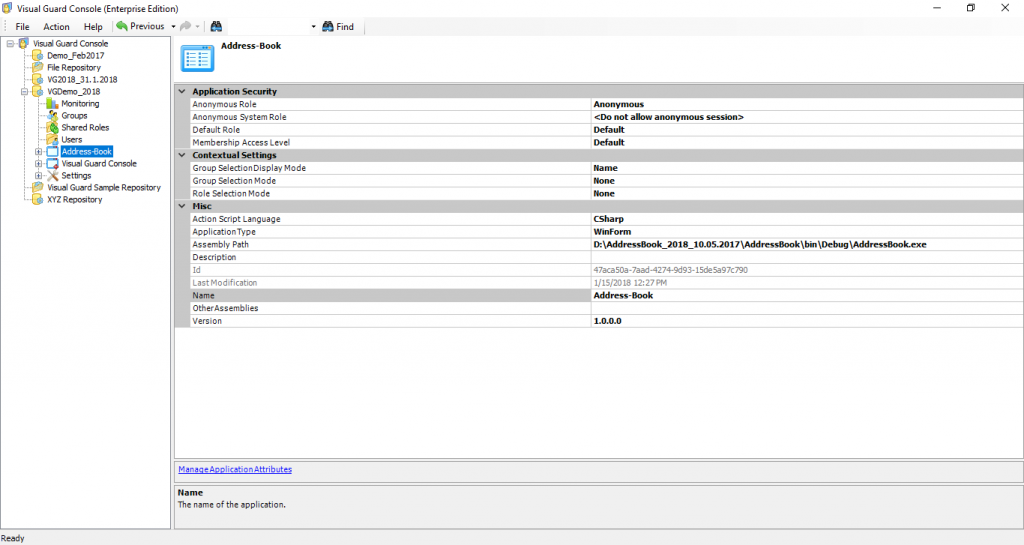
- You can modify following details of the application.
| Field | Description |
| This section explains about all the editable fields | |
| Name | The name of the integrated application. Select the name to modify it. |
| Description | This option displays a short description related to the application. Select the description to modify it. |
| Action Script Language | This option displays the script language (C# or VB) used to edit script associated to actions. Select the Action Script Language to modify it. |
| Assembly Path | This option displays the full path of the main assembly of the application. Select the Assembly Path to modify it. |
| Other Assemblies | This option displays the list of assemblies which are statically referenced in the application. The assembly paths are separated by semicolon (;) and can contain wildcard characters. |
| Application Type | This option displays the type of applications. Select the Application Type to modify it. |
| Version | This option displays the version of the permissions of the application. Select the Version to modify it. |
| Anonymous Role | This option displays the anonymous role used by the application. Select the Anonymous Role to modify it. |
| Anonymous System Role | This option will assign VG system rights to anonymous user, for certain actions like create user, create group etc. |
| Default Role | This option displays the role granted by default to each new registered user. Select the Default Role to modify the details. |
| Membership Access Level | This option displays the access level to membership API for the application. Select the Membership Access Level to modify it. |
| Web Portal | This option allows you to select the id of the web portal and integrate the application with Web Portal application. |
| This section explains about the fields that will not be available for editing. | |
| Last Modification | This option displays the date on which the application was last modified. |
| Id | This option displays the unique identifier assigned to the application. |




